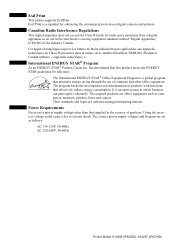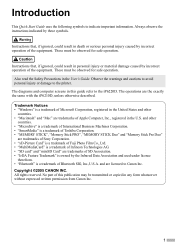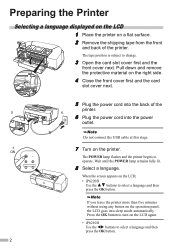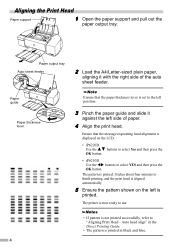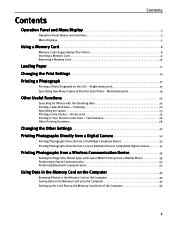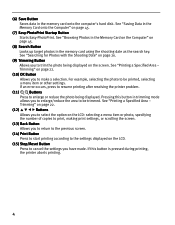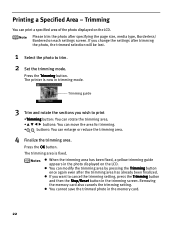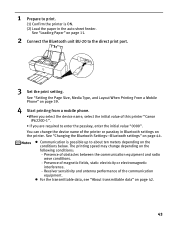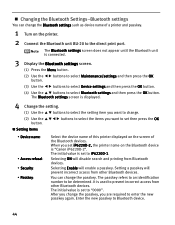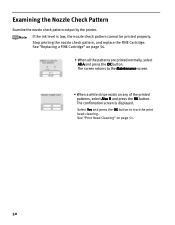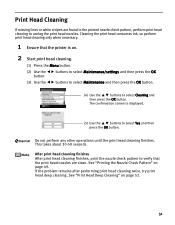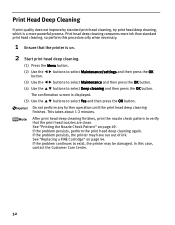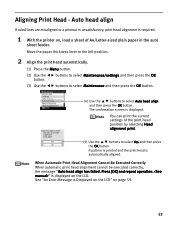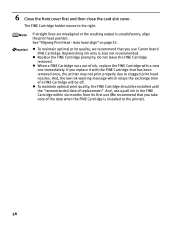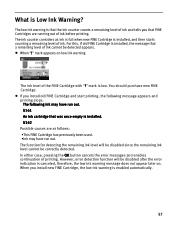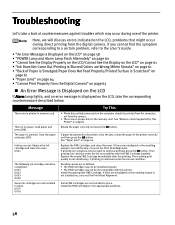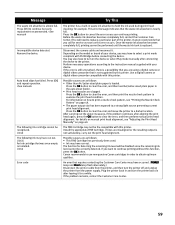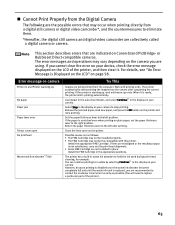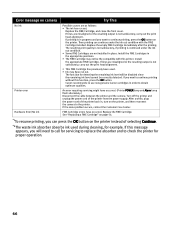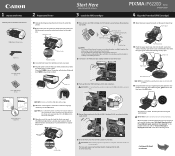Canon PIXMA iP6220D Support Question
Find answers below for this question about Canon PIXMA iP6220D.Need a Canon PIXMA iP6220D manual? We have 3 online manuals for this item!
Question posted by fergusongwen3 on September 8th, 2015
U162 Warning
I installed a refillable cartridge on a Canon ip6220d printer. I'm getting a U162 warning when I try to print. How do I override the warning. The reset button doesn't seem to correct it.
Current Answers
Answer #1: Posted by TommyKervz on September 8th, 2015 3:23 PM
Resetting the printer's power is an easy first-step to resolving error conditions.
By resetting the printer's power, the print buffer is cleared and certain sensors are reset. If there is invalid data in the buffer, or sensors are stuck in a particular mode; a message may appear.Follow these steps to reset the printer:
By resetting the printer's power, the print buffer is cleared and certain sensors are reset. If there is invalid data in the buffer, or sensors are stuck in a particular mode; a message may appear.Follow these steps to reset the printer:
- Turn the printer off with the Power button (if available).
- Disconnect the data cable from the printer (not applicable to WiFi, Bluetooth or Infrared).
- Unplug the printer's power cord for approximately 10 minutes, and then plug it back in. If troubleshooting a communication issue, reconnect the data cable (not applicable to WiFi, Bluetooth or Infrared).
- Turn the printer back on.
Answer #2: Posted by TommyKervz on September 8th, 2015 3:28 PM
If resetting the printer does not work, please attempt any other solutions that appeared in your search results. If this is a hardware message on the printer, the printer may need to be repaired. If you need further assistance with your product, select one of the links below to contact Canon Support or find your repair options.
Related Canon PIXMA iP6220D Manual Pages
Similar Questions
Installing Ink Cartridges
What are the steps in how to install the two ink cartridges 245 and 246 in my new canon printer?
What are the steps in how to install the two ink cartridges 245 and 246 in my new canon printer?
(Posted by dianamarket52 9 years ago)
What Type Of Wireless Technology Does Canon Pixma Ip6220d Printer Use?
(Posted by alEly 9 years ago)
Printer Will Not Switch On It Just Flashes And Goes Off
When I try t switch my printer on the ON/OFF light flashes green 6 times, then it switches off again...
When I try t switch my printer on the ON/OFF light flashes green 6 times, then it switches off again...
(Posted by paulaarts3 11 years ago)
How Install Ink Cartridge Into Mg3122
Canon MG 3122 was a gift. Did not receive booklet with it. Out of ink. Where and how do I install ne...
Canon MG 3122 was a gift. Did not receive booklet with it. Out of ink. Where and how do I install ne...
(Posted by yuditecsedy 11 years ago)