Canon PIXMA iP6220D Support Question
Find answers below for this question about Canon PIXMA iP6220D.Need a Canon PIXMA iP6220D manual? We have 3 online manuals for this item!
Question posted by jimnels on April 3rd, 2014
Is A Canon Pixma Ip6220d A Wireless Printer?
The person who posted this question about this Canon product did not include a detailed explanation. Please use the "Request More Information" button to the right if more details would help you to answer this question.
Current Answers
There are currently no answers that have been posted for this question.
Be the first to post an answer! Remember that you can earn up to 1,100 points for every answer you submit. The better the quality of your answer, the better chance it has to be accepted.
Be the first to post an answer! Remember that you can earn up to 1,100 points for every answer you submit. The better the quality of your answer, the better chance it has to be accepted.
Related Canon PIXMA iP6220D Manual Pages
iP6210D Quick Start Guide - Page 2
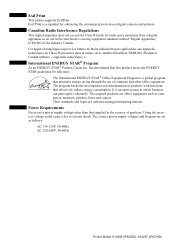
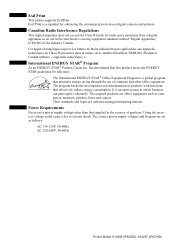
...STAR® Partner, Canon Inc. The targeted products are office equipment such as follows:
AC 110-120V, 50-60Hz AC 220-240V, 50-60Hz
Printer Model: K10256 (iP6220D), K10257 (iP6210D) ... power supply voltage other office equipment. Their standards and logos are as computers, monitors, printers, faxes and copiers. The International ENERGY STAR® Office Equipment Program is a global ...
iP6210D Quick Start Guide - Page 3
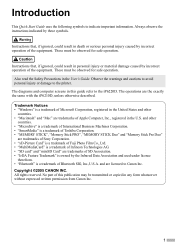
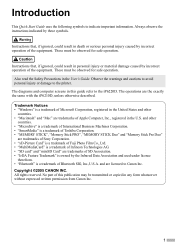
...that , if ignored, could result in any form whatsoever without expressed written permission from Canon Inc.
1 Observe the warnings and cautions to avoid personal injury or damage to indicate... the following symbols to the printer. These must be observed for safe operation. Also read the Safety Precautions in the U.S. The operations are licensed to the iP6220D. Trademark Notices • "...
iP6210D Quick Start Guide - Page 4
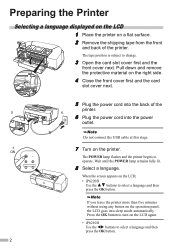
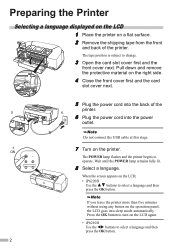
...7.
7 Turn on the LCD;
• iP6220D Use the buttons to select a language and then press the OK button. ON
The POWER lamp flashes and the printer begins to change.
3 Open the card slot ... of the
5. The tape position is subject to operate. printer.
6.
6 Plug the power cord into sleep mode automatically. If you leave the printer more than five minutes without using any button on the LCD...
iP6210D Quick Start Guide - Page 6
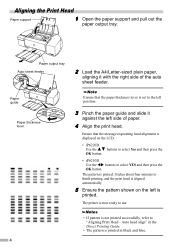
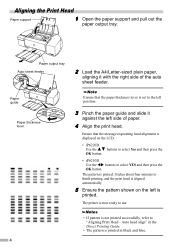
...and the print head is aligned automatically.
5 Ensure the pattern shown on the LCD:
• iP6220D
Use the
buttons to select Yes and then press the
OK button.
• iP6210D Use the buttons... the Print Head
Paper support
1 Open the paper support and pull out the
paper output tray.
The printer is now ready to "Aligning Print Head -
Paper output tray Auto sheet feeder
2 Load the A4/...
iP6210D Quick Start Guide - Page 9
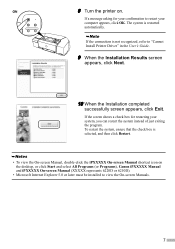
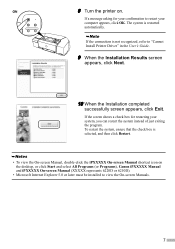
... restart the system, ensure that the check box is not recognized, refer to "Cannot Install Printer Driver" in the User's Guide.
9 When the Installation Results screen
appears, click Next.
10 ...On-screen Manual shortcut icon on .
ON
8 Turn the printer on the desktop, or click Start and select All Programs (or Programs), Canon iPXXXXX Manual and iPXXXXX On-screen Manual (XXXXX represents 6220D...
iP6210D Quick Start Guide - Page 11
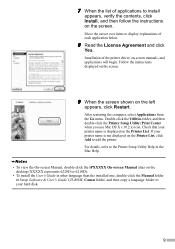
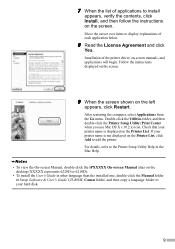
... restarting the computer, select Applications from the Go menu.
For details, refer to the Printer Setup Utility Help in the Mac Help.
• To view the On-screen Manual,... Software & User's Guide CD-ROM, Canon folder, and then copy a language folder to install
appears, verify the contents, click Install, and then follow the instructions on the Printer List. 7 When the list of applications...
iP6210D Quick Start Guide - Page 12
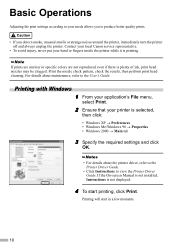
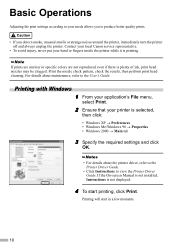
... Print.
2 Ensure that your printer is printing. Contact your local Canon service representative.
• To avoid injury, never put your needs allows you to produce better quality prints.
• If you detect smoke, unusual smells or strange noises around the printer, immediately turn the printer off and always unplug the printer. Printing will start printing...
iP6210D Quick Start Guide - Page 15
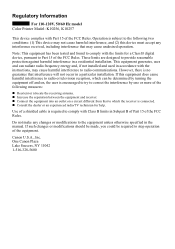
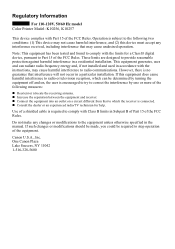
... for a Class B digital device, pursuant to Part 15 of the FCC Rules. Canon U.S.A., Inc. One Canon Plaza Lake Success, NY 11042 1-516-328-5600 However, there is no guarantee that...and used in a particular installation.
Regulatory Information
For 110-120V, 50/60 Hz model Color Printer Model: K10256, K10257
This device complies with the limits for help. Operation is required to ...
iP6210D Quick Start Guide - Page 16
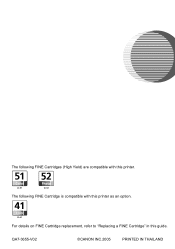
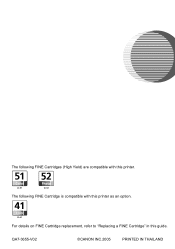
The following FINE Cartridge is compatible with this guide. QA7-3655-V02
©CANON INC.2005
PRINTED IN THAILAND
For details on FINE Cartridge replacement, refer to "Replacing a FINE Cartridge" in this printer.
The following FINE Cartridges (High Yield) are compatible with this printer as an option.
iP6220D Direct Printing Guide - Page 5
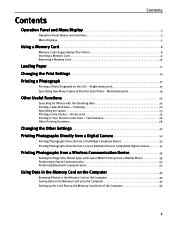
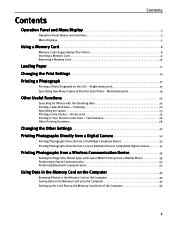
... Device 32 Printing Photographs Directly from a Canon Bubble Jet Direct Compatible Digital Camera . . . . . .37
Printing Photographs from a Wireless Communication Device 39
Setting the Page Size,...Names and Functions 3 Menu Displays 5
Using a Memory Card 8
Memory Cards Supported by This Printer 8 Inserting a Memory Card 9 Removing a Memory Card 10
Loading Paper 11 Changing the Print...
iP6220D Direct Printing Guide - Page 9
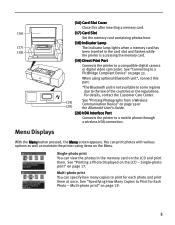
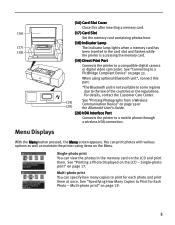
... card has
(18)
been inserted in the memory card on page 39 or the Bluetooth User's Guide.
(20) IrDA Interface Port
Connects the printer to a mobile phone through a wireless IrDA connection.
(16) Card Slot Cover
Close this port.
*The Bluetooth unit is accessing the memory card.
(19) Direct Print Port
Connects the...
iP6220D Direct Printing Guide - Page 11
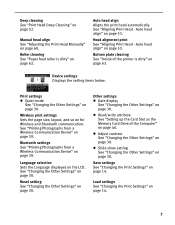
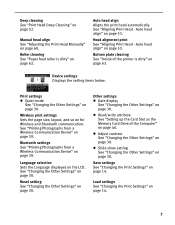
.... Read/write attribute See "Setting up the Card Slot as the Memory Card Drive of the printer is dirty" on page 62. Bottom plate cleaning See "Inside of the Computer" on page ... See "Paper feed roller is dirty" on page 52.
Bluetooth settings See "Printing Photographs from a Wireless Communication Device" on page 53. Adjust contrast See "Changing the Other Settings" on page 39. Slide...
iP6220D Direct Printing Guide - Page 15


...printer to jam or malfunction.
•Folded, curled or wrinkled paper •Damp paper •Excessively thin paper (less than 64 gsm or 17 lb) •Excessively thick paper* (more than 105 gsm or 28 lb)
*non-Canon ... Properly/Printed Surface is curled, gently bend the corners in your printer. Print Media to load the paper and select the page sizes and media types from the operation panel...
iP6220D Direct Printing Guide - Page 36
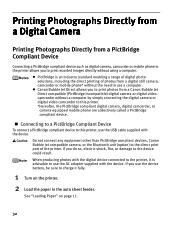
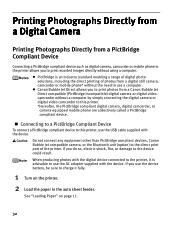
... a PictBridge Compliant Device
Connecting a PictBridge compliant device such as digital camera, camcorder or mobile phone to the printer allows you to this printer, use a computer. Do not connect any equipment other than PictBridge compliant devices, Canon Bubble Jet compatible camera, or the Bluetooth unit (option) to the direct print port of photos from...
iP6220D Direct Printing Guide - Page 37
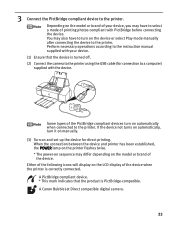
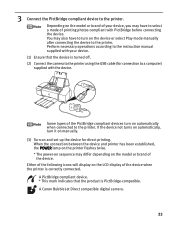
... connecting the device.
If the device not turns on automatically, turn on and set up the device for connection to the printer using the USB cable (for direct printing.
A Canon Bubble Jet Direct compatible digital camera.
33 You may differ depending on the model or brand of the PictBridge compliant devices turn...
iP6220D Direct Printing Guide - Page 38
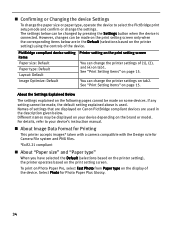
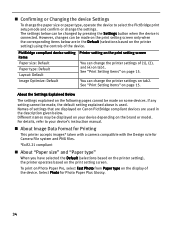
... manual. However, changes can be made , the default setting explained above is used in the Default (selections based on the printer setting) using the controls of settings that are displayed on Canon PictBridge compliant devices are in the description given below can be changed by pressing the Settings button when the device...
iP6220D Direct Printing Guide - Page 39
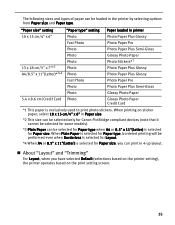
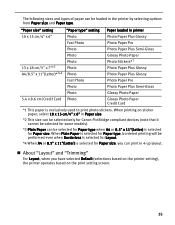
..."(Letter) is selected for Paper size, you have selected Default (selections based on the printer setting), the printer operates based on the print setting screen.
35
When printing on sticker paper, select 10... can be selected only for Canon PictBridge compliant devices (note that it cannot be selected for some models).
*3 Plain Paper can print in printer Photo Paper Plus Glossy Photo Paper...
iP6220D Direct Printing Guide - Page 47
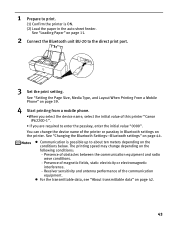
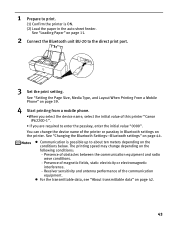
... a mobile phone.
•When you select the device name, select the initial value of this printer "Canon iP6220D-1".
• If you are required to the direct print port.
3 Set the print setting.... between the communication equipment and radio
wave conditions. - 1 Prepare to print.
(1) Confirm the printer is possible up to about ten meters depending on page 11.
2 Connect the Bluetooth unit BU...
iP6220D Direct Printing Guide - Page 48
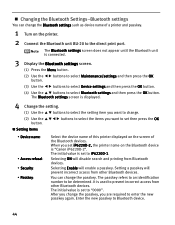
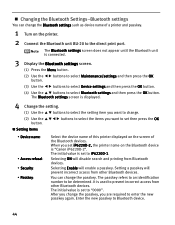
The initial value is set iP6220D-2, the printer name on the Bluetooth device is "Canon iP6220D-2". Selecting ON will enable a passkey. After you change the passkey, you want to change.
(2) Use the button. The Bluetooth settings screen is used to iP6220D-1.
Setting a passkey will prevent incorrect access from other Bluetooth devices. It is displayed.
4 Change the...
iP6220D Easy Setup Instructions - Page 1
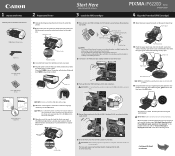
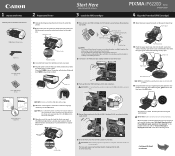
... the Print Head (FINE Cartridge)
Carefully remove all items from its box and remove the protective tape gently. PIXMA iP6220D Photo Printer
Power Cord
Color FINE Cartridge (CL-51)
Photo FINE Cartridge (CL-52)
1 Remove the shipping tape from the front and back of blank paper into ...
Similar Questions
How Can I Make Any Computer And Canon Pixma Ip6220d Laptop Wireless
(Posted by baFESSER 9 years ago)
What Type Of Wireless Technology Does Canon Pixma Ip6220d Printer Use?
(Posted by alEly 9 years ago)
What Type Of Wireless Technology Does A Canon Pixma Ip6220d Use
(Posted by DarkDrgait 10 years ago)
Where Can I Find A User Review Of The Canon Pixma Mx712 Wireless Printer?
(Posted by rspgholam 10 years ago)
How To Connect My Pixma Mx410 Wireless Printer To My Laptop
(Posted by javifksv 10 years ago)

