Canon PIXMA iP4500 Support Question
Find answers below for this question about Canon PIXMA iP4500.Need a Canon PIXMA iP4500 manual? We have 2 online manuals for this item!
Question posted by pietervda on October 7th, 2012
Remove Ink Collector
How do I remove ink collector and put a new one in?
Current Answers
There are currently no answers that have been posted for this question.
Be the first to post an answer! Remember that you can earn up to 1,100 points for every answer you submit. The better the quality of your answer, the better chance it has to be accepted.
Be the first to post an answer! Remember that you can earn up to 1,100 points for every answer you submit. The better the quality of your answer, the better chance it has to be accepted.
Related Canon PIXMA iP4500 Manual Pages
iP4500 series Quick Start Guide - Page 4


...For details, refer to the instruction manual of Microsoft Corporation. About Consumables Consumables (ink tanks / FINE Cartridges) are available for energy efficiency. and other countries. Canon...8482; operating system Ultimate Edition (hereafter referred to your application. Canon PIXMA iP4500 series Photo Printer Quick Start Guide.
As an ENERGY STAR® Partner, Canon Inc...
iP4500 series Quick Start Guide - Page 5


... 38 Print Head Deep Cleaning 41 Aligning the Print Head 43 Cleaning Your Printer 57
Troubleshooting 63 Cannot Install the Printer Driver 64 Cannot Connect to Computer Properly.........65 Print Results Not Satisfactory 66 Printer Does Not Start 70 Printer Moves But Ink Is Not Ejected 71 Paper Does Not Feed Properly 72 Paper Does...
iP4500 series Quick Start Guide - Page 6


... begins to your setup sheet to turn on and off the printer when no print data is connected to flash orange, see "ALARM Lamp Flashes Orange" on page 77.
2 Turn on the printer when print data is installed.
z The Print Head and ink tanks are not complete, follow your computer (or a compatible device...
iP4500 series Quick Start Guide - Page 7


... the wall outlet with the POWER lamp still lit or flashing green, the printer may become unable to print. Before Using the Printer
3 Important
About the Power Plug When removing the power plug after turing off . If the power plug is not lit.
See "Keeping the Best Printing Results" on page 33.
„...
iP4500 series Quick Start Guide - Page 9


....
In such cases, reduce the sheets of paper you remove the previously printed sheet from the Cassette can damage the printer. Paper is fed in or sheets may be marked as... Plain Paper*2
Model*1 Paper Support Load Limit
Rear Tray
Cassette
-
150 sheets 150 sheets
Paper
Printer Driver
Output Tray Setting for Media
Load Limit Type
50 sheets Plain Paper
Envelopes
-
10 envelopes ...
iP4500 series Quick Start Guide - Page 10


...Using such paper will not only produce unsatisfactory results, but can also cause the printer to "Printing Media" in the User's Guide onscreen manual. z Do not touch the printed ...stack the printed sheets until the ink is not rectangular z Paper bound with staples or glue z Paper with adhesives z Paper decorated with glitter, etc.
6
Before Using the Printer
Additionally, when printing on A5 ...
iP4500 series Quick Start Guide - Page 16
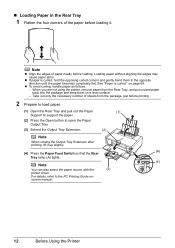
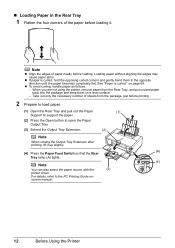
...corners and gently bend them on a level surface. - When you are not using the printer, remove paper from the package, just before loading. For details, refer to open the Paper Output....
(4)
Note
You can also select the paper source with the
(3)
printer driver.
screen manual.
12
Before Using the Printer „ Loading Paper in the opposite direction until the paper becomes completely...
iP4500 series Quick Start Guide - Page 34


... also consumed in the open. z Replace empty tanks with ink tanks
removed. Furthermore, with a new one.
1 Open the Paper Output Tray and the Inner Cover forward to open it.
2 Make sure that the printer is left open the Top Cover. Color ink is not recommended. Caution
z Do not hold the Print Head Holder to the...
iP4500 series Quick Start Guide - Page 35
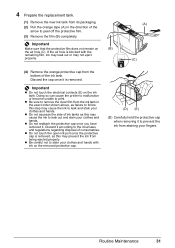
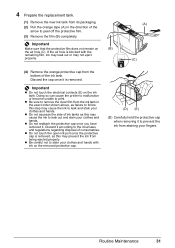
... to the local laws and regulations regarding disposal of ink tanks as failure to follow this may cause the ink to stain your fingers.
4 Prepare the replacement tank.
(1) Remove the new ink tank from the
bottom of the ink tank. z Be sure to remove the clear film from the ink tank in the direction of the
arrow to...
iP4500 series Quick Start Guide - Page 37


... Numerous nozzles are using a power outlet strip, you can prevent this capping will become blocked by dried ink. Just as around 30 seconds. (3) Unplug the power cord from drying. For details, see "When Printing... Print Head to dry and clog.
„ When You Are Not Using the Printer for a Long Time
When you remove the power cord or switch off the power outlet strip before the POWER lamp goes...
iP4500 series Quick Start Guide - Page 64
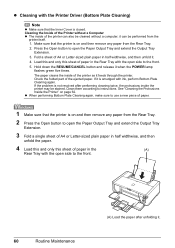
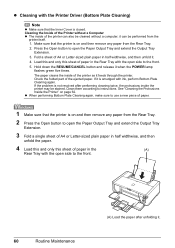
... in half widthwise, and then unfold it feeds through the printer. Load this and only this sheet of the printer can be stained. See "Cleaning the Protrusions Inside the Printer" on and then remove any paper from the
printer itself. 1. it . Clean them according to use a new piece of paper.
1 Make sure that the Inner Cover...
iP4500 series Quick Start Guide - Page 65
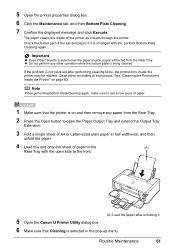
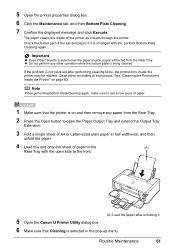
... with ink, perform Bottom Plate Cleaning again. Important
z Even if the Cassette is selected as it .
5 Open the Canon IJ Printer Utility dialog box. 6 Make sure that the printer is on page 62. Clean them according to use a new piece of the ejected paper. See "Cleaning the Protrusions Inside the Printer" on and then remove any...
iP4500 series Quick Start Guide - Page 68


...disc drive and then the name of the disc drive depends on your printer's name), then remove the CD-ROM.
(5)Turn the printer off.
(6)Restart the computer.
(7)Make sure you may be in an... CD-ROM icon
on the PIXMA XXX screen (where "XXX" is your desktop to proceed beyond the Printer Connection screen, follow the procedure below to reinstall the printer driver.
(1)Click Start then Computer...
iP4500 series Quick Start Guide - Page 71


...or images in (B), pull the orange tape and remove it.
(A)
(B)
Print Head nozzles are clogged. If the problem is plenty of ink and the printer does not print, clean the Print Head and ...to check for detailed information on only a particular side of the printer to perform Print Head Deep Cleaning, see "Getting the Ink Status Information" on page 34. Action
When printing data with reduced...
iP4500 series Quick Start Guide - Page 75


... film is peeled off and the air hole is exposed, as illustrated in (B), pull the orange tape and remove it.
(A)
(B)
(A) Correct L-shaped air hole is exposed.
(B) Incorrect The tape is left as in (A). Printer Moves But Ink Is Not Ejected
Cause
Print Head nozzles are due to empty tanks.
Make sure all of...
iP4500 series Quick Start Guide - Page 81


... positions. Close the Inner Cover, then press the RESUME/CANCEL button on page 28. See "Replacing an Ink Tank" on the printer.
Five flashes: Print Head is not installed. / Print Head is already installed, remove the Print Head once and then reinstall it .
If opening the Paper Output Tray does not resolve the...
iP4500 series Quick Start Guide - Page 83
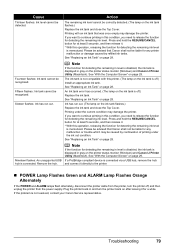
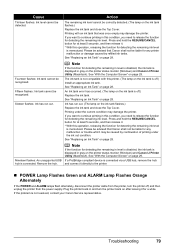
... page 28.
See "Replacing an Ink Tank" on page 28. The ink tank is displayed in and turn the printer off, and then unplug the printer from the printer, turn the printer back on after leaving it directly to continue printing in gray on the ink tank is connected via a USB hub, remove the hub and connect it...
iP4500 series Quick Start Guide - Page 87


... not installed. / Print Head is open " "No print head"
"Waste tank full" / "ink absorber full"
Action
Images are indicated on how to resolve the error, see "ALARM Lamp Flashes Orange...Error" "Paper jam"
"Printer cover open , close it is connected via an unsupported USB hub.
Remove the jammed paper, load new paper, press the RESUME/CANCEL button on the
printer instead of the ALARM lamp ...
iP4500 series Easy Setup Instructions - Page 1


...
Electrical Contacts
Important • Do not touch the electrical contacts. • Do not touch the ink port.
Cover
b Remove the cover of the printer and connect the other end to wipe it .
this printer, refer to the back cover of the Cover Guide, then slide the Paper Guide against the illustration printed on the...
iP4500 series Easy Setup Instructions - Page 2


...the printer will... remove the...printer...Remove the CD-ROM after clicking Restart and restarting the computer.
i When the Printer...New Hardware or Found New Hardware Wizard screen appears automatically, remove the USB cable connected to the printer, then TURN THE PRINTER... the printer.
If... printer ... to the printer. Software installation... printer ... the Printer Connection ...printer...printer... the printer will ...
Similar Questions
How To Setup Canon Printer Pixma Mg3122 Ink Cartridge
(Posted by Haiconn7 10 years ago)
Canon Printer Pixma 2120 Series - Told Cd Not Necessary For Install?
purchased canon printer pixma 2120 last night at walmarts. i toldkid working there my laptop didn't ...
purchased canon printer pixma 2120 last night at walmarts. i toldkid working there my laptop didn't ...
(Posted by safrn5 11 years ago)

