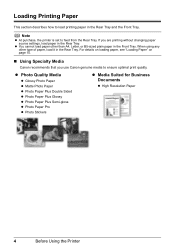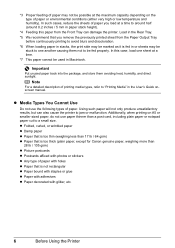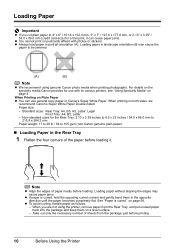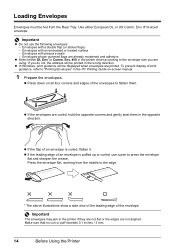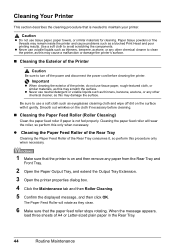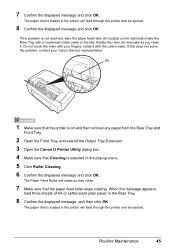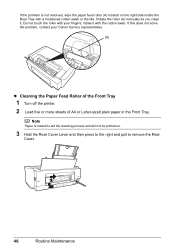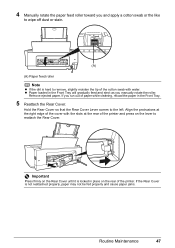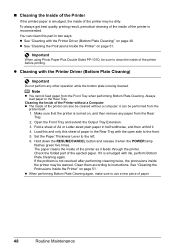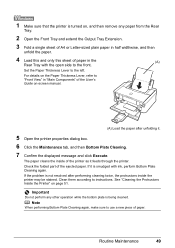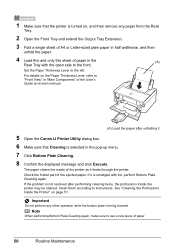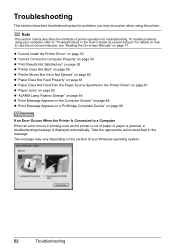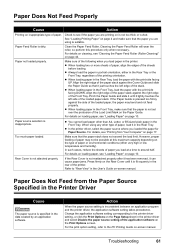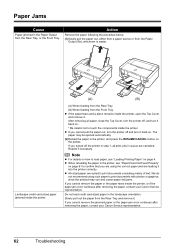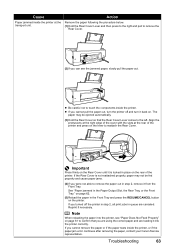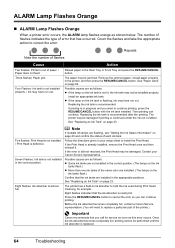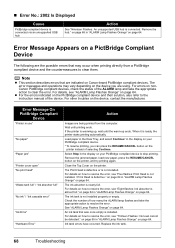Canon PIXMA iP3500 Support Question
Find answers below for this question about Canon PIXMA iP3500.Need a Canon PIXMA iP3500 manual? We have 2 online manuals for this item!
Question posted by judyviv on September 26th, 2015
Paper Jammed. Removed Jam And Now Will Not Feed Paper.
The person who posted this question about this Canon product did not include a detailed explanation. Please use the "Request More Information" button to the right if more details would help you to answer this question.
Current Answers
Answer #1: Posted by Odin on September 26th, 2015 5:04 PM
Jams can be elusive, and it's probable there's still a jam. See http://www.computerhope.com/issues/ch000980.htm, Good luck!
Hope this is useful. Please don't forget to click the Accept This Answer button if you do accept it. My aim is to provide reliable helpful answers, not just a lot of them. See https://www.helpowl.com/profile/Odin.
Related Canon PIXMA iP3500 Manual Pages
Similar Questions
What I Can Do If The Paper Is Jam In The Printer
the paper is jam in the printer what i can do?????
the paper is jam in the printer what i can do?????
(Posted by whlogistics 9 years ago)
Paper Jam Error On Printer Display
Im having a problem i cannot figure out how to fix the paper jam error on my printer pixma mx 420 th...
Im having a problem i cannot figure out how to fix the paper jam error on my printer pixma mx 420 th...
(Posted by gentragarcia 9 years ago)
How To Fix Paper Jam In Canon Printer Pixma Mg 3120
(Posted by jtwPSOdAz 10 years ago)