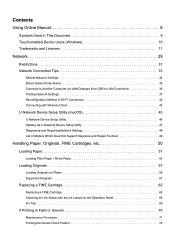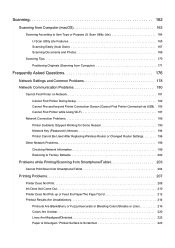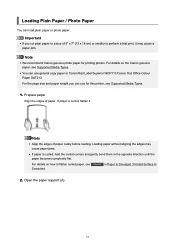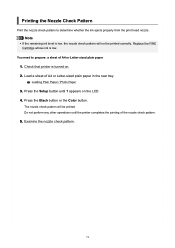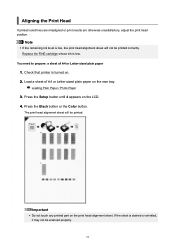Canon PIXMA TS3522 Support Question
Find answers below for this question about Canon PIXMA TS3522.Need a Canon PIXMA TS3522 manual? We have 2 online manuals for this item!
Question posted by Hawkin71v on April 3rd, 2023
Iig Says I Have A P3 Erro But Can Find Blank Stuck Paper
The person who posted this question about this Canon product did not include a detailed explanation. Please use the "Request More Information" button to the right if more details would help you to answer this question.
Current Answers
Answer #1: Posted by SonuKumar on April 3rd, 2023 9:39 AM
If your Canon PIXMA TS3522 printer is displaying a P3 error but you can't find any stuck paper, there may be other reasons for this error message. Here are some troubleshooting steps you can try:
- Turn off your printer and unplug it from the power source. Wait for a few minutes and then plug it back in and turn it on.
- Check the paper tray to ensure that it is properly loaded with paper and that the paper guides are adjusted correctly to fit the paper size.
- Check for any small pieces of paper or debris that may be stuck in the printer's paper path. You can use a flashlight to get a better view of the inside of the printer.
- Check the printer's ink cartridges to ensure that they are properly installed and have enough ink.
- Try resetting the printer to its default settings. You can find instructions on how to do this in your printer's user manual.
If none of these steps resolve the P3 error message, you may need to contact Canon customer support for further assistance.
Please respond to my effort to provide you with the best possible solution by using the "Acceptable Solution" and/or the "Helpful" buttons when the answer has proven to be helpful.
Regards,
Sonu
Your search handyman for all e-support needs!!
Related Canon PIXMA TS3522 Manual Pages
Similar Questions
I Have A Canon Pixma 3522 And I Have The E03 Error But There Is No Paper In The
Pixma TS3522 Error03 Wont go away
Pixma TS3522 Error03 Wont go away
(Posted by whitejennifer390 1 year ago)
Canon Ts3522 E03 Error Code Not Clearing.. And No, Theres No Paper In It.
I recently purchased a Canon PIXMA TS3522, and I am stuck with the 'Paper Jam' E03 error code. I hav...
I recently purchased a Canon PIXMA TS3522, and I am stuck with the 'Paper Jam' E03 error code. I hav...
(Posted by cymrya 1 year ago)
Canon Mx890 Series Printer Will Not Print Says It Is Out Of Paper
(Posted by drapPran 9 years ago)
My Mx712 Printer Says It Is Our Of Paper. Ther Is Plenty Of Paper.
Printer is new. Was working fine. Suddenly it does not feed the paper. I am using the back tray. You...
Printer is new. Was working fine. Suddenly it does not feed the paper. I am using the back tray. You...
(Posted by rtchick4u 11 years ago)