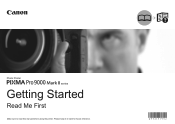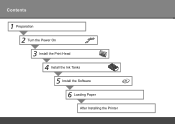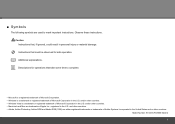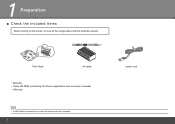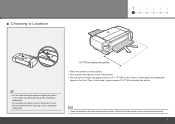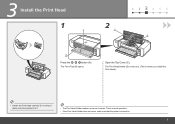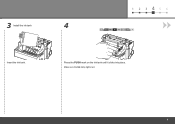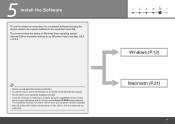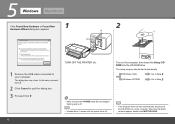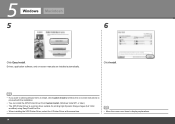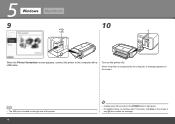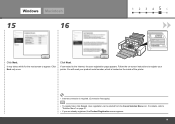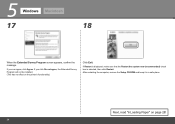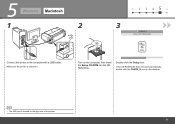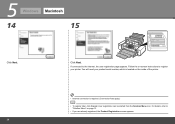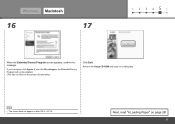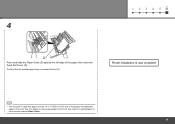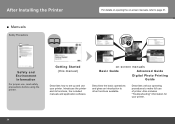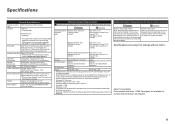Canon PIXMA Pro9000 Mark II Support Question
Find answers below for this question about Canon PIXMA Pro9000 Mark II.Need a Canon PIXMA Pro9000 Mark II manual? We have 1 online manual for this item!
Question posted by dancastrellon on December 17th, 2011
Maintenance
is there a dust cover for this printer
Current Answers
Related Canon PIXMA Pro9000 Mark II Manual Pages
Similar Questions
Where Is The Serial Number On Canon Pixma Pro9000 Mark Ii Box
(Posted by rahicher 9 years ago)
Canon Pixma Pro9000 Mark Ii Touble Shooting,printhead Will Not Moved
(Posted by safMiTCH 10 years ago)
Closing Scanner Cover
Today, I replaced an ink tank in my Canon Pixma MG5300. I raised the cover but I cannot lower it aga...
Today, I replaced an ink tank in my Canon Pixma MG5300. I raised the cover but I cannot lower it aga...
(Posted by tomshay666 10 years ago)
What Do I Do When I Get A Blinking Orange Light On Pixma Pro9000 Mark Ii?
(Posted by MojoJC 12 years ago)