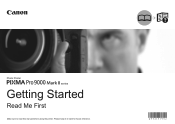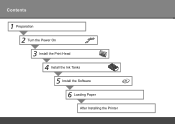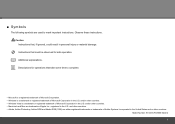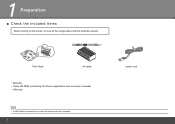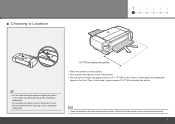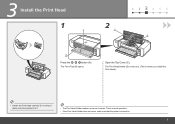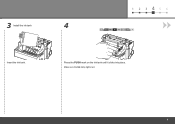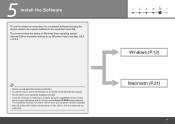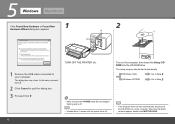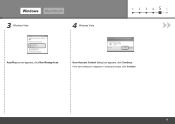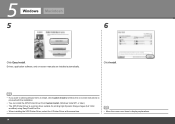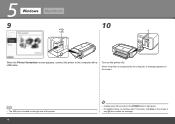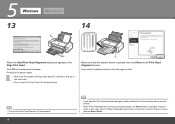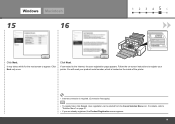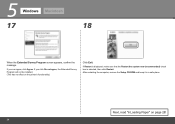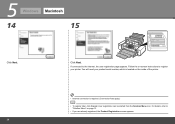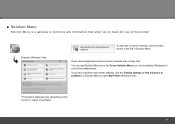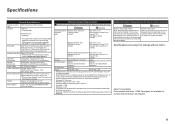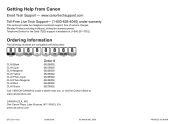Canon PIXMA Pro9000 Mark II Support Question
Find answers below for this question about Canon PIXMA Pro9000 Mark II.Need a Canon PIXMA Pro9000 Mark II manual? We have 1 online manual for this item!
Question posted by rahicher on May 14th, 2014
Where Is The Serial Number On Canon Pixma Pro9000 Mark Ii Box
The person who posted this question about this Canon product did not include a detailed explanation. Please use the "Request More Information" button to the right if more details would help you to answer this question.
Current Answers
Answer #1: Posted by okiebob51 on December 15th, 2014 9:44 AM
You don't need the box to find the serial number on a Pixma Pro9000 Mark ii printer. With the power turned off, simply raise the lid and look behind the gray ribbon that connects to the printhead. The serial number is printed on a vertical surface, behind the gray strip, just to the left of the parked printhead.
Related Canon PIXMA Pro9000 Mark II Manual Pages
Similar Questions
Can I Determine The Vintage Of A Canon Printer From The Serial Number?
I have come across a used Canon MP470.Is there a way that I can determine how old the product is, ba...
I have come across a used Canon MP470.Is there a way that I can determine how old the product is, ba...
(Posted by reviewboy1 8 years ago)
Serial Number Pixma Mx472
Where is the serial number located on the canon pixma MX472 printer
Where is the serial number located on the canon pixma MX472 printer
(Posted by victoriadefrancesco 10 years ago)
Can The Pixma Pro9000 Mark Ii Custom Setting For Larger Prints
(Posted by otarcar 10 years ago)
Canon Pixma Pro9000 Mark Ii Touble Shooting,printhead Will Not Moved
(Posted by safMiTCH 10 years ago)
What Do I Do When I Get A Blinking Orange Light On Pixma Pro9000 Mark Ii?
(Posted by MojoJC 12 years ago)