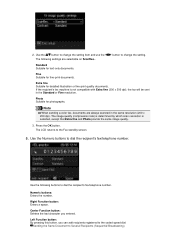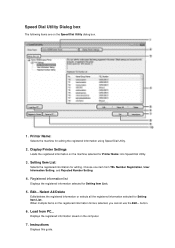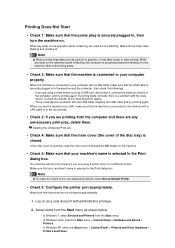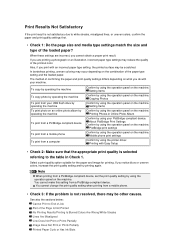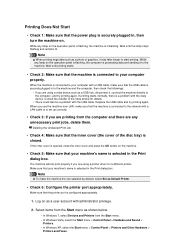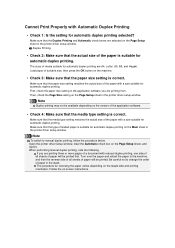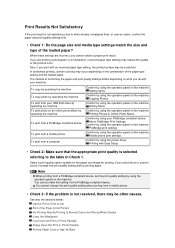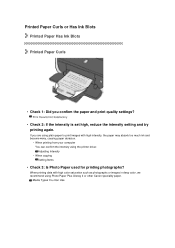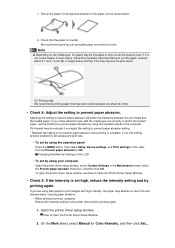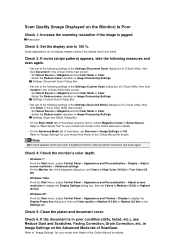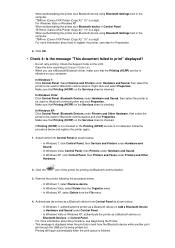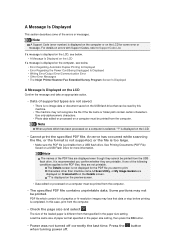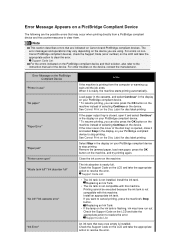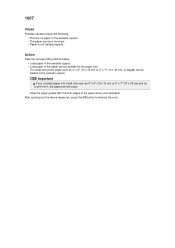Canon PIXMA MX922 Support Question
Find answers below for this question about Canon PIXMA MX922.Need a Canon PIXMA MX922 manual? We have 3 online manuals for this item!
Question posted by beastlyann on January 20th, 2015
How To Print Full Letter Size Of Image From Camera Roll That Is Not A Photo
Printer keeps saying that there's no paper in the upper bin but I don't want to use that upper bin
Current Answers
Answer #1: Posted by Autodiy on January 22nd, 2015 5:25 AM
please download the user manual on the link below for setup full guide.
Www.autodiy.co.za
Related Canon PIXMA MX922 Manual Pages
Similar Questions
Connecting Camera
Trying to connect my camera, which is a canon but when i do it says remove device, error 2001
Trying to connect my camera, which is a canon but when i do it says remove device, error 2001
(Posted by bp4jbl 7 years ago)
For Mx922 How To Print Passport Size Pictures. Photo Is Cropped 2x2'
I have a cropped 2x"2 passport size photo. I should be able to print six on a 4x6 paper. How do I se...
I have a cropped 2x"2 passport size photo. I should be able to print six on a 4x6 paper. How do I se...
(Posted by k12c8 8 years ago)
Mx922 Wireless Color Photo Printer Alignment Failed
(Posted by garymorales 11 years ago)
Printer Keeps Saying It's Offline. Won't Print, What Should I Do?
(Posted by sallysonday 11 years ago)