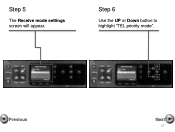Canon PIXMA MX892 Support Question
Find answers below for this question about Canon PIXMA MX892.Need a Canon PIXMA MX892 manual? We have 11 online manuals for this item!
Question posted by scheally13 on May 6th, 2012
Why Is My Head Print Aligning Keeps On Saying Error When I'm Setting It Up?
I just bought the pixma mx892. i followed the instruction set-up that came with it. But on the step of the print head alignment, it keeps on saying error aNd IT'S DRIVING ME NUTS. I used the paper that came with it, used it on the rear paper feeder, but it is still not working. What to do please help
Current Answers
Related Canon PIXMA MX892 Manual Pages
Similar Questions
Dark Line Down Paper When Copies Made By Using The Paper Feeder On Top Of Machin
dark line on the copy after original is fed thru the top paper feeder--NOT seen when copy is made wh...
dark line on the copy after original is fed thru the top paper feeder--NOT seen when copy is made wh...
(Posted by pjm2151 10 years ago)
Can't Pick Up Paper And Say Error Cassette There Is No Paper
(Posted by hmp108 10 years ago)
Printer Prints Black Line On Left Margin Of Paper When Copying From Paper Feeder
printer prints black line on left margin of paper when copying from paper feeder?
printer prints black line on left margin of paper when copying from paper feeder?
(Posted by marksj 11 years ago)
Rear Paper Feeder
How do I get the 892 to feed from the rear feeder? Thanks
How do I get the 892 to feed from the rear feeder? Thanks
(Posted by kaymlindley 11 years ago)
The Paper Feeder Isn't Working.
The paper feeder isn't working, I was hoping I would be able to fix it on my own, if not, I'm wonder...
The paper feeder isn't working, I was hoping I would be able to fix it on my own, if not, I'm wonder...
(Posted by jcoppola94073 11 years ago)