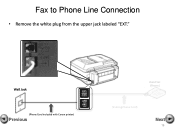Canon PIXMA MX892 Support Question
Find answers below for this question about Canon PIXMA MX892.Need a Canon PIXMA MX892 manual? We have 11 online manuals for this item!
Question posted by pamsclaims on October 17th, 2014
Clean Rollers For Lines On Outgoing Faxes
The person who posted this question about this Canon product did not include a detailed explanation. Please use the "Request More Information" button to the right if more details would help you to answer this question.
Current Answers
Answer #1: Posted by Odin on October 17th, 2014 9:52 AM
Go to this Canon page and link to the article listed first.
Hope this is useful. Please don't forget to click the Accept This Answer button if you do accept it. My aim is to provide reliable helpful answers, not just a lot of them. See https://www.helpowl.com/profile/Odin.
Related Canon PIXMA MX892 Manual Pages
Similar Questions
When I Send An Outgoing Fax It Shows Up With Lines Down It. I Tried Cleaning
the rollers with alcohol and a q-tip. it still does it. what can i do to fix this?
the rollers with alcohol and a q-tip. it still does it. what can i do to fix this?
(Posted by pamsclaims 9 years ago)
Why Do My Received Faxes On My Mx892 Go Into Memory And Not Print On Paper?
Why do my received faxes on my MX892 go into memory and not print on paper?
Why do my received faxes on my MX892 go into memory and not print on paper?
(Posted by stuarth2308 10 years ago)
How Do I Get The Fax Line To Ring On Pixma Mx892
(Posted by GTechaneud 10 years ago)