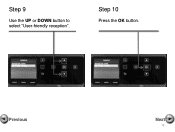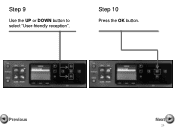Canon PIXMA MX892 Support Question
Find answers below for this question about Canon PIXMA MX892.Need a Canon PIXMA MX892 manual? We have 11 online manuals for this item!
Question posted by jbilldt on March 8th, 2014
Timout Error Has Occurred Continues After Selecting Ok's I Have A Imac
The person who posted this question about this Canon product did not include a detailed explanation. Please use the "Request More Information" button to the right if more details would help you to answer this question.
Current Answers
Related Canon PIXMA MX892 Manual Pages
Similar Questions
Error Code 5b00 On Canon Mx 892 Printer.
is the a way to reset this code so that i can operate my printer? Where is the ink absorber and can ...
is the a way to reset this code so that i can operate my printer? Where is the ink absorber and can ...
(Posted by bvmsr 8 years ago)
On My Mx892 I Received A 'printer Error Occurred' Resetting Did Not Correct It.
(Posted by haynsworth 9 years ago)
'printer Error Occurred'
I get an error message "Printer Error Occurred" Paper kept Jamming around roller. I removed jammed p...
I get an error message "Printer Error Occurred" Paper kept Jamming around roller. I removed jammed p...
(Posted by JZingalli 10 years ago)
An Error Occurred While Copying The Files Error When Installing Driver For
canon mx892
canon mx892
(Posted by gagr 10 years ago)
Canon Ufr Ii Printer Driver An Error Occurred. -50
Uploaded Canon ImageClass MF4450 printer drivers for a MAC OS v10.6. Unzipped and installed. Printer...
Uploaded Canon ImageClass MF4450 printer drivers for a MAC OS v10.6. Unzipped and installed. Printer...
(Posted by Mikepelletier 12 years ago)