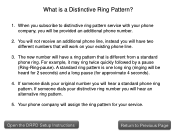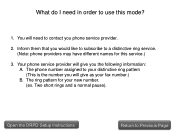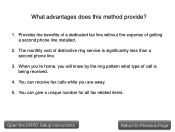Canon PIXMA MX892 Support Question
Find answers below for this question about Canon PIXMA MX892.Need a Canon PIXMA MX892 manual? We have 11 online manuals for this item!
Question posted by jimsdmh on May 28th, 2014
Where Is The Serial Number On The Pixma Mx 892
Current Answers
Answer #1: Posted by TechSupport101 on May 28th, 2014 10:13 AM
On the back of your printer -
Inside your printer -
Please be aware that over time ink can spill onto the white sticker inside the machine which can prevent the serial number from being visible, this can be wiped off with a dry cloth.
You can also find your serial number printed on a white sticker on the side of the box that your PIXMA printer came in. The location of the serial number on this sticker is highlighted in the image below -
i-SENSYS
The structure of the serial number for your i-SENSYS varies depending on the model type, as explained below -
- If your product provides printing functionality only then the serial number will be 10 digits long and consist of 4 letters and 6 numbers e.g. XXXX-000000.
- If your product provides printing and copying, scanning or faxing functionality then the serial number will be 8 digits long and consist of 3 letters and 5 numbers e.g XXX-00000.
The serial number will always be printed on a sticker and can be found either on the back of the machine or for some models inside the machine.
Please see the examples of serial number locations highlighted in the images below –
SELPHY Compact Photo Printers
The serial number is located at the bottom of the printer as indicated in the image below -
Source with figures: http://www.canon-europe.com/Support/Consumer_Products/where_to_find_your_serial_number/
Related Canon PIXMA MX892 Manual Pages
Similar Questions
Where is the serial number located on the canon pixma MX472 printer
new printer worked on old computrt vista os new note book windows 8 will not print only error messag...