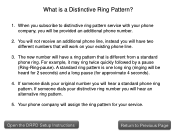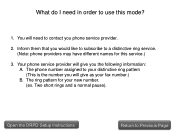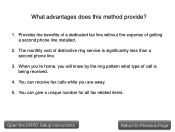Canon PIXMA MX892 Support Question
Find answers below for this question about Canon PIXMA MX892.Need a Canon PIXMA MX892 manual? We have 11 online manuals for this item!
Question posted by punitLad on July 8th, 2014
Where Is The Serial Number On Pixma 890
The person who posted this question about this Canon product did not include a detailed explanation. Please use the "Request More Information" button to the right if more details would help you to answer this question.
Current Answers
Answer #1: Posted by waelsaidani1 on July 8th, 2014 12:16 PM
Hello to locate the serial number follow instructions here for printer: http://www.usa.canon.com/app/html/where_is_my_serial_number.html
Related Canon PIXMA MX892 Manual Pages
Similar Questions
Where Is The Model Serial Number On Canon Printer Mx892
(Posted by yoldeewt 9 years ago)
Serial Number Pixma Mx472
Where is the serial number located on the canon pixma MX472 printer
Where is the serial number located on the canon pixma MX472 printer
(Posted by victoriadefrancesco 10 years ago)
Where Is The Serial Number In Canon Printer Pixma 512?
(Posted by asematw 10 years ago)
Where Do I Find The Serial Number For Pixmamg3122 Printer?
Where do I find the serial number for PIXMAMG3122 printer?
Where do I find the serial number for PIXMAMG3122 printer?
(Posted by jhcurran 11 years ago)
Where Is The Serial Number On The Canon Mx892
Where is the serial number on the Canon MX892. I need it to register and can't find it.
Where is the serial number on the Canon MX892. I need it to register and can't find it.
(Posted by jr25997 12 years ago)