Canon PIXMA MX892 Support Question
Find answers below for this question about Canon PIXMA MX892.Need a Canon PIXMA MX892 manual? We have 11 online manuals for this item!
Question posted by damidca on January 3rd, 2014
Where Is The Serial Number On The Cannon Pixma Mx512
The person who posted this question about this Canon product did not include a detailed explanation. Please use the "Request More Information" button to the right if more details would help you to answer this question.
Current Answers
There are currently no answers that have been posted for this question.
Be the first to post an answer! Remember that you can earn up to 1,100 points for every answer you submit. The better the quality of your answer, the better chance it has to be accepted.
Be the first to post an answer! Remember that you can earn up to 1,100 points for every answer you submit. The better the quality of your answer, the better chance it has to be accepted.
Related Canon PIXMA MX892 Manual Pages
Guide for Printer Setup for Network - Page 1


... Connection
Wireless Connection Preparation for Connection Printer Setup Setup Procedure Selection
Push Button Method Standard setup WPS Other setup (Advanced setup)
Disable WEP WPA/WPA2
Wired Connection Preparation for the printer.
Setup Guide
This guide provides information for setting up a network connection for Connection Cable Connection Printer Setup
Character Entry
Troubleshooting
Guide for Printer Setup for Network - Page 3


...to the Network by Entering the Access Point's Settings Directly on the printer but you are unsure if your access point or router supports this ...lamp (C) lights up when wireless connection is displayed on the Printer
When using WEP key number WEP key 2 to WEP key 4, select "Advanced setup". c Setup Procedure Selection
The printer will automatically search for access points supporting WPS (Wi-Fi...
Guide for Printer Setup for Network - Page 4


... (blue) Wi-Fi lamp on pressing the WPS button, refer to the access point.
3.
Press and hold the WPS button on the printer within 2 minutes.
For details on the printer flashes while searching for about 5 seconds). d-A Push Button Method d Connection Using WPS
1. The network connection setup is now complete. When the...
Guide for Printer Setup for Network - Page 5


... entry is correct. Press the OK button.
6.
Make sure that the network password is case-sensitive.
9.
Select your access point or router into the printer. 7. Press the left Function button.
10.When the left Function button.
8. Press the left screen appears, press the OK button. Select Standard setup. 2. Press the ...
Guide for Printer Setup for Network - Page 6


... the access point manual.
7. Select WPS. 2. The network connection setup is now complete.
Select Push button method. 4. Press and hold the WPS button on the printer flashes while searching for about 5 seconds). Press the OK button.
3. Press the OK button on pressing the WPS button, refer to the access point...
Guide for Printer Setup for Network - Page 7


... OK button.
Disable
7. Press the OK button. Press the OK button.
5. When the left screen appears, press the OK button. Select the WEP key number you want to use. 8. d-D Other setup (Advanced setup) d Connection via Advanced setup
1. Select Advanced setup. 4. The network connection setup is now complete. WEP
7. Select...
Guide for Printer Setup for Network - Page 14


... the same name exist.
After checking the above points, press the left Function button on the printer to search for the access point again.
If SSID broadcast (connection via "ANY" SSID, etc... below: Turn off , then turn it back on. • Are the access point and printer installed in an open space where wireless communications are found. Select Use one access point. If...
Guide for Printer Setup for Network - Page 16


...; Failed to connect to the manual supplied with the access point or contact its manufacturer. For details on how to change the WEP key number of the printer directly. For details on how to change the settings of the access point, refer to change the settings of the access point, refer to...
Guide for Printer Setup for Network - Page 17


...
If the MAC address filtering is enabled on how to check the MAC address of the printer. 1. Select Setup, then press the OK button. 3. Press the MENU button (A).
2. Select ...then press the OK button. 4. For details on the access point, change the settings of the printer will be accepted. Follow the procedure below to change settings so that the MAC address of the access...
Guide for Printer Setup for Network - Page 19


...using multiple access points. After checking the above points, press the left Function button on the printer to change the security protocol (encryption standard) and configure wireless connection settings again.... See also the sections below: Turn off , then turn it back on the printer to check the MAC address of the access point can be other causes.
If the problem...
Guide for Printer Setup for Network - Page 20


...gure wireless connection settings again.
For details on the access point, change the settings of the printer will be other causes. Select Device settings, then press the OK button. 4. If the problem...If the DHCP function of the access point, refer to check the MAC address of the printer. 1.
See also the sections below to the manual supplied with the access point or contact ...
Guide for Printer Setup for Network - Page 21


...the problem is Not Displayed Automatically Refer to use WEP key number 1, or select a WEP key number by entering wireless connection settings of the printer. 1. Select Setup, then press the OK button. 3.... If the DHCP function of the access point, refer to check the MAC address of the printer directly. Press the MENU button. 2. For details on how to change settings so that automatically...
Guide for Printer Setup for Network - Page 22


... the setup is inactive, enable the DHCP function or specify the IP address (IPv4 only) of the printer, follow the procedure below. 1. Press the MENU button (A).
2. Press the MENU button. 2. Select ...Select Manual setup, then press the OK button. In addition, make sure that the selected WEP key number and entered WEP key are correct. Select LAN settings, then press the OK button. 5. Select ...
MX890 series Specifications - Page 1


...are available for 5 years after every 20 transactions) Sequential broadcasting (max. 101 destinations) Rejected numbers (max. 10 destinations)
Scan Specifications
Scanner driver TWAIN/WIA (for printing only. *5 Setup... or Windows XP pre-installed.
• Windows: Uninstall software bundled with the Canon inkjet printer before upgrading from Mac OS X 10.6 to Mac OS X Lion 10.7, install software ...
MX890 series Especificaciones [Spanish Version] - Page 1


...available for 5 years after every 20 transactions) Sequential broadcasting (max. 101 destinations) Rejected numbers (max. 10 destinations)
Scan Specifications
Scanner driver TWAIN/WIA (for printing only. *5... (ink tanks / FINE Cartridges) are a theoretical maximum transmission speed between the printer and an equivalent network device, and do not indicate the actual transmission speed obtained...
Setup Guide - Page 1


Setting Up Your MX892 In Default Mode (Tel Priority Mode) Without An Answering Machine
Next
Phone Line Configuration - Page 11
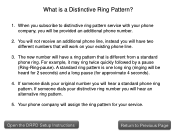
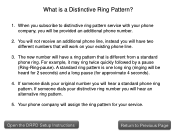
... 4 seconds).
4. When you will be provided an additional phone number.
2. The new number will have two different numbers that is different from a standard phone ring. If someone dials your...one long ring (ringing will be heard for 2 seconds) and a long pause (for your original number you will work on your existing phone line.
3. A standard ring pattern is a Distinctive Ring ...
Phone Line Configuration - Page 12
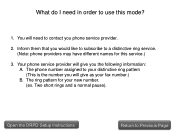
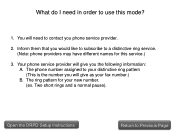
Your phone service provider will give as your fax number.) B. Two short rings and a normal pause). The phone number assigned to your new number. (ex.
Inform them that you phone service provider.
2....Note: phone providers may have different names for your distinctive ring pattern (This is the number you will need in order to use this service.)
3. What do I need to Previous Page The ring...
Phone Line Configuration - Page 13


... Setup Instructions
Return to purchase a distinctive ring service from my phone company?
The multifunction can detect this distinctive ring pattern and can provide an additional number that will ring your phone company can be set to treat all incoming calls with a distinctive ring. Only your home phone line with that ring...
Phone Line Configuration - Page 14
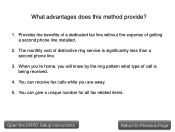
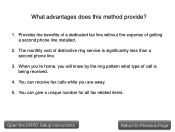
... being received.
4. Provides the benefits of a dedicated fax line without the expense of call is significantly less than a second phone line.
3. You can give a unique number for all fax related items.
Open the DRPD Setup Instructions
Return to Previous Page You can receive fax calls while you will know by the...

