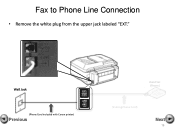Canon PIXMA MX892 Support Question
Find answers below for this question about Canon PIXMA MX892.Need a Canon PIXMA MX892 manual? We have 11 online manuals for this item!
Question posted by Rejijmc on July 27th, 2013
How To Scan Photo On Pixma Canon Pixma 892
The person who posted this question about this Canon product did not include a detailed explanation. Please use the "Request More Information" button to the right if more details would help you to answer this question.
Current Answers
Related Canon PIXMA MX892 Manual Pages
Similar Questions
How To Scan Using Pixma Mg2922
How to scan using PIXMA MG2922
How to scan using PIXMA MG2922
(Posted by lakesiderealtyarkansas 8 years ago)
Scan Photos To Laptop
how can I scan photos on the printer and snd them to my laptop?
how can I scan photos on the printer and snd them to my laptop?
(Posted by kzark0 10 years ago)