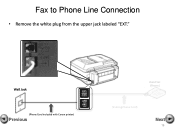Canon PIXMA MX892 Support Question
Find answers below for this question about Canon PIXMA MX892.Need a Canon PIXMA MX892 manual? We have 11 online manuals for this item!
Question posted by Anonymous-116911 on July 25th, 2013
Can I Still Print In Black And White, If My Color Cartridges Are Empty?
The person who posted this question about this Canon product did not include a detailed explanation. Please use the "Request More Information" button to the right if more details would help you to answer this question.
Current Answers
Answer #1: Posted by MikJames on July 25th, 2013 3:14 PM
It could damage the printer: http://discussions.virtualdr.com/showthread.php?245189-How-to-print-without-a-color-cartridge%28Canon-Pixma%29 ;
The printer probably won't print anything when it detects empty cartridges.
Related Canon PIXMA MX892 Manual Pages
Similar Questions
Have Mx892 Printer. Will Not Print Black From Documents, But Will From Test Prin
(Posted by mjrrah 9 years ago)
Uses Color Cartridge Instead Of The Large Black One For Letterheads
I cannot get printer to use the large black cartage for normal letter head type printing. uses the c...
I cannot get printer to use the large black cartage for normal letter head type printing. uses the c...
(Posted by kensserviceinc 10 years ago)
Can Canon Mg3120 Print Black & White If Color Ink Cartridge Is Out
(Posted by n8mkunnalm 10 years ago)
How Do I Print Black & White On A Canon Pixma Mg3120
(Posted by rlennbern 10 years ago)