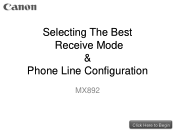Canon PIXMA MX892 Support Question
Find answers below for this question about Canon PIXMA MX892.Need a Canon PIXMA MX892 manual? We have 11 online manuals for this item!
Question posted by faithsas on September 7th, 2013
How To Put Paper In The Rear Tray In Mx892
The person who posted this question about this Canon product did not include a detailed explanation. Please use the "Request More Information" button to the right if more details would help you to answer this question.
Current Answers
Related Canon PIXMA MX892 Manual Pages
Similar Questions
How To Load Paper In Rear Tray With Canon Pixma Mx890
(Posted by nmbb6JonSc 10 years ago)
Rear Tray
How do I load paper in the rear tray and where is the rear tray? Thank you. Shirley
How do I load paper in the rear tray and where is the rear tray? Thank you. Shirley
(Posted by rochestersmr 11 years ago)