Canon PIXMA MX892 Support Question
Find answers below for this question about Canon PIXMA MX892.Need a Canon PIXMA MX892 manual? We have 11 online manuals for this item!
Question posted by driskilb8349 on June 27th, 2013
How Do You Enter Numbers For The Wi Fi Password?
The person who posted this question about this Canon product did not include a detailed explanation. Please use the "Request More Information" button to the right if more details would help you to answer this question.
Current Answers
There are currently no answers that have been posted for this question.
Be the first to post an answer! Remember that you can earn up to 1,100 points for every answer you submit. The better the quality of your answer, the better chance it has to be accepted.
Be the first to post an answer! Remember that you can earn up to 1,100 points for every answer you submit. The better the quality of your answer, the better chance it has to be accepted.
Related Canon PIXMA MX892 Manual Pages
Setting Up the FAX - Page 1


...machine with the supplied telephone line cable. Connect to a telephone jack with a telephone line cable. Enter the User information settings and Date/time setting
Refer to the On-screen Manual to select the ... other settings, refer to the On-screen Manual.
• Users in Europe: If you can enter the fax settings through the Easy setup. Using Easy setup
Press the MENU button, then select in...
Guide for Printer Setup for Network - Page 3


... setup icon.
3. c Setup Procedure Selection
The printer will automatically search for access points supporting WPS (Wi-Fi Protected Setup).
2. Press the OK button (B). Push Button Method → d-A
Select the most suitable connection method from the following.
• Standard setup → d-B Connect to Access Point by entering the Network Password
• WPS → d-C Connect to WPS...
Guide for Printer Setup for Network - Page 4


... OK button. The network connection setup is now complete.
For details on the printer within 2 minutes. The (blue) Wi-Fi lamp on the access point (for or connecting to the access point manual.
2. Press and hold the WPS button on the printer flashes while searching for about 5 seconds). Press the OK button on...
Guide for Printer Setup for Network - Page 5


... is correct. Press the left screen appears, press the OK button. d-B Standard setup d Connection via Standard setup
1. Enter the network password (WEP key or passphrase) of the screens above will be displayed on the printer. 5.
The network connection setup is now complete. Press the OK button.
6. One of your access point, then press...
Guide for Printer Setup for Network - Page 6


... on pressing the WPS button, refer to the access point.
8. When the left screen appears, press the OK button. Press the OK button on the printer flashes while searching for about 5 seconds).
d-C WPS d Connection Using WPS
1. The (blue) Wi-Fi lamp on the printer within 2 minutes.
Guide for Printer Setup for Network - Page 7


... the OK button.
3. When the left screen appears, press the OK button. Select your access point, then press the OK button.
6. Select the WEP key number you want to use. 8. The network connection setup is now complete. WEP
7. Press the OK button.
5.
Select Other setup. 2.
Guide for Printer Setup for Network - Page 8


... network connection setup is correct. 11. Press the left screen appears, press the OK button. 9. Press the OK button.
10.Enter the WEP key of your access point or router. 11. Enter the passphrase of your access point or router. 9.
Press the OK button.
8. Press the left Function button.
10.Make sure...
Guide for Printer Setup for Network - Page 13


... Function button switches the keyboard type.
2.
Repeat 1 and 2 to enter it. When an on-screen keyboard shown above is displayed on -screen keyboard, then press the OK
button to enter more characters. Use the
buttons (B) to select a character from the on the printer. Three types of keyboard (upper case alphabetical, lower case alphabetical...
Guide for Printer Setup for Network - Page 14


... IEEE802.11g or IEEE802.11b?
If the problem is not resolved, there may be entered on the printer to the manual supplied with the access point or contact its manufacturer. Multiple ...61543; The Target Access Point is Not Detected Check the access point name/network name and network password of your access point or router. • Are the computer and network device configured...
Guide for Printer Setup for Network - Page 15


... to the manual supplied with the access point or contact its manufacturer. The Network Password is Not Displayed Properly
Access point names with the access point or contact its manufacturer.
... properly. Check the access point settings and try again.
Make sure that the passphrase entered for the access point is inactive, enable the DHCP function and configure wireless...
Guide for Printer Setup for Network - Page 16


...number by entering wireless connection settings of the access point, refer to the manual supplied with the access point or contact its manufacturer. For details on how to change the settings of the printer directly. In addition, when using WEP key number...other causes. For details on how to change the WEP key number of the printer will be other causes. If the problem is not resolved, ...
Guide for Printer Setup for Network - Page 19


...password of the access point, refer to the manual supplied with the access point or contact its manufacturer. Multiple access points with the same name exist. "WPA/WPA2 Enterprise" is not resolved, there may be entered on the printer... Enterprise" is set as the security protocol (encryption standard) on the printer to search for the access point, refer to search for the access ...
Guide for Printer Setup for Network - Page 20


...printer will be accepted. Follow the procedure below : If the access point is configured to communicate using IEEE802.11n standard only and TKIP is enabled on how to change settings so that the passphrase entered... is not resolved, there may be other than TKIP or change the settings of the printer. 1. For details on the access point, change the settings of the access point, ...
Guide for Printer Setup for Network - Page 21


... the procedure below : If the DHCP function of the printer. 1. WEP
Failed to connect to the manual supplied with the access point or contact its manufacturer. See also the sections below to use WEP key number 1, or select a WEP key number by entering wireless connection settings of the access point, refer to...
Guide for Printer Setup for Network - Page 22


...Press the MENU button. 2. Press the MENU button (A).
2. To specify the IP address of the printer and configure wireless connection settings again. Select Other setup, then press the OK button. 6. ..., then press the OK button. 9. In addition, make sure that the selected WEP key number and entered WEP key are correct. Select IP address, then press the OK button. 10. Follow the...
MX890 series Specifications - Page 1


...configuration/PIN code method) Other Features: Administration password
QT5-4930-V01
XXXXXXXX
©CANON INC.2012
...transactions) Sequential broadcasting (max. 101 destinations) Rejected numbers (max. 10 destinations)
Scan Specifications
Scanner driver TWAIN...redialing (with the Canon inkjet printer before upgrading from Mac OS X 10.6 to setup the Wi-Fi connection if the push button method...
Configuraci?n del FAX [Spanish Version] - Page 1


...back of the machine.
1
2
• Do not use the fax features of the machine. Enter the DRPD or Network switch settings
Refer to the On-screen Manual to complete the settings in US ...environment. QT5-4896-V01
XXXXXXXX
©CANON INC.2012
PRINTED IN XXXXXXXX Follow the on-screen instruction to enter the settings. • DRPD is a 6-wire telephone line cable. Connect to the On-screen Manual...
MX890 series Especificaciones [Spanish Version] - Page 1


...Profile must be installed to setup the Wi-Fi connection if the push button method is... software bundled with the Canon inkjet printer before upgrading from Mac OS X ...20 transactions) Sequential broadcasting (max. 101 destinations) Rejected numbers (max. 10 destinations)
Scan Specifications
Scanner driver TWAIN...code method) Other Features: Administration password
QT5-4930-V01
XXXXXXXX
©CANON...
Phone Line Configuration - Page 11
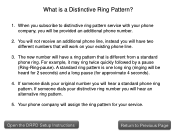
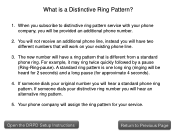
...assign the ring pattern for approximate 4 seconds).
4. Your phone company will be provided an additional phone number.
2. For example, it may ring twice quickly followed by a pause (Ring-Ring-pause). If ... from a standard phone ring. If someone dials your existing phone line.
3. The new number will hear an alternative ring pattern.
5. You will not receive an additional phone line, ...
Phone Line Configuration - Page 12
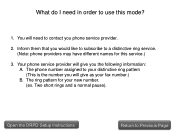
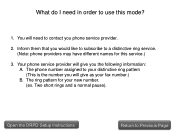
... to subscribe to a distinctive ring service. (Note: phone providers may have different names for your fax number.) B. You will need in order to use this service.)
3. Inform them that you will give as your new number. (ex. Two short rings and a normal pause). Your phone service provider will give you phone service...
Similar Questions
Canon Mx892 Manual Entry Of Wi-fi Password Can Be Tedious
(Posted by benneper 9 years ago)
Where Is The Serial Number Located On The Printer Canon Mx892
(Posted by cuha88 9 years ago)
How To Reset A Wireless Cannon Printer After Changing Wi Fi Password For Mac
(Posted by Michafenc 10 years ago)
I Can't Enter My Wi Fi On My Canon Pixma Mx410, Using A Samsumg Galaxy S 3 Smart
(Posted by marionlindner90 10 years ago)

