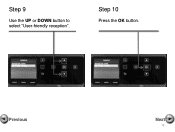Canon PIXMA MX892 Support Question
Find answers below for this question about Canon PIXMA MX892.Need a Canon PIXMA MX892 manual? We have 11 online manuals for this item!
Question posted by Anonymous-85843 on November 25th, 2012
Does Pixma Mx892 Support Mac Os X 10.8
Current Answers
Answer #1: Posted by RathishC on November 25th, 2012 11:37 PM
The printer model you are using is very well compatible with your system. Please click the link mentioned below to download and install the driver/software for PIXMA Mx892 printer:
Hope this helps.
Thanks & Regards
Rathish C
#iworkfordell
Related Canon PIXMA MX892 Manual Pages
Similar Questions
Printer is connected to Wifi and installation on Windows PC works fine. On the MAC I downloaded the ...
how do I make my PIXMA MP240 work with mac os x 10.7.4