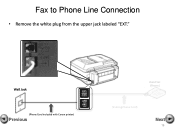Canon PIXMA MX892 Support Question
Find answers below for this question about Canon PIXMA MX892.Need a Canon PIXMA MX892 manual? We have 11 online manuals for this item!
Question posted by kmw2maaros on March 5th, 2014
Can Canon Pixma 892 Print In Black And White Only Mode
The person who posted this question about this Canon product did not include a detailed explanation. Please use the "Request More Information" button to the right if more details would help you to answer this question.
Current Answers
Related Canon PIXMA MX892 Manual Pages
Similar Questions
Have Mx892 Printer. Will Not Print Black From Documents, But Will From Test Prin
(Posted by mjrrah 9 years ago)
Why Won't My Canon Mg6220 Printer Print Black & White
(Posted by ecotro 10 years ago)
How Do I Print Black & White On A Canon Pixma Mg3120
(Posted by rlennbern 10 years ago)
Printer Prints Black Line On Left Margin Of Paper When Copying From Paper Feeder
printer prints black line on left margin of paper when copying from paper feeder?
printer prints black line on left margin of paper when copying from paper feeder?
(Posted by marksj 11 years ago)