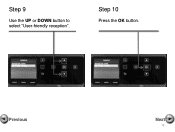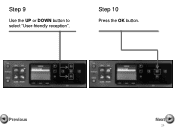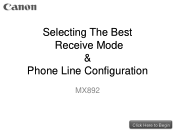Canon PIXMA MX892 Support Question
Find answers below for this question about Canon PIXMA MX892.Need a Canon PIXMA MX892 manual? We have 11 online manuals for this item!
Question posted by baigal on October 31st, 2013
Cannon Mx892 Can't Scan After Install Os X 10.6
The person who posted this question about this Canon product did not include a detailed explanation. Please use the "Request More Information" button to the right if more details would help you to answer this question.
Current Answers
Related Canon PIXMA MX892 Manual Pages
Similar Questions
I Just Installed Os X 10.11 On My Macbook, And I Have A Canon Pixma Mg3200.
(Posted by anneeddy4 8 years ago)
Mac Os 10.7.4 Cannon Mx892 Printer Installation How To
(Posted by treJazon 10 years ago)
How To Install The Cartridge For Canon Printer Pixma Mg3120
(Posted by alohingri 10 years ago)