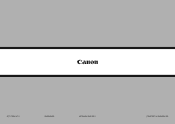Canon PIXMA MX882 Support Question
Find answers below for this question about Canon PIXMA MX882.Need a Canon PIXMA MX882 manual? We have 3 online manuals for this item!
Question posted by 12soc on October 16th, 2013
How To Make Canon Pixma Mx882 Print From Rear Tray
The person who posted this question about this Canon product did not include a detailed explanation. Please use the "Request More Information" button to the right if more details would help you to answer this question.
Current Answers
Related Canon PIXMA MX882 Manual Pages
Similar Questions
Rear Tray
How do I load paper in the rear tray and where is the rear tray? Thank you. Shirley
How do I load paper in the rear tray and where is the rear tray? Thank you. Shirley
(Posted by rochestersmr 11 years ago)
Printing From The Rear Tray
I want to print on plain 8.5 by 11" paper from the Rear Tray - how do i do this
I want to print on plain 8.5 by 11" paper from the Rear Tray - how do i do this
(Posted by jsaklashh 11 years ago)
Copy Using Paper In Rear Tray Of Mx882
I would like to use the rear paper tray to copy items on the platen or in the automatic document fee...
I would like to use the rear paper tray to copy items on the platen or in the automatic document fee...
(Posted by honeybjc 12 years ago)