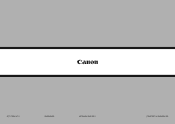Canon PIXMA MX882 Support Question
Find answers below for this question about Canon PIXMA MX882.Need a Canon PIXMA MX882 manual? We have 3 online manuals for this item!
Question posted by loles on November 2nd, 2013
Canon Pixma Mx882 How To Receive Fax
The person who posted this question about this Canon product did not include a detailed explanation. Please use the "Request More Information" button to the right if more details would help you to answer this question.
Current Answers
Related Canon PIXMA MX882 Manual Pages
Similar Questions
How Do I Receive Faxes? I Can Fax Out, But Can't Receive.
How do I receive faxes? do I press the fax icon?
How do I receive faxes? do I press the fax icon?
(Posted by cmadrigal251396 9 years ago)
My Canon Pixma Mx882 Can Receive Faxes But Cannot Send
(Posted by yirnakevin 10 years ago)
Send/receive Fax
Canon Pixma Mx410 All In One Printer
HOW DO I SEND/RECEIVE FAX?
HOW DO I SEND/RECEIVE FAX?
(Posted by princevontee2 12 years ago)