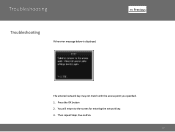Canon PIXMA MX882 Support Question
Find answers below for this question about Canon PIXMA MX882.Need a Canon PIXMA MX882 manual? We have 3 online manuals for this item!
Question posted by showavin on October 29th, 2013
Canon Mx882 Won't Find Access Point
The person who posted this question about this Canon product did not include a detailed explanation. Please use the "Request More Information" button to the right if more details would help you to answer this question.
Current Answers
There are currently no answers that have been posted for this question.
Be the first to post an answer! Remember that you can earn up to 1,100 points for every answer you submit. The better the quality of your answer, the better chance it has to be accepted.
Be the first to post an answer! Remember that you can earn up to 1,100 points for every answer you submit. The better the quality of your answer, the better chance it has to be accepted.
Related Canon PIXMA MX882 Manual Pages
Network Setup Troubleshooting - Page 2


...may differ from this manual.
Find a description related to the access point. P.7
The Machine is Not Displayed (Detected)
P.7
Check Printer Settings dialog box is Displayed Connection failed. is Not Displayed (Detected) Access point was not detected.
P.6
Description for wireless connection. Multiple access points are based on the Machine
Easy setup
Advanced setup...
Network Setup Troubleshooting - Page 3


... to search for the access point,
refer to the manual supplied with the access point or contact its manufacturer.
"WPA/WPA2 Enterprise" is not supported on the access point? Check 4 Is "WPA...(encryption standard) on the machine. Problems during Network Setup
Easy setup Advanced setup
The Target Access Point is Not Displayed (Detected)
Check
Check 1 Make sure that you follow Check 1, 2, 3...
Network Setup Troubleshooting - Page 4


.... • To check the MAC address of the machine, press the Setup button, then using an access point that the DHCP function of the access point is found.
Access point was not detected.
Check the WEP key (hexadecimal) created automatically on the access point, then enter it on the machine. • For details on page 11. Set the...
Network Setup Troubleshooting - Page 5


... address A unique number assigned to each network device. • MAC address filtering A function to block access from unauthorized wireless devices by saving the MAC addresses of specific wireless devices (computers, printers, etc.) to or
/
/ in "Entering the Access
Point's Wireless LAN Settings Directly on the Machine" on page 11. is set to TKIP, IEEE802...
Network Setup Troubleshooting - Page 6


Check 2 Make sure that you follow Check 1, 2, 3 and 4 of "Connection Checklist" on page 15.
• After that , press the OK button, then proceed with the access point or contact its manufacturer.
Check 5 Is "WPA/WPA2 Enterprise" set as a security protocol (encryption standard) on the machine.
Press the OK button to the manual ...
Network Setup Troubleshooting - Page 7


... 1 Make sure that the DHCP function of specific wireless devices (computers, printers, etc.) to the access point beforehand.
• DHCP function A function to automatically assign required information (IP address, etc.) to computers, printers or other devices connected to identify the specific access point. Glossary
• IP address A numerical identification assigned to each computer or...
Network Setup Troubleshooting - Page 8


...; To confirm the connection status, press the Setup button, then using an access point that you follow Check 1, 2, 3, 4, 5 and 8 of the machine manually, refer to "Wireless Setup Using Easy Setup" in the printed manual: Getting Started.
• Check Check the printer settings (B), click Next (C), then click Wireless LAN Setup Information on the Check...
Network Setup Troubleshooting - Page 9


... multiple wireless devices (such as computers and printers) connected to the manual supplied with
the access point or contact its manufacturer. Check Printer Settings dialog box is active.
• For... IP address automatically, make sure that the DHCP function of the network device (router, access point, etc.) is Displayed
Check
B
B
Activate the DHCP function of the network device, ...
Network Setup Troubleshooting - Page 10


..." and onward or "Wired Setup" and onward in the printed manual: Getting Started.
• Click Wireless LAN Setup Information (B) on the Check Printer Settings dialog box to display the access point information stored on how to check settings of the network device, refer to the manual supplied with the network device or contact...
Network Setup Troubleshooting - Page 11


... (A) to switch to a keyboard having characters you want to use. • Three character sets are displayed on the upper section (C) of the access point, refer to the manual supplied with the
access point or contact its manufacturer. C
B
DAE
1 When an on how to check the settings of the on-screen keyboard.
3 Repeat and to...
Network Setup Troubleshooting - Page 12


... LAN Settings Directly on the Machine
Action
Enter the access point name/network name (SSID) and security setting (WEP, WPA, etc.) on the right of...select Wireless LAN setup,
then press the OK button.
6 Select Directly enter the access point name, then press the OK button. • If you are living in an apartment, nearby access points in use may be detected.
7 Press the OK button.
3 Select Yes, ...
Network Setup Troubleshooting - Page 13


...) is selected in IEEE802.11n, TKIP cannot be used. PSK (AES).
• When the access point is established using IEEE802.11g.
11-A WEP
WPA/WPA2
Disable
1 Select the WEP key number you...
• When using AirPort, select WEP key 1 in IEEE802.11n and IEEE802.11g with the access point or contact its manufacturer.
• Enter upper and lower case letters of the alphabet correctly. Letters ...
Network Setup Troubleshooting - Page 16


...; For the procedures, refer to the network? Check 2 Are the machine and network device (router, access point, etc.) turned on each device. Also, is already turned on, turn it off, then turn it... back on how to change the operating mode of the access point, refer to the manual supplied with as few obstacles as possible. nearby?
so that its manufacturer. If...
Network Setup Troubleshooting - Page 17


... 8
Is the firewall function of the router? • For details on the computer monitor warning that Canon software is not lit, press the Setup button, then using a router, are the Ethernet cables of the printer and computer connected to the manual supplied with the router or contact its manufacturer. A message may appear...
Network Key - Page 2


>
Obtaining Your Network Key
PIXMA MX882 Windows OS
Introduction
3
Download the Canon PIXMA Wireless Setup Assistant
4
Using the Canon PIXMA Wireless Setup Assistant
6
Troubleshooting
10
2
Network Key - Page 3


Introduction
>
Introduction
If you are unable to proceed to retrieve the access point name / network name (SSID), or the network key (WEP key / passphrase) using the Canon PIXMA Wireless Setup Assistant.
Screen to select an Access Point
Screen to enter passphrase
Screen to enter WEP key
NOTE: The Wireless Setup Assistant is supported on the following screens...
Network Key - Page 6


Using the Canon PIXMA Wireless Setup Assistant
>
Using the Canon PIXMA Wireless Setup Assistant
Step One
Display the window for selecting access point using the buttons on the LCD screen. Please refer to the Getting Started Guide if you are unable to enter WEP key
6 Screen to select Access Point
Screen to enter passphrase
Screen to display the below window on the printer.
Network Key - Page 8


... F in the Access Points window displayed on the printer unit (Step One).
3. Write the number down the Network Key of the access point. Confirm that the access point names listed in the window are the same as -is launched.
2. Then, write down as the ones in addition to numbers(base 16 number). Using the Canon PIXMA Wireless Setup Assistant...
Network Key - Page 9


When the window for selecting access point of the printer unit, select the access point specified in Step Four.
3. Press the left function key (End setup).
>
Step Six
When the completion screen appears, press the OK button.
9 In the window for entering the network key is displayed, enter the key you copied in the step 4.
2. Using the Canon PIXMA Wireless Setup Assistant
Step Five
1.
Similar Questions
Where Do I Find My Canon Pixma Mx882 Printers Access Point Name?
Where doI find the Access Point name for my Canon Pixma MX882?
Where doI find the Access Point name for my Canon Pixma MX882?
(Posted by elmartinoonline 9 years ago)
How To Setup Wifi Canon Mx882 Asking For Access Point Manuel
(Posted by bobyknetold 10 years ago)
Wireless Printer Can't Connect Access Point Canon Pixma
(Posted by Alestafe 10 years ago)