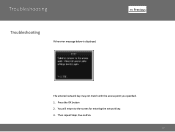Canon PIXMA MX882 Support Question
Find answers below for this question about Canon PIXMA MX882.Need a Canon PIXMA MX882 manual? We have 3 online manuals for this item!
Question posted by bobyknetold on December 2nd, 2013
How To Setup Wifi Canon Mx882 Asking For Access Point Manuel
The person who posted this question about this Canon product did not include a detailed explanation. Please use the "Request More Information" button to the right if more details would help you to answer this question.
Current Answers
There are currently no answers that have been posted for this question.
Be the first to post an answer! Remember that you can earn up to 1,100 points for every answer you submit. The better the quality of your answer, the better chance it has to be accepted.
Be the first to post an answer! Remember that you can earn up to 1,100 points for every answer you submit. The better the quality of your answer, the better chance it has to be accepted.
Related Canon PIXMA MX882 Manual Pages
Network Setup Troubleshooting - Page 2


... on your problem and follow the solution. Multiple access points are based on the Machine
Easy setup
Advanced setup
The Target Access Point is Displayed The device may not be encountered when setting up a network and their possible causes and solutions.
P.7
The Machine is Not Displayed (Detected)
P.7
Check Printer Settings dialog box is Changed
• Names of...
Network Setup Troubleshooting - Page 3


...Enterprise" set as a security protocol (encryption standard) on the machine. Also called an access point name or a network name.
• SSID broadcast An access point's periodic transmission of a signal revealing its manufacturer. Problems during Network Setup
Easy setup Advanced setup
The Target Access Point is Not Displayed (Detected)
Check
Check 1 Make sure that you follow Check 1, 2, 3 and...
Network Setup Troubleshooting - Page 4


.... • To check the MAC address of the machine, press the Setup button, then using an access point that the DHCP function of the access point is Displayed
Check
Check 1 Is WEP key number 2, 3 or 4 of the access point in use WEP key number 1 of the access point, or select a WEP key number by entering wireless connection settings of...
Network Setup Troubleshooting - Page 5


... to change the settings of specific wireless devices (computers, printers, etc.) to the access point beforehand. When you have only one access point
Select Use one AccessPoint only, then select the MAC address of the target access point.
• For subsequent operations, go to or
/
/ in "Entering the Access Point's Wireless LAN Settings
Directly on the Machine" on page...
Network Setup Troubleshooting - Page 6


... button again. ENGLISH
The directly entered access point was not detected. Check 1 Is the entered access point name/network name (SSID) correct? Check 3 Turn off the access point, then turn it back on how to change the settings of the access point, refer to the manual supplied with the setup from in "Entering the Access Point's Wireless LAN Settings Directly on...
Network Setup Troubleshooting - Page 7


...to change the settings of the access point, refer to the manual supplied with the access point or contact its manufacturer.
Check the access point settings, then configure WPS settings again. • For details on page 13.
Perform setup again by saving the MAC addresses of specific wireless devices (computers, printers, etc.) to the access point beforehand.
• DHCP function...
Network Setup Troubleshooting - Page 8


... to configure settings of the machine manually, refer to "Wireless Setup Using Easy Setup" in the printed manual: Getting Started.
• Check Check the printer settings (B), click Next (C), then click Wireless LAN Setup Information on the Check Printer Settings dialog box to display the access point information stored on your computer. The Machine is Not Displayed (Detected...
Network Setup Troubleshooting - Page 9


... to prevent communication between multiple wireless devices (such as computers and printers) connected to the manual supplied with the
access point or contact its manufacturer. Proceed with the network device or contact ... feature. • For details on how to change the settings of the machine, press the Setup button, then using the { } [ ] and OK buttons, select Device settings > LAN ...
Network Setup Troubleshooting - Page 10


... the machine is not connected to a network, perform setup again by following the procedures in "Wireless Setup" and onward or "Wired Setup" and onward in the printed manual: Getting Started.
• Click Wireless LAN Setup Information (B) on the Check Printer Settings dialog box to display the access point information stored on how to check settings of the...
Network Setup Troubleshooting - Page 11


... the left FUNCTION button (D).
10 Glossary • IP address
A numerical identification assigned to each computer or network device connected to the manual supplied with the
access point or contact its manufacturer.
Follow the procedure below. The Machine is Not Detected after confirming a valid IP address is displayed.
Network Setup Troubleshooting - Page 12


... press the right FUNCTION button (E).
4 Use the { or } button to select Wireless LAN setup,
then press the OK button.
6 Select Directly enter the access point name, then press the OK button. • If you are living in an apartment, nearby access points in use may be detected.
7 Press the OK button.
3 Select Yes, then press...
Network Setup Troubleshooting - Page 13


...machine and AirPort.
2 Press the OK button.
10 Select a security protocol for entering the access point name/network name (SSID).
9 Make sure that of the alphabet correctly. Go to either ...the WEP key number you want to "Character Entry" on page 10. • Enter the same access point name/network name (SSID) as an encryption standard, communication is correct, then press the left FUNCTION...
Network Setup Troubleshooting - Page 16


... already turned on, turn it off, then turn it back on. Set the access point to operate in IEEE802.11n, IEEE802.11g or IEEE802.11b (2.4 GHz)? • For details... the access point, refer to the manual supplied with the access point or contact its manufacturer.
Check 2 Are the machine and network device (router, access point, etc.) turned on each device. Check 4 Is the access point operating ...
Network Setup Troubleshooting - Page 17


... computer monitor warning that Canon software is loose, connect it to always allow access. Glossary
• Firewall A system to use computers connected to access the network.
Check 7...Setup button, then using a router, are the Ethernet cables of the printer and computer connected to the LAN side of your security software active? Perform setup by following the procedures in "Wired Setup...
Network Key - Page 2


>
Obtaining Your Network Key
PIXMA MX882 Windows OS
Introduction
3
Download the Canon PIXMA Wireless Setup Assistant
4
Using the Canon PIXMA Wireless Setup Assistant
6
Troubleshooting
10
2
Network Key - Page 3


... SP3 or later • Windows XP x64 Edition SP3 or later • Vista (32 & 64 bit) • Windows 7 (32 & 64 bit)
3 Screen to select an Access Point
Screen to enter passphrase
Screen to retrieve the access point name / network name (SSID), or the network key (WEP key / passphrase) using the Canon PIXMA Wireless Setup Assistant.
Network Key - Page 6


Screen to select Access Point
Screen to enter passphrase
Screen to display the below window on the printer. Using the Canon PIXMA Wireless Setup Assistant
>
Using the Canon PIXMA Wireless Setup Assistant
Step One
Display the window for selecting access point using the buttons on the LCD screen.
Please refer to the Getting Started Guide if you are unable to enter WEP key
6
Network Key - Page 8


... the same as -is launched.
2. Using the Canon PIXMA Wireless Setup Assistant
Step Four
1. The "Canon PIXMA Wireless Setup Assistant" tool is .
>
8 Write the number down the Network Key of the access point. Then, write down as the ones in the Access Points window displayed on the printer unit (Step One).
3. Confirm that the access point names listed in addition to numbers(base...
Network Key - Page 9


When the window for selecting access point of the printer unit, select the access point specified in Step Four.
3. In the window for entering the network key is displayed, enter the key you copied in the step 4.
2. Press the left function key (End setup).
>
Step Six
When the completion screen appears, press the OK button.
9 Using the Canon PIXMA Wireless Setup Assistant
Step Five
1.
Similar Questions
Where Do I Find My Canon Pixma Mx882 Printers Access Point Name?
Where doI find the Access Point name for my Canon Pixma MX882?
Where doI find the Access Point name for my Canon Pixma MX882?
(Posted by elmartinoonline 9 years ago)
Re; Canon Pixma Mg6220, Where Is The Access Point?
RE; Canon Pixma MG6220, where is the access point?
RE; Canon Pixma MG6220, where is the access point?
(Posted by papat40157 9 years ago)