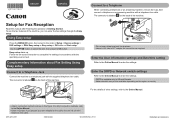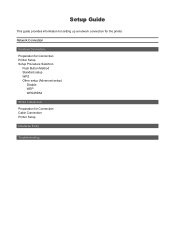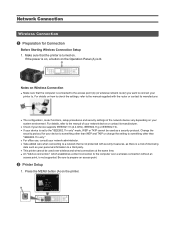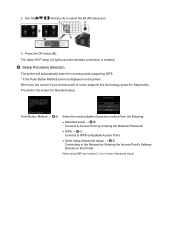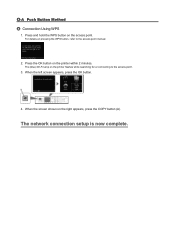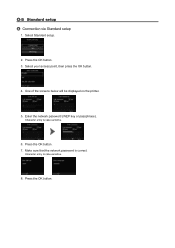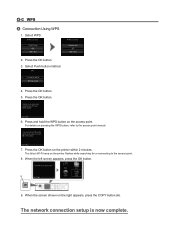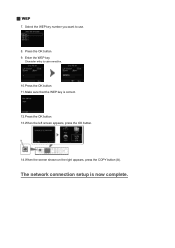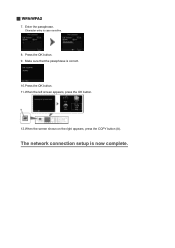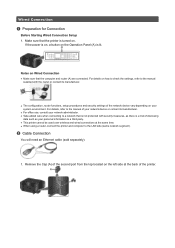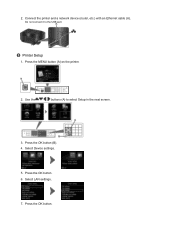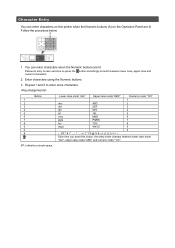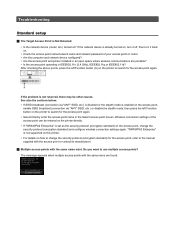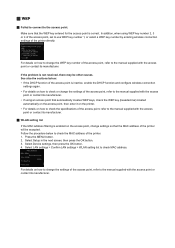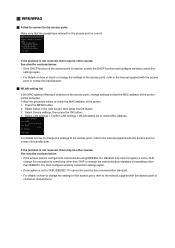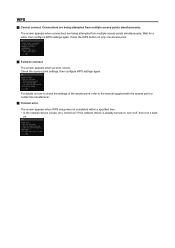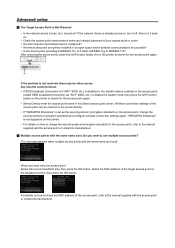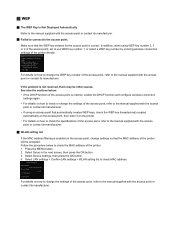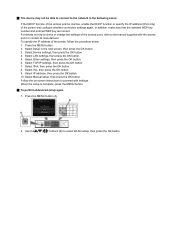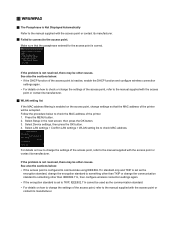Canon PIXMA MX722 Support Question
Find answers below for this question about Canon PIXMA MX722.Need a Canon PIXMA MX722 manual? We have 3 online manuals for this item!
Question posted by multiedd on December 17th, 2015
Printer Quit. Gives Error Message
Refused to make photos. Then, it jammed. Took off back as instructed, but no jam there. Now won't print anything.
Current Answers
Answer #1: Posted by TechSupport101 on December 17th, 2015 7:34 AM
Hi. The ultimate guide on clearing a jam on the model here http://www.manualslib.com/manual/220829/Canon-Pixma-Mx700.html?page=118 some jams may be owing to a sensor failure or a defect control board.
Related Canon PIXMA MX722 Manual Pages
Similar Questions
Support Code 1007 On Mx722
am trying to print from iPad, have done so before , but now keep getting error message 1007 saying I...
am trying to print from iPad, have done so before , but now keep getting error message 1007 saying I...
(Posted by Kdpsoto14 8 years ago)
How Do I Send Faxes On My Mx722 Canon Printer?
How do I set up mx722 printer to fax a document?
How do I set up mx722 printer to fax a document?
(Posted by jsstencel 9 years ago)
Print #10 Env From Bottom Tray Gives Error Message 1007 No Matter How I Align En
does same thing for photopaper only prints on plain white paper.
does same thing for photopaper only prints on plain white paper.
(Posted by rkgt350 9 years ago)
Canon Mx722 Printer - How Do I Change The Default Settings?
Hello, I'd like to change the default settings of my printer to double-sided greyscale printing. How...
Hello, I'd like to change the default settings of my printer to double-sided greyscale printing. How...
(Posted by aniakuskowski 10 years ago)
I Am Getting Error Message Cooo. What To Do?
I was putting new black ink in my printer. Afterwards I received error message C000. What caused tha...
I was putting new black ink in my printer. Afterwards I received error message C000. What caused tha...
(Posted by patioooo4 10 years ago)