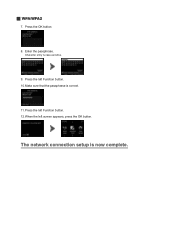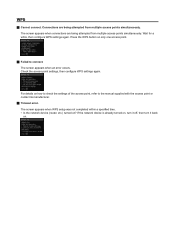Canon PIXMA MG5420 Support Question
Find answers below for this question about Canon PIXMA MG5420.Need a Canon PIXMA MG5420 manual? We have 2 online manuals for this item!
Question posted by rkgt350 on August 19th, 2014
Print #10 Env From Bottom Tray Gives Error Message 1007 No Matter How I Align En
does same thing for photopaper only prints on plain white paper.
Current Answers
Answer #1: Posted by Odin on August 19th, 2014 4:31 PM
You'll find 3 solutions at http://www.fixya.com/support/t21711563-load_cassette_paper_code_1007_error.
Hope this is useful. Please don't forget to click the Accept This Answer button if you do accept it. My aim is to provide reliable helpful answers, not just a lot of them. See https://www.helpowl.com/profile/Odin.
Related Canon PIXMA MG5420 Manual Pages
Similar Questions
Printer Quit. Gives Error Message
Refused to make photos. Then, it jammed. Took off back as instructed, but no jam there. Now won't pr...
Refused to make photos. Then, it jammed. Took off back as instructed, but no jam there. Now won't pr...
(Posted by multiedd 8 years ago)
I Am Printing Photos. Code Paper Is Jammed.
But I've cleared output slot & rear side
But I've cleared output slot & rear side
(Posted by Anonymous-144589 9 years ago)
How Do I Fix An Error Message C000 On My Canon Printer Mx860
(Posted by Woodskova 9 years ago)
What Is Error 0x00000643?
RE: Canon Pixma MG 5420. Installed printer using included disk, control Panel verifies printer is in...
RE: Canon Pixma MG 5420. Installed printer using included disk, control Panel verifies printer is in...
(Posted by Kandie737 10 years ago)
Error Message 1007 How Do I Fix This? I Want To Print A Full Page
(Posted by Anonymous-131467 10 years ago)