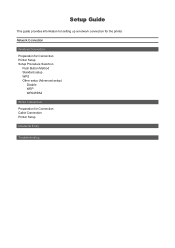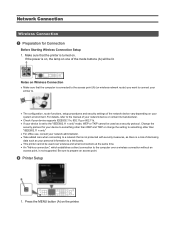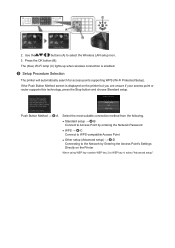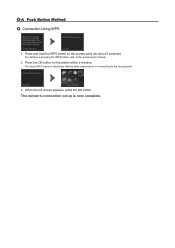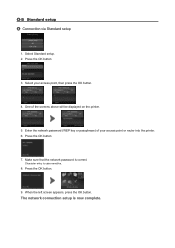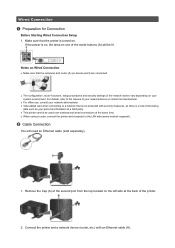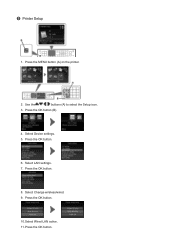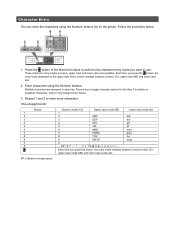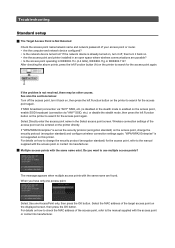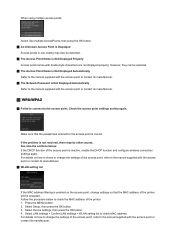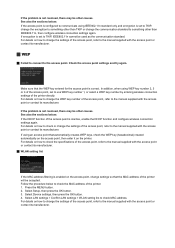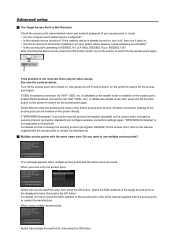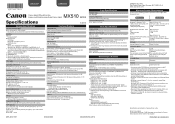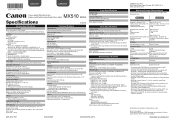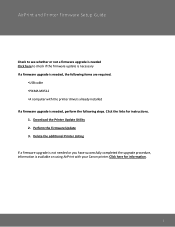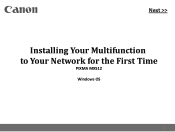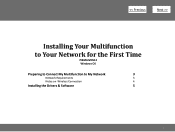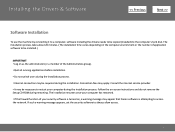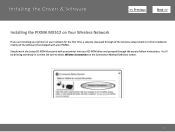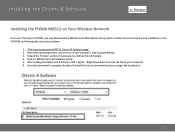Canon PIXMA MX512 Support Question
Find answers below for this question about Canon PIXMA MX512.Need a Canon PIXMA MX512 manual? We have 10 online manuals for this item!
Question posted by dorothybraden on August 4th, 2015
Messages Saved In Memory
I had messages come in. I did not know I had low ink. Said it went to memory. How do I retrieve them?
Current Answers
Answer #1: Posted by techyagent on August 4th, 2015 6:07 AM
Here is the user manual for the product go to the contents page and click on fax and reterive messages
Please click here
Thanks
Techygirl
Answer #2: Posted by Odin on August 4th, 2015 6:56 AM
You need not download and wade through the manual. The rest of my answer (all in boldface) is the solution as provided by Canon:
When the problem is resolved as described, the fax stored in the machine's memory is printed automatically.
When the problem is resolved as described, the fax stored in the machine's memory is printed automatically.
- The amount of remaining ink is insufficient to print a fax:
Replace the FINE cartridge.
-> [ Replacing a FINE Cartridge ]
REFERENCE
You can set the machine to forcibly print a received fax even if the ink has run out.Set Print when out of ink in Auto print settings under FAX settings to Print.
However, part or all of the fax may not be printed since the ink has run out.
Also, the contents of the fax will not be stored in the machine's memory.
If the ink has already run out, we recommend that Do not print be selected for Received documents in Auto print settings under FAX settings to store the received fax in the machine's memory. After you replace the FINE cartridge and select Print for Received documents in Auto print settings, the fax stored in the machine's memory will be printed automatically.
Hope this is useful. Please don't forget to click the Accept This Answer button if you do accept it. My aim is to provide reliable helpful answers, not just a lot of them. See https://www.helpowl.com/profile/Odin.
Related Canon PIXMA MX512 Manual Pages
Similar Questions
I Have A Fax In Memory On My Mx512 And Don't Know How To Access It.
Usually the fax just prints but this time it went into memory. I don't know why and I don't know how...
Usually the fax just prints but this time it went into memory. I don't know why and I don't know how...
(Posted by kifish 9 years ago)
Printer Pixma Mx410 How Do You Know If The Fax Was Sent Right
(Posted by darlest 10 years ago)