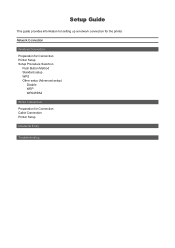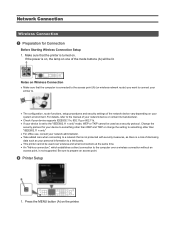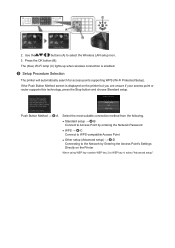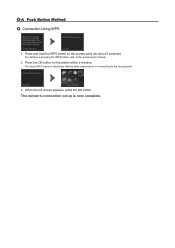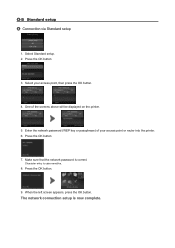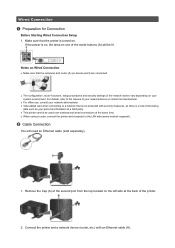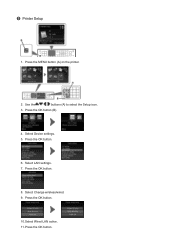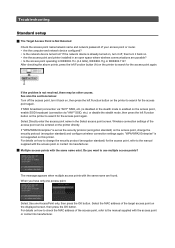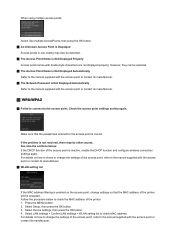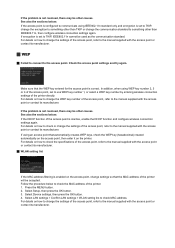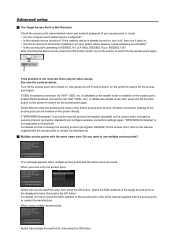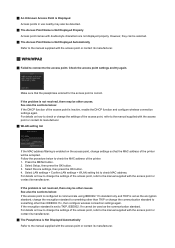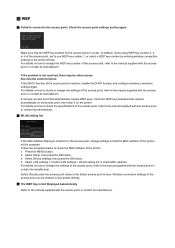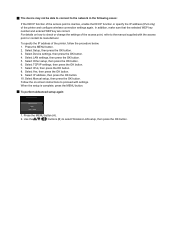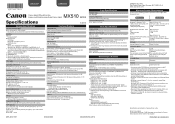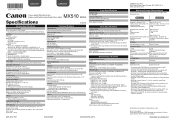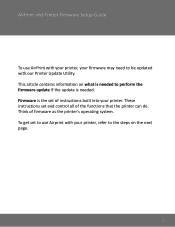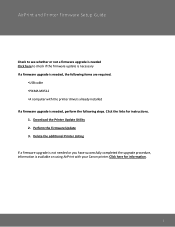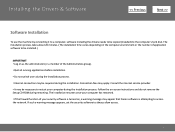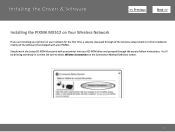Canon PIXMA MX512 Support Question
Find answers below for this question about Canon PIXMA MX512.Need a Canon PIXMA MX512 manual? We have 10 online manuals for this item!
Question posted by Anonymous-103264 on March 16th, 2013
Can You Help Me Set Up My Printer/ Fax/copy
Current Answers
Answer #1: Posted by tintinb on March 16th, 2013 5:49 PM
1. Connect the data cable of your printer to your computer
2. Plug in the power cable
3. Turn on your computer and printer
4. Install the driver software using the software CD or download it from Canon website. Here's the link to the download page:
5. Restart your computer after the installation
6. Print a test page
You should also read the manual for additional instructions.
http://www.helpowl.com/manuals/Canon/PIXMAMX512/155535
If you have more questions, please don't hesitate to ask here at HelpOwl. Experts here are always willing to answer your questions to the best of our knowledge and expertise.
Regards,
Tintin
Related Canon PIXMA MX512 Manual Pages
Similar Questions
machine