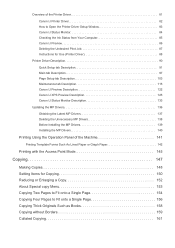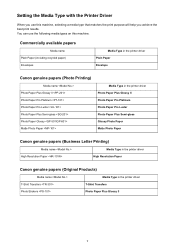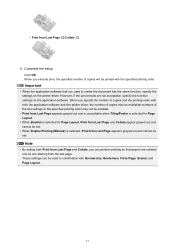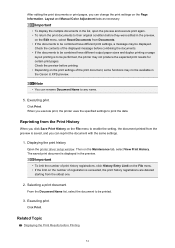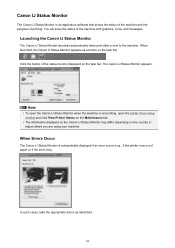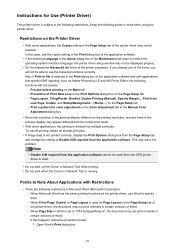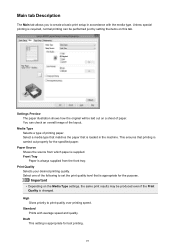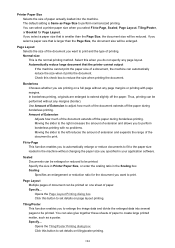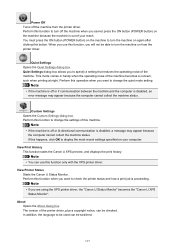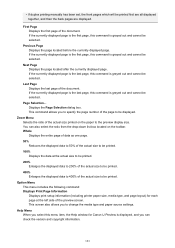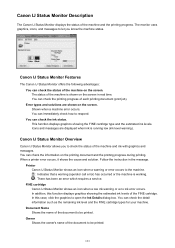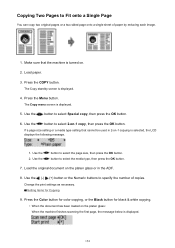Canon PIXMA MX479 Support Question
Find answers below for this question about Canon PIXMA MX479.Need a Canon PIXMA MX479 manual? We have 1 online manual for this item!
Question posted by dbieser30 on March 11th, 2015
Printhead Problem
Following paper jam printing off a bit. Tried maintaince and ran all cleaning etc. On printhead sometimes machine will not even finish printing the sheet. Get error message. Did get one copy coplete and scanned....problem still here.
Current Answers
Answer #1: Posted by Odin on March 11th, 2015 1:55 PM
You say you "Tried maintaince and ran all cleaning etc," but don't say exactly what you did. Your problem should be solved by a print head cleaning, and for correct instructions, go to this Canon page and link to the article listed first.
Hope this is useful. Please don't forget to click the Accept This Answer button if you do accept it. My aim is to provide reliable helpful answers, not just a lot of them. See https://www.helpowl.com/profile/Odin.
Related Canon PIXMA MX479 Manual Pages
Similar Questions
I Want To Set Up My Printer Pixma Mx479 My Cellfone
(Posted by xiomaramota770 8 years ago)
Canon Mx479 Fax Transmitted Confirmation Print Sheet
I had a Lexmark fax printer that after sending a fax, would print a confirmation sheet with the resu...
I had a Lexmark fax printer that after sending a fax, would print a confirmation sheet with the resu...
(Posted by gkwolfman 9 years ago)
My New Mx479 Almost Immediately Became Paper Jammed. How Do I Clear It?
(Posted by tonysytsma 9 years ago)
My Pixmamx522 Wireless Printer Won't Work, Says Possible Paper Jam, But Cannot O
cannot open printer to look in
cannot open printer to look in
(Posted by Cabot17ride 9 years ago)
Our Printer Is Saying There Is A Paper Jam When There Is Not. Any Ideas? Thanks!
printer was working fine yesterday. ( was bought only 3 weeks ago) now all of a sudden keeps saying ...
printer was working fine yesterday. ( was bought only 3 weeks ago) now all of a sudden keeps saying ...
(Posted by mleonas 10 years ago)