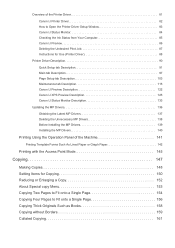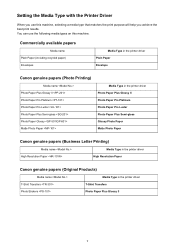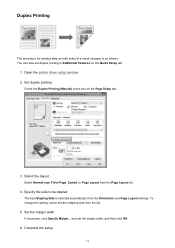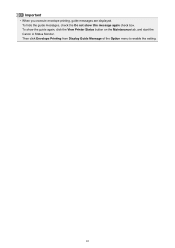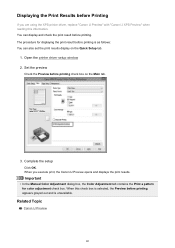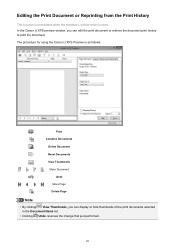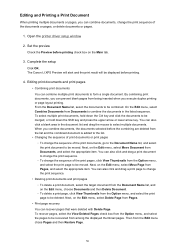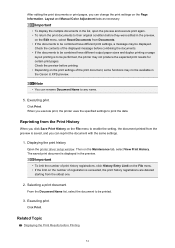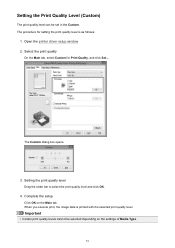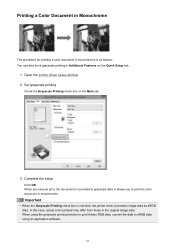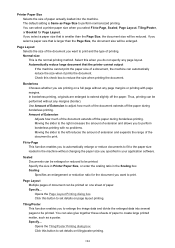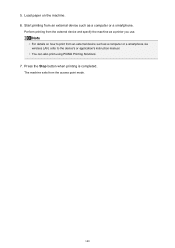Canon PIXMA MX479 Support Question
Find answers below for this question about Canon PIXMA MX479.Need a Canon PIXMA MX479 manual? We have 1 online manual for this item!
Question posted by plumbittxny on September 23rd, 2014
Canon Mx479 No Fax
my machine will pick up but print out results ng previous attempt print out said reception rejected. Does send faxes
Current Answers
Answer #1: Posted by Odin on September 23rd, 2014 9:51 AM
Your question is hard to understand but I hope the following will help. Go to this Canon page and link to the article listed first.
Hope this is useful. Please don't forget to click the Accept This Answer button if you do accept it. My aim is to provide reliable helpful answers, not just a lot of them. See https://www.helpowl.com/profile/Odin.
Related Canon PIXMA MX479 Manual Pages
Similar Questions
I Want To Set Up My Printer Pixma Mx479 My Cellfone
(Posted by xiomaramota770 9 years ago)
Canon Mx479 Fax Transmitted Confirmation Print Sheet
I had a Lexmark fax printer that after sending a fax, would print a confirmation sheet with the resu...
I had a Lexmark fax printer that after sending a fax, would print a confirmation sheet with the resu...
(Posted by gkwolfman 9 years ago)
How Do U Put Ink Inside A Canon Printer Pixma Mg2120 Machine
(Posted by kmkpe 10 years ago)
Canon Printer Pixma Mg2120 How To Print From Ipad
(Posted by marsgugli 10 years ago)