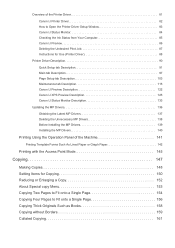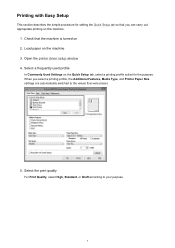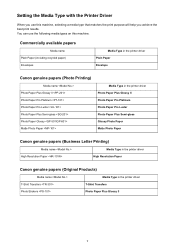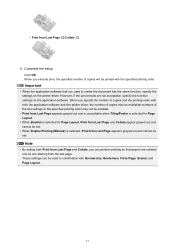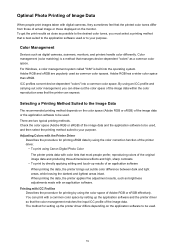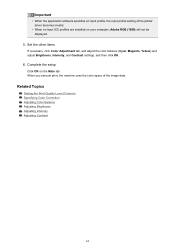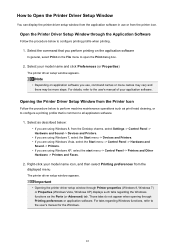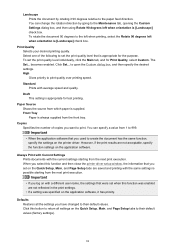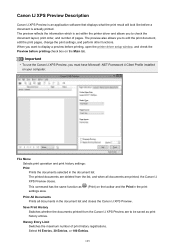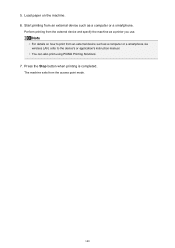Canon PIXMA MX479 Support Question
Find answers below for this question about Canon PIXMA MX479.Need a Canon PIXMA MX479 manual? We have 1 online manual for this item!
Question posted by Anonymous-139534 on July 6th, 2014
How Do I Set Up The Fax Machine?
The person who posted this question about this Canon product did not include a detailed explanation. Please use the "Request More Information" button to the right if more details would help you to answer this question.
Current Answers
Answer #1: Posted by SoCalWoman on July 6th, 2014 8:18 PM
Complete instructions on setting up the fax can be viewed
Much appreciation to those who acknowledge our members for their contribution toward finding a solution.
~It always seems impossible until it is done~
Nelson Mandela
Related Canon PIXMA MX479 Manual Pages
Similar Questions
I Was Gave A Mx479 Printer But Don't Have The Fax Number. I Need To Recover It
I guess the model or serial number is us: CIJGA10BK10400IC:498C-K10400
I guess the model or serial number is us: CIJGA10BK10400IC:498C-K10400
(Posted by clifwhite237 8 years ago)
I Want To Set Up My Printer Pixma Mx479 My Cellfone
(Posted by xiomaramota770 8 years ago)
Cannon Pixma Mx479 Set Up
Misplaced disc and need to set up my printer all in one so I can scan documents to my bank
Misplaced disc and need to set up my printer all in one so I can scan documents to my bank
(Posted by sheila55 9 years ago)