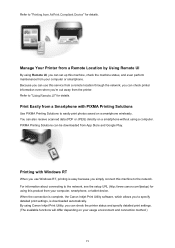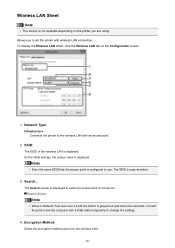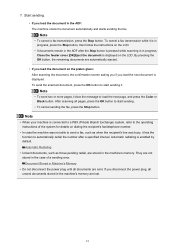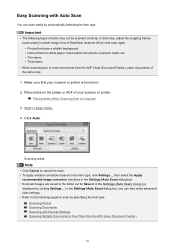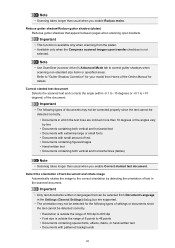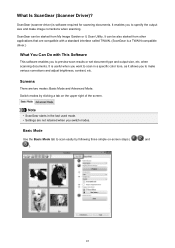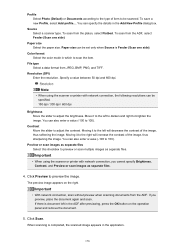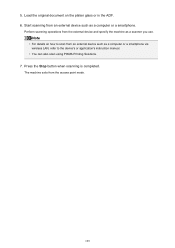Canon PIXMA MX472 Support Question
Find answers below for this question about Canon PIXMA MX472.Need a Canon PIXMA MX472 manual? We have 4 online manuals for this item!
Question posted by Smitten2s on April 5th, 2016
How To Scan A Document On A Pixma 472
I need to scan some documents to email, but cannot figure out how to do it so the documents save. Is there a USB on this printer or can they be scanned wirelessly to my MacBook?
Current Answers
Answer #1: Posted by aureliamarygrace on April 5th, 2016 7:39 AM
Please refer to the link below on how to scan a document
http://ugp01.c-ij.com/ij/webmanual/Manual/M/MX470%20series/EN/CNT/cnt_scan.html
or click the given link below and scroll down to page 87
Related Canon PIXMA MX472 Manual Pages
Similar Questions
Where Do You Plug In The Ethernet Cable On A Canonpixma 472 Printer
(Posted by Buggymarsh 9 years ago)
Canon Pixma 472 Won,t Print
set it up wirelessly, computer recognizes printer. when i print test page nothing happens. gives me ...
set it up wirelessly, computer recognizes printer. when i print test page nothing happens. gives me ...
(Posted by danhumeniuk 9 years ago)
Canon Pixma 472
my printer ...Canon Pixma MX472 is in Dutch, please tell me how to get it to english
my printer ...Canon Pixma MX472 is in Dutch, please tell me how to get it to english
(Posted by k024 9 years ago)
Adding Canon Pixma Mx479 Printer To My Macbook Pro.
How do I add my Canon PIXMA MX479 printer to my MacBook Pro?
How do I add my Canon PIXMA MX479 printer to my MacBook Pro?
(Posted by Redeisepalm 9 years ago)