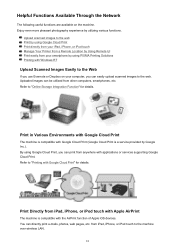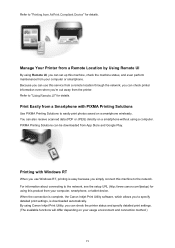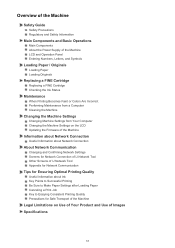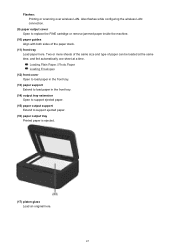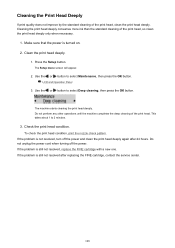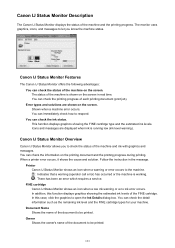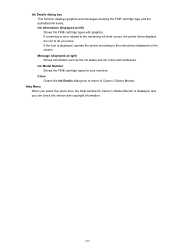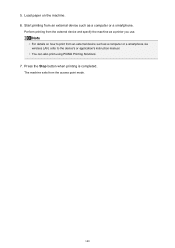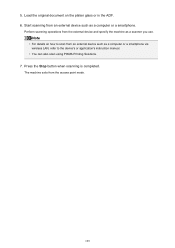Canon PIXMA MX472 Support Question
Find answers below for this question about Canon PIXMA MX472.Need a Canon PIXMA MX472 manual? We have 4 online manuals for this item!
Question posted by herbertgramm on June 4th, 2015
Pixma Mx470 Cartridge Replacement Instructions
Current Answers
Answer #1: Posted by Odin on June 4th, 2015 7:04 AM
Hope this is useful. Please don't forget to click the Accept This Answer button if you do accept it. My aim is to provide reliable helpful answers, not just a lot of them. See https://www.helpowl.com/profile/Odin.
Answer #2: Posted by freginold on June 4th, 2015 7:02 AM
http://ugp01.c-ij.com/ij/webmanual/Manual/M/MX470%20series/EN/BG/bg-ink1000.html
---------------------
If this answer helped you to solve your problem, please let us know by clicking on the "Helpful" icon below. If your question wasn't answered to your satisfaction, feel free to resubmit your question, with as much information as possible so that we can provide a more complete solution. Thank you for using HelpOwl!
Related Canon PIXMA MX472 Manual Pages
Similar Questions
I have replaced the ink cartridge on my printer, but it still says it's empty. How do I reset this?
recently I got paper stuck in my printer but I removed it and it's been saying support error 5100 se...
My printer worked fine one time.After it was just set up.And gave me the ofline symbol the next time...
Cannot Find Printer Manual For The Mg5300 And Need To Change Pgbk 225 And Bk 226