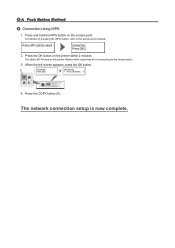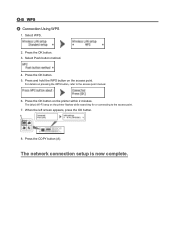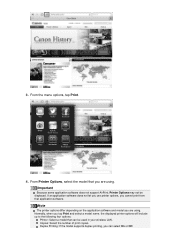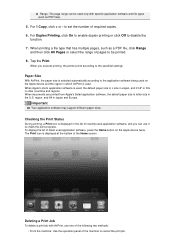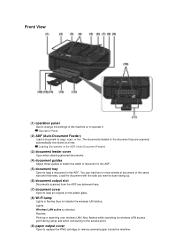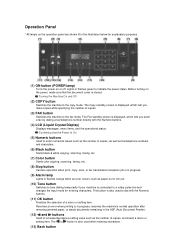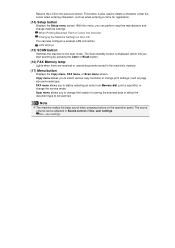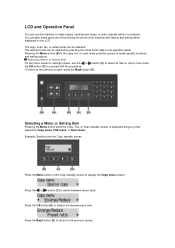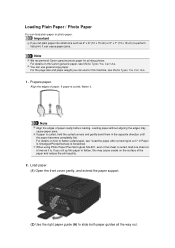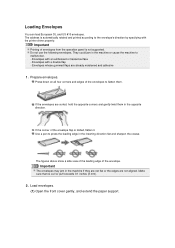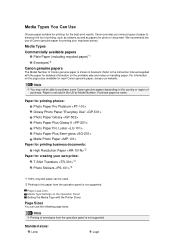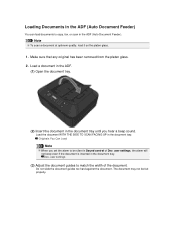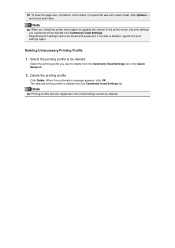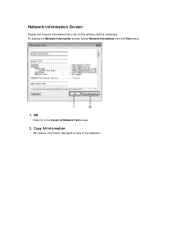Canon PIXMA MX459 Support Question
Find answers below for this question about Canon PIXMA MX459.Need a Canon PIXMA MX459 manual? We have 3 online manuals for this item!
Current Answers
Answer #1: Posted by prateekk007 on June 8th, 2013 8:49 PM
Hi lmouche49
Please click on the link mentioned below that might help you:
Hope that helps you.
Thanks & Regards
Prateek K
Related Canon PIXMA MX459 Manual Pages
Similar Questions
Why Doesmy Canon Pixma Mx459 Printer Transmit Faxes But Not Accept Them?
(Posted by glennj3 10 years ago)
Wireless Printer Canon Mx459
How do you setup the wireless printers on Cano MX459 multi-functional printers. Also, is the fax wir...
How do you setup the wireless printers on Cano MX459 multi-functional printers. Also, is the fax wir...
(Posted by appraiserlewis 10 years ago)
Copying A Double Sided Document
Although I follow the instructions in the manuel, am not able toto copy a 2 sided document onboth si...
Although I follow the instructions in the manuel, am not able toto copy a 2 sided document onboth si...
(Posted by youpino 11 years ago)
Canon Printer Pixma 2120 Series - Told Cd Not Necessary For Install?
purchased canon printer pixma 2120 last night at walmarts. i toldkid working there my laptop didn't ...
purchased canon printer pixma 2120 last night at walmarts. i toldkid working there my laptop didn't ...
(Posted by safrn5 11 years ago)