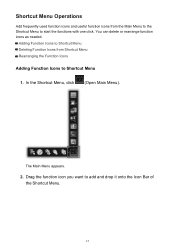Canon PIXMA MX432 Support Question
Find answers below for this question about Canon PIXMA MX432.Need a Canon PIXMA MX432 manual? We have 11 online manuals for this item!
Question posted by sandramartel on November 9th, 2012
Need To Know Where Wps Button On Cannon Printer Mx432 To Hook To My Pcneed 2 Pri
Current Answers
Answer #1: Posted by mdmexnyc on December 15th, 2012 12:20 PM
If going through the setup on the printer choose manual setup, it will search for your routers SSID, find it and display all of the SSID's in the area (if your in an apartment building for intstance there will likely be many that you'll have to scroll through on the screen). Choose your router's ID name and press OK. It will then as you to enter the password (the * button on the keypad will switch the keypad from number to letters, capital letters to lower case). You'll slowly enter your password and then press OK. The printer will connect to your router and you will be set. If you log-in to your router or access point you should then see the printer's IP address being recognized by the device.
Good luck