Canon PIXMA MX420 Support Question
Find answers below for this question about Canon PIXMA MX420.Need a Canon PIXMA MX420 manual? We have 3 online manuals for this item!
Question posted by heak on July 10th, 2014
How To Set Up The Fax On My Mx420
The person who posted this question about this Canon product did not include a detailed explanation. Please use the "Request More Information" button to the right if more details would help you to answer this question.
Current Answers
There are currently no answers that have been posted for this question.
Be the first to post an answer! Remember that you can earn up to 1,100 points for every answer you submit. The better the quality of your answer, the better chance it has to be accepted.
Be the first to post an answer! Remember that you can earn up to 1,100 points for every answer you submit. The better the quality of your answer, the better chance it has to be accepted.
Related Canon PIXMA MX420 Manual Pages
Network Setup Troubleshooting - Page 2


...Displayed
Specifying the Machine's IP Address (IPv4 only)
Restoring the Machine's Default LAN Settings to Perform Setup Again P.2
P.3
P.3
Connection Checklist
P.4
The directly entered access point.... Description for wired connection. P.7
The Machine is Not Displayed (Detected)
P.7
Check Printer Settings dialog box is Changed
• Names of functions, etc. Multiple access points are based ...
Network Setup Troubleshooting - Page 3


... it back on,
A
then press the left FUNCTION button (A) on how to change the settings of the access point, refer to change the security protocol (encryption standard) for the access ...the security protocol (encryption standard) for the access point
again. Check 4 Is "WPA/WPA2 Enterprise" set as a security protocol (encryption standard) on how to the manual supplied with the
access point or...
Network Setup Troubleshooting - Page 4


... • For details on how to select a WEP key number by entering wireless connection settings of the machine directly. • For details on how to change the WEP key number ...WEP key number 1 of the access point, or select a WEP key number by entering wireless connection settings of the access point, refer to the manual
supplied with the access point or contact its manufacturer....
Network Setup Troubleshooting - Page 5


... with the access point or contact its manufacturer. Glossary • DHCP function
A function to automatically assign required information (IP address, etc.) to computers, printers or other than TKIP or set the communication standard to other devices connected to the network. • MAC address A unique number assigned to each network device.
in "Entering...
Network Setup Troubleshooting - Page 6


...Setup button, then using the { } [ ] and OK buttons, select Device settings > LAN settings > Confirm LAN settings > WLAN setting list to the manual supplied with the access point or contact its manufacturer.
... change the security protocol (encryption standard) for the access point, refer to change the settings of "Connection Checklist" on page 15.
• After that , press the OK ...
Network Setup Troubleshooting - Page 7


...)" on how to specify the IP address of specific wireless devices (computers, printers, etc.) to the access point beforehand.
• DHCP function A function to automatically assign required information ... obtained automatically after selecting "WEP" as the security protocol for a while, then configure the settings again. Glossary
• SSID An identifier to the manual supplied with the access point or ...
Network Setup Troubleshooting - Page 8


... the machine manually, refer to Active. Check 2
Is the machine connected to display the access point information stored on the Check Printer Settings dialog box to a network? • To confirm the connection status, press the Setup button, then using an access point that you follow Check 1, 2, 6, 7 and 8 of "...
Network Setup Troubleshooting - Page 9


... that you follow Check 1, 2, 3, 4, 5 and 8 of "Connection Checklist" on page 15, then click Redetect (A). Proceed with the setup. Check Printer Settings dialog box is active.
• For details on how to check settings of the network device, refer to the manual supplied with the network device or contact its manufacturer. Disable the privacy...
Network Setup Troubleshooting - Page 10


... device, refer to the manual supplied with the network device or contact its manufacturer.
If the machine is active.
• For details on the Check Printer Settings dialog box to the manual supplied with the network device or contact its manufacturer. Activate the DHCP function of the network device, then click Redetect...
Network Setup Troubleshooting - Page 11


...Name/Network Name (SSID), Security Protocol (encryption standard), and Network Key
Check
Check the access point settings. • For details on page 11.
3 Repeat and to enter more characters.
10 Follow ... below. For details on assigned characters, refer to "Key Assignments" on how to check the settings of the Numeric buttons to switch to the character entry mode you want to use. •...
Network Setup Troubleshooting - Page 12


... on the Machine
Action
Enter the access point name/network name (SSID) and security setting (WEP, WPA, etc.) on the right of the target position using the [ or ] button, then enter characters.
• To delete a character, move the cursor to ...
Network Setup Troubleshooting - Page 13


... how to check the access point name/network name (SSID), refer to the manual supplied with TKIP set as that the access point name/network name (SSID) is correct, then press the OK button....10. • Enter the same access point name/network name (SSID)
as an encryption standard, communication is set to 13. Disable
Go to operate in AirPort Utility, select WPA2-PSK (AES).
• When the ...
Network Setup Troubleshooting - Page 15
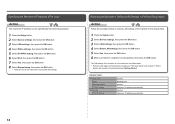
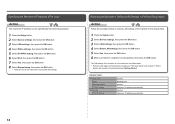
... Setup" and onward or "Wired
Setup" and onward in the printed manual: Getting Started. The LAN setting of the machine to proceed with settings. Wireless LAN
SSID Data encryption TCP/IP setting Wired LAN TCP/IP setting
Inactive BJNPSETUP Inactive Obtain an IP address automatically Inactive Obtain an IP address automatically
14 Specifying the...
Network Setup Troubleshooting - Page 16


... the computer and network device. • For the procedures, refer to the manual supplied with the computer and network device, or contact their manufacturers. nearby?
Set the access point to operate in IEEE802.11n, IEEE802.11g or IEEE802.11b (2.4 GHz)? • For details on how to change the operating mode of...
Network Setup Troubleshooting - Page 17


... lit, press the Setup button, then using a router, are the Ethernet cables of the printer and computer connected to the LAN side of your security software active?
Check 8
Is the... printed manual: Getting Started.
Check 7 Is wired LAN enabled? If the warning message appears, set the security software to corporate networks and the Internet.
16
Glossary
• Firewall A system to...
MX420 series Getting Started - Page 52
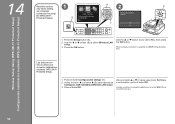
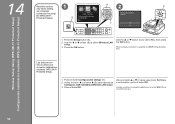
... Wireless Setup Using WPS (Wi-Fi Protected Setup) Configuración inalámbrica mediante WPS (Wi-Fi Protected Setup)
14
Read this section only when setting
1
up a wireless
connection by using
B
2
D
the WPS (Wi-Fi Protected Setup). Press the OK button.
Use the { or } button (C) to select Wireless LAN
setup.
3.
Utilice...
MX420 series Getting Started - Page 57


...WCN-UFD/WCN-NET) WPS (Push button configuration/PIN code method) Other Features: Administration password
Fax Specifications
Applicable line Public Switched Telephone Network (PSTN) Communication mode Super G3, G3 Data compressing...(20 lb/75 gsm paper), up to 0.16 inches/ 4 mm in standard mode or Canon FAX Standard chart No.1, standard mode.) Color: Approx. 1 minute/page at minimum. Print width 8 ...
Quick Guide - Page 8


... in Image Display. 1. Read the displayed license agreement, then click I Agree. 3. The screen for products supporting Quick Menu.
• Available functions and settings vary depending on your scanner or printer. General Notes (Quick Menu)
Quick Menu is subject to the following the procedure below, images saved in folders subject to image analysis...
Quick Guide - Page 29


... want to display a list of the Main Menu.
• Click the printer/scanner model name displayed in the Registered Model Name area in the Main Menu.
• Click Preference... Click to use . Note
The information set in the Shortcut Menu, then click Preference... Select the scanner you want to Canon when accessing...
Quick Guide - Page 30


... when you can save the Email address and Password, your connection method.
You can set the Region and Country or Region.
If there is available only if you access CANON...that case, select one inkjet printer is the model name.)
Note
If an all-in the Region or Country Settings dialog. Login Information Login Settings Displays the Login Settings dialog. For USB connection: Canon...
Similar Questions
I Want To Set Up My Printer Pixma Mx479 My Cellfone
(Posted by xiomaramota770 8 years ago)
How To Set Up Wireless Printer Canon Pixma Mx420
(Posted by cheekkdillo 10 years ago)
How Do I Change The Network Name To My Mx420 Canon Fax And Printer?
(Posted by hoseamalone 12 years ago)

