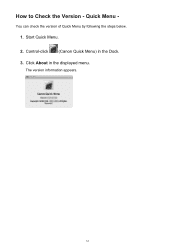Canon PIXMA MX420 Support Question
Find answers below for this question about Canon PIXMA MX420.Need a Canon PIXMA MX420 manual? We have 3 online manuals for this item!
Question posted by jflraven on December 13th, 2013
When I Click Scan On My Canon Pixma Mx420 It Says Set The Pc To Stat Scanning
The person who posted this question about this Canon product did not include a detailed explanation. Please use the "Request More Information" button to the right if more details would help you to answer this question.
Current Answers
Related Canon PIXMA MX420 Manual Pages
Similar Questions
How To Set Up Wireless Printer Canon Pixma Mx420
(Posted by cheekkdillo 10 years ago)
Why Won't My Canon Pixma 5320 Scan? Just Says Set Pc To Start To Scan
(Posted by JWladys 10 years ago)
Why Does My Canon Mx892 Say Set Pc To Start Scanning
(Posted by shadhex 10 years ago)
Pixma Mx420 Will Not Turn On.
My Canon Pixma MX420 will not turn on. It printed one document, then later wouldn't print due to bei...
My Canon Pixma MX420 will not turn on. It printed one document, then later wouldn't print due to bei...
(Posted by jelinnm 11 years ago)