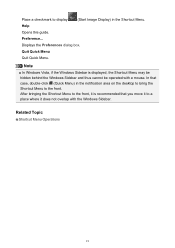Canon PIXMA MX410 Support Question
Find answers below for this question about Canon PIXMA MX410.Need a Canon PIXMA MX410 manual? We have 3 online manuals for this item!
Question posted by candaceussgb on February 15th, 2013
Computer Wont Recognize Printer
Current Answers
Answer #1: Posted by tintinb on February 19th, 2013 6:39 PM
If you have more questions, please don't hesitate to ask here at HelpOwl. Experts here are always willing to answer your questions to the best of our knowledge and expertise.
Regards,
Tintin