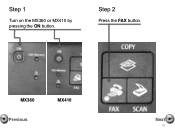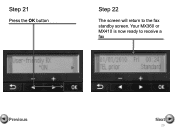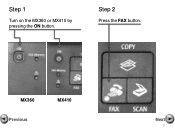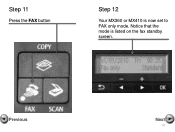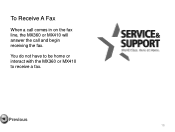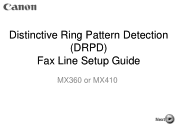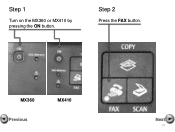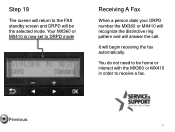Canon PIXMA MX360 Support Question
Find answers below for this question about Canon PIXMA MX360.Need a Canon PIXMA MX360 manual? We have 5 online manuals for this item!
Question posted by freidle on January 28th, 2015
How To Get Fax Out Of The Memory
how do I get my fax printed from the memory of my canon pixma MX360
Current Answers
Answer #1: Posted by Odin on January 28th, 2015 7:00 PM
If a fax is in your printer's memory, just print the fax to file and, if you like, delete the file.
Hope this is useful. Please don't forget to click the Accept This Answer button if you do accept it. My aim is to provide reliable helpful answers, not just a lot of them. See https://www.helpowl.com/profile/Odin.
Related Canon PIXMA MX360 Manual Pages
Similar Questions
Where Do I Find My Model Serial Number On Canon Printer Pixma Mx360
(Posted by brainsteven 9 years ago)
Canon Printer Pixma Mx410 Fax Memory Light Won't Turn Off
(Posted by rossmoov 10 years ago)
Canon Printer Pixma 2120 Series - Told Cd Not Necessary For Install?
purchased canon printer pixma 2120 last night at walmarts. i toldkid working there my laptop didn't ...
purchased canon printer pixma 2120 last night at walmarts. i toldkid working there my laptop didn't ...
(Posted by safrn5 11 years ago)