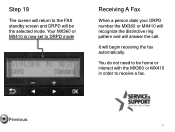Canon PIXMA MX360 Support Question
Find answers below for this question about Canon PIXMA MX360.Need a Canon PIXMA MX360 manual? We have 5 online manuals for this item!
Question posted by Jbrdebb on March 8th, 2014
How Can I Change Set To Store Received Documents In Its Memory On Canon Mx360
The person who posted this question about this Canon product did not include a detailed explanation. Please use the "Request More Information" button to the right if more details would help you to answer this question.
Current Answers
Related Canon PIXMA MX360 Manual Pages
Similar Questions
How To Retrieve A Received In Memory Fax On A Cannon Mx360
(Posted by chPe 9 years ago)
How Do I Change The Language On My Canon Mx360 Printer/ Fax Machine?
(Posted by misiempre00 9 years ago)
How To Change Settings On My Canon Imageclass Mf4450 Printer/scanner
(Posted by Hasmsp 10 years ago)
How To Change From Fax Receive Only On On Canon Mx360
(Posted by Anonymous-62611 11 years ago)
'received In Memory'
how do i get my document from the faxwhen it says that "received in memory"?
how do i get my document from the faxwhen it says that "received in memory"?
(Posted by rnatsuko 12 years ago)