Canon PIXMA MX350 Support Question
Find answers below for this question about Canon PIXMA MX350.Need a Canon PIXMA MX350 manual? We have 4 online manuals for this item!
Question posted by acsadell on April 1st, 2014
How To Set Up Fax On Pixma Mx350
The person who posted this question about this Canon product did not include a detailed explanation. Please use the "Request More Information" button to the right if more details would help you to answer this question.
Current Answers
There are currently no answers that have been posted for this question.
Be the first to post an answer! Remember that you can earn up to 1,100 points for every answer you submit. The better the quality of your answer, the better chance it has to be accepted.
Be the first to post an answer! Remember that you can earn up to 1,100 points for every answer you submit. The better the quality of your answer, the better chance it has to be accepted.
Related Canon PIXMA MX350 Manual Pages
MX350 series Getting Started - Page 68


...gina 67.
• Los caracteres alfanuméricos que aparecen a continuación de Canon MX350 series son el nombre del servicio Bonjour o la dirección MAC del equipo.
•... Conexión por cable: el equipo está conectado al dispositivo de red mediante el cable Ethernet. Seleccione Canon MX350 series y haga clic en Añadir (Add).
Mac OS X
v.10.6.x v.10.5.x
Vaya a - . v....
Solución de problemas de configuración de red [Spanish Version] - Page 2
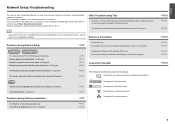
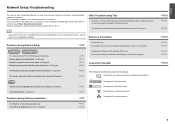
... for Macintosh users. P.7
The Machine is Not Displayed (Detected)
P.7
Check Printer Settings dialog box is Displayed Multiple access points with the same name exist. Reference Information...10
P.10
P.10 P.11 P.13 P.14
P.15
is Displayed The device may encounter when setting up a network, and the possible causes and solutions.
P.6
Instructions as notes for wired connection....
Solución de problemas de configuración de red [Spanish Version] - Page 4
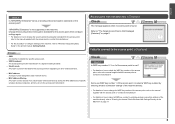
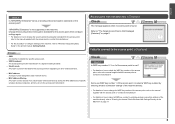
... access point? Change the security protocol (encryption standard) for the access point, then configure settings again. • For details on the machine.
is not supported on how to change the WEP key number of specific wireless devices (computers, printers, etc.) to the access point. Glossary • SSID
An identifier to identify the...
Solución de problemas de configuración de red [Spanish Version] - Page 5
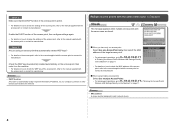
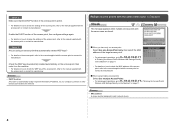
...8226; DHCP function
A function to automatically assign required information (IP address, etc.) to computers, printers or other devices connected to each network device.
When using an access point that the DHCP... the same name are found. Enable the DHCP function of the access point, then configure settings again.
• For details on how to check the MAC address of the access point...
Solución de problemas de configuración de red [Spanish Version] - Page 7
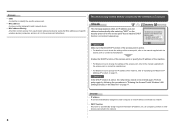
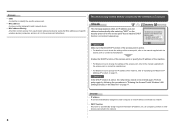
... • For details on how to specify the IP address of specific wireless devices (computers, printers, etc.) to the access point beforehand. Check 2 If the DHCP function is active, the... from unauthorized wireless devices by following the procedures in "Entering the Access Point's Wireless LAN Settings Directly on the Machine" on page 13. Perform setup again by saving the MAC addresses ...
Solución de problemas de configuración de red [Spanish Version] - Page 9
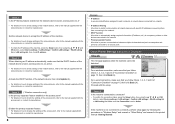
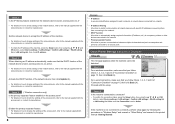
...; To check the IP address of the machine, press the Setup button, then using the { } [ ] and OK
buttons, select Device settings > LAN settings > Confirm LAN settings > WLAN setting list or LAN setting list. Check Printer Settings dialog box is not connected to a network, perform setup again by following the procedures in "Wireless Setup" and onward or "Wired...
Solución de problemas de configuración de red [Spanish Version] - Page 10
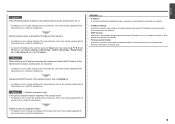
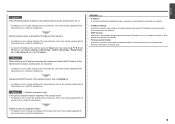
... separator feature enabled on the access point? • For details on how to check settings of network devices with the
access point or contact its manufacturer. Check 4 When obtaining ...function A function to automatically assign required information (IP address, etc.) to computers, printers or other devices connected to the network.
• Privacy separator feature A function to prevent ...
Solución de problemas de configuración de red [Spanish Version] - Page 17
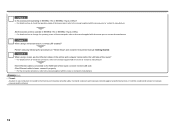
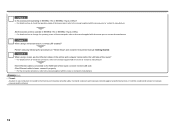
...networks and the Internet.
16 Check 7 When using a router, are the Ethernet cables of the printer and computer connected to the LAN side of the router? • For details on how to... networks against unauthorized access, or restricts unauthorized access to the Internet and corporate networks safely. Set the access point to operate in the printed manual: Getting Started. Check 8 When using ...
MX350 series Getting Started - Page 4


...
1 Check the Included Items P.5 2 Remove the Protective Material P.6 3 Connect the Telephone Line P.8 4 Turn the Power On P.9 5 Install the FINE Cartridges P.11 6 Load Paper P.15 7 Set Up for Fax Reception P.16 8 Select Connection Method P.19 9 Install the Software (USB Connection P.20 10 Wireless Setup P.26
Wireless Setup Using Easy Setup P.27 Wireless Setup...
MX350 series Getting Started - Page 18
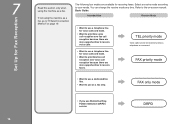
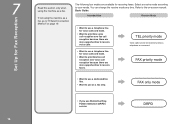
... mode any time.
7
16
Set Up for Fax Reception
Read this section only when using the machine as a fax.
FAX priority mode
• Want to use a dedicated fax line.
• Want to receive faxes.
The following four modes are available for voice calls and faxes.
• Want to prioritize fax call reception over fax call reception because there are...
MX350 series Getting Started - Page 19
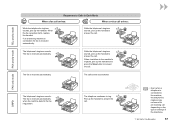
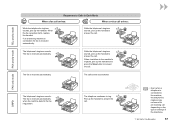
... received automatically. FAX only mode FAX priority mode TEL priority mode
Responses to answer the call. The telephone's ringtone sounds.
The call depending on the type or settings of the telephone.
7 Set Up for an incoming call cannot be answered. DRPD
The telephone's ringtone sounds.
While the telephone's ringtone sounds, pick up the handset...
MX350 series Getting Started - Page 20


Press the FUNCTION button (B), then select a receive mode using the { or } button (C). Press the OK button. The fax standby screen returns.
18
7 Set Up for Fax Reception
1
A
2
B
3
C
Press the FAX button (A). The fax standby screen is displayed.
MX350 series Getting Started - Page 29
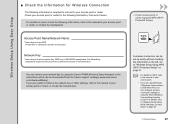
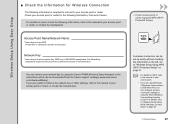
... and have a USB flash drive, you are unable to retrieve the network key or other settings, refer to the manual of your access point or router, or contact its manufacturer.
□ If ...your network key by using the Canon PIXMA Wireless Setup Assistant or the instructions which can retrieve your access point or router supports WPS (...
MX350 series Getting Started - Page 49
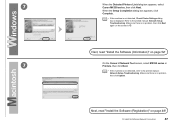
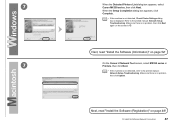
... page 52!
7
On the Canon IJ Network Tool screen, select MX350 series in .
Make sure there is displayed. Refer to the printed manual: Network Setup Troubleshooting. When the Setup Completion dialog box appears, click Complete.
• If the machine is not detected, Check Printer Settings dialog box is no problem, then click Update.
MX350 series Getting Started - Page 50
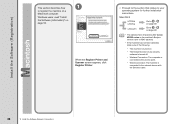
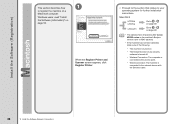
...
to your operating system for further installation instructions. When the Register Printer and Scanner screen appears, click Register Printer.
□ Proceed to the section that relates to register the... machine on a
Macintosh computer.
v.10.4.11
Go to on page 49.
• The alphanumeric characters after Canon MX350...
MX350 series Getting Started - Page 51


When the Printer List window appears, click Add.
• When the You have no printers available. Click More Printers in the Printer Browser window.
12 Install the Software (Network Connection)
49 screen appears, click Add. Go to on page 50.
2 -A
Mac OS X v.10.6.x/v.10.5.x
Mac OS X v.10.4.11
-
2 - B Mac OS X v.10.4.11
1
1
2
Select Canon MX350 series and click Add.
MX350 series Getting Started - Page 52


Make sure that Canon MX350 series is added to .
Go to the list of printers, then click Add.
When the Register Printer and Scanner screen appears, click Register Scanner.
50
12 Install the Software (Network Connection)
3
3
4
Select Canon IJ Network in the pop-up menu, select Canon MX350 series in the list of printers.
MX350 series Getting Started - Page 53


Click Next on page 52!
12 Install the Software (Network Connection)
51 Next, read "Install the Software (Information)" on the Register Printer and Scanner screen.
4
5
Select Canon MX350 series on the Scan-from-PC Settings screen, then click OK.
MX350 series Getting Started - Page 61
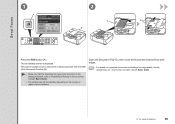
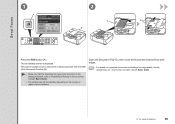
... Document Feeder) (B).
• Make sure that the telephone line type is displayed. For the setting procedure, refer to "Preparing for image quality, density (brightness), etc., refer to send a fax in the on-screen manual: Basic Guide.
• The setting may not be available depending on -screen manual: Basic Guide.
14 Try Using the...
MX350 series Getting Started - Page 62
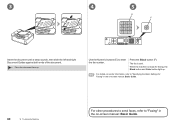
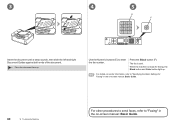
... ends of the document.
• Place the document face-up .
• For details on sender information, refer to "Specifying the Basic Settings for Faxing" in the on -screen manual: Basic Guide.
Press the Black button (F). The fax is ready for faxing, the Black button and Color button light up . Use the Numeric buttons (E) to...
Similar Questions
Why Does My Canon Pixma Mx350 Keep Defaulting To Fax
(Posted by chazmmand 9 years ago)
How To Set My Pixma Mx410 Printer Fax To The Number Of Rings
(Posted by cajulca 10 years ago)
How To Set Fax Settings On Canon Pixma Mx410 Series Printer
(Posted by mydanh 10 years ago)
Problems With Date And Hour On My Copier Pixma Mx350
Hello, How can I do to change date and hour on my Pixma MX350 ? Because I have a wrong date/hour on...
Hello, How can I do to change date and hour on my Pixma MX350 ? Because I have a wrong date/hour on...
(Posted by dverhegge 11 years ago)

