Canon PIXMA MX350 Support Question
Find answers below for this question about Canon PIXMA MX350.Need a Canon PIXMA MX350 manual? We have 4 online manuals for this item!
Question posted by tsldurke on April 19th, 2014
How To Reset Mx410 After I Refill Ink
The person who posted this question about this Canon product did not include a detailed explanation. Please use the "Request More Information" button to the right if more details would help you to answer this question.
Current Answers
There are currently no answers that have been posted for this question.
Be the first to post an answer! Remember that you can earn up to 1,100 points for every answer you submit. The better the quality of your answer, the better chance it has to be accepted.
Be the first to post an answer! Remember that you can earn up to 1,100 points for every answer you submit. The better the quality of your answer, the better chance it has to be accepted.
Related Canon PIXMA MX350 Manual Pages
MX350 series Getting Started - Page 68


... X
v.10.6.x v.10.5.x
Vaya a - . v.10.4.11
Vaya a -
v.10.4.11
Go to - .
Seleccione Canon MX350 series y haga clic en Añadir (Add). □ Proceed to the section that relates to the network device with the...67.
• Los caracteres alfanuméricos que aparecen a continuación de Canon MX350 series son el nombre del servicio Bonjour o la dirección MAC del equipo.
&#...
MX350 series Getting Started - Page 86
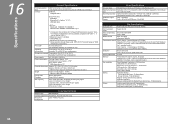
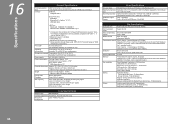
... x 415 (D) x 198 (H) mm * With the Paper Support and Paper Output Tray retracted.
Specifications
16
Printing resolution (dpi)
Interface
General Specifications
4800* (horizontal) x 1200 (vertical) * Ink droplets can be placed with the Redial/Pause button/max. 10 destinations)
Activity report (after every 20 transactions) Sequential broadcasting (max. 21 destinations) Rejected numbers (...
MX350 series Getting Started - Page 87
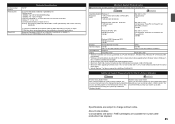
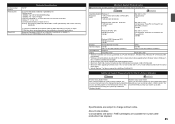
...to change without notice.
We recommend that you keep your system up to date with the Canon
inkjet printer. • Internet Explorer 7 or later is required to Windows 7, then, install the bundled software again... production has stopped.
85 About Consumables Consumables (ink tanks / FINE Cartridges) are subject to the operating system's requirements when higher than those given here.
Solución de problemas de configuración de red [Spanish Version] - Page 2
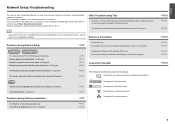
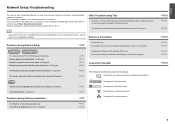
...
Character Entry
P.2
Entering the Access Point's Wireless LAN Settings Directly on Windows Vista Ultimate and Mac OS X v.10.5.x.
P.7
The Machine is Not Displayed (Detected)
P.7
Check Printer Settings dialog box is Displayed Connection failed. Screens are based on the Machine
Easy setup
Advanced setup
The Target Access Point is Not Displayed (Detected...
Solución de problemas de configuración de red [Spanish Version] - Page 5
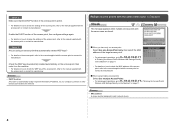
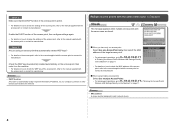
... manual supplied with the access point or contact its manufacturer.
Glossary • DHCP function
A function to automatically assign required information (IP address, etc.) to computers, printers or other devices connected to each network device.
When you using multiple access points
Select Use multiple AccessPoints.
• For subsequent operations, go to or...
Solución de problemas de configuración de red [Spanish Version] - Page 15


... to the default state.
1 Press the Setup button. 2 Select Device settings, then press the OK button. 3 Select LAN settings, then press the OK button. 4 Select Reset LAN settings, then press the OK button. 5 Select Yes, then press the OK button. 6 Make sure that the completion screen appears, press the OK button...
MX350 series Getting Started - Page 2


... of Apple Inc., registered in the U.S. and/or other countries. • Bonjour is a trademark or registered trademark of Microsoft Corporation in the U.S. Model Number: K10349 (MX350) Indicates operations in Macintosh. In this guide, Windows 7 operating system is referred to complete. and other countries. • Internet Explorer is a trademark of Microsoft Corporation...
MX350 series Getting Started - Page 14


Pinch (I
J
Open the Ink Cartridge Locking Cover on a FINE Cartridge. Remove the Black FINE Cartridge from its package. Pull the ...) firmly and pull up the cover.
Do not drop or apply excessive pressure to stain your hands or surrounding work area with ink on the removed protective tape.
• Do not touch the Electrical Contacts (K) or Print Head Nozzles (L) on the right side.
MX350 series Getting Started - Page 15


... Locking Cover until you hear a click to close it is locked correctly (not at an angle).
5 Install the FINE Cartridges
13 View the Ink Cartridge Locking Cover straight on and check that it completely. Push down of the holder.
• Install in a well-lit environment. • Install the Black ...
MX350 series Getting Started - Page 29
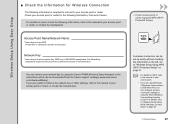
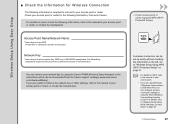
... flash drive, you are unable to retrieve the network key or other settings, refer to the manual of your network key by using the Canon PIXMA Wireless Setup Assistant or the instructions which can retrieve your access point or router, or contact its manufacturer.
□ If your access point or router...
MX350 series Getting Started - Page 49
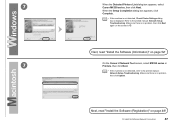
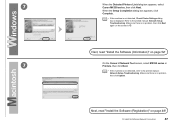
... (Information)" on page 52!
7
On the Canon IJ Network Tool screen, select MX350 series in . 7
When the Detected Printers List dialog box appears, select Canon MX350 series, then click Next.
Next, read "Install the Software (Registration)" on the screen in Printers, then click Next.
• If the machine is displayed. Make sure there is...
MX350 series Getting Started - Page 50
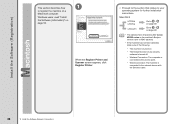
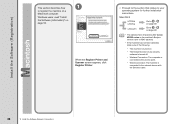
...page 49. v.10.4.11
Go to on page 49.
• The alphanumeric characters after Canon MX350 series is the machine's Bonjour service name or MAC address.
• If the machine has not... cable.
48
12 Install the Software (Network Connection)
When the Register Printer and Scanner screen appears, click Register Printer.
□ Proceed to the section that relates to your operating system ...
MX350 series Getting Started - Page 51


B Mac OS X v.10.4.11
1
1
2
Select Canon MX350 series and click Add.
When the Printer List window appears, click Add.
• When the You have no printers available. screen appears, click Add. Go to on page 50. Click More Printers in the Printer Browser window.
12 Install the Software (Network Connection)
49 2 -A
Mac OS X v.10.6.x/v.10.5.x
Mac OS X v.10.4.11
-
2 -
MX350 series Getting Started - Page 52


Go to the list of printers, then click Add. When the Register Printer and Scanner screen appears, click Register Scanner.
50
12 Install the Software (Network Connection)
3
3
4
Select Canon IJ Network in the pop-up menu, select Canon MX350 series in the list of printers.
Make sure that Canon MX350 series is added to .
MX350 series Getting Started - Page 53


Next, read "Install the Software (Information)" on the Register Printer and Scanner screen.
Click Next on page 52!
12 Install the Software (Network Connection)
51 4
5
Select Canon MX350 series on the Scan-from-PC Settings screen, then click OK.
MX350 series Getting Started - Page 63
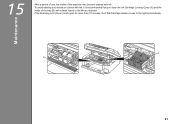
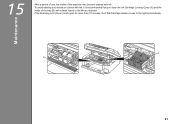
... for more than 10 minutes, the FINE Cartridge Holder moves to the right automatically.
To avoid staining your hands or clothes with ink. If the Scanning Unit (Cover) is recommended that you clean the Ink Cartridge Locking Cover (A) and the inside of the tray (B) with a facial tissue or the like as required.
MX350 series Getting Started - Page 64
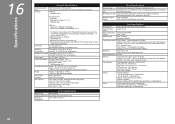
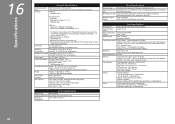
... Canon FAX Standard chart No.1, standard mode.) Color: Approx. 1 minute/page at minimum.
Specifications
16
Printing resolution (dpi)
Interface
General Specifications
4800* (horizontal) x 1200 (vertical) * Ink droplets can be placed with a pitch of 1/4800 inch at 33.6 kbps (Based on Canon COLOR FAX TEST SHEET.) Black: 256 levels Color: 24 bit...
MX350 series Getting Started - Page 65
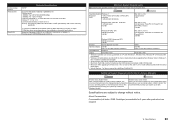
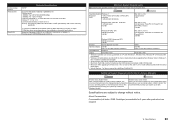
... We recommend that you keep your system up to date. About Consumables Consumables (ink tanks / FINE Cartridges) are subject to the operating system's requirements when higher ... must be installed.
recommend that you keep your system up to date with the Canon
inkjet printer. • Internet Explorer 7 or later is required to install Easy-WebPrint EX. Supported Standards...
MX350 series Getting Started - Page 66


... for the Deaf (TDD) support is available at www.shop.usa.canon.com
CANON U.S.A. Getting Help from Canon
Email Tech Support - Ordering Information
The following ink cartridges are compatible with this machine.
Network Setup Troubleshooting - Page 13


... to the default state.
1 Press the Setup button. 2 Select Device settings, then press the OK button. 3 Select LAN settings, then press the OK button. 4 Select Reset LAN settings, then press the OK button. 5 Select Yes, then press the OK button. 6 Make sure that the completion screen appears, press the OK button...
Similar Questions
How Does One Reset Mx410 Ink Cartridge Low Level Warning After Inserting Full On
Original CL210 cartridge refilled and re-inserted yet warning low level ink continues
Original CL210 cartridge refilled and re-inserted yet warning low level ink continues
(Posted by royprokopuk 12 years ago)

