Canon PIXMA MX350 Support Question
Find answers below for this question about Canon PIXMA MX350.Need a Canon PIXMA MX350 manual? We have 4 online manuals for this item!
Question posted by needmte on March 29th, 2014
How To Remove The Cartridge From Cannon Mx350 Printer
The person who posted this question about this Canon product did not include a detailed explanation. Please use the "Request More Information" button to the right if more details would help you to answer this question.
Current Answers
There are currently no answers that have been posted for this question.
Be the first to post an answer! Remember that you can earn up to 1,100 points for every answer you submit. The better the quality of your answer, the better chance it has to be accepted.
Be the first to post an answer! Remember that you can earn up to 1,100 points for every answer you submit. The better the quality of your answer, the better chance it has to be accepted.
Related Canon PIXMA MX350 Manual Pages
MX350 series Getting Started - Page 68


...; Los caracteres alfanuméricos que aparecen a continuación de Canon MX350 series son el nombre del servicio Bonjour o la dirección MAC del...10.4.11
- (P.67)
1
Select Canon MX350 series and click Add.
Seleccione Canon MX350 series y haga clic en Añadir (Add). on page 67.
• The alphanumeric characters after Canon MX350 series is the machine's Bonjour service name...
MX350 series Getting Started - Page 87
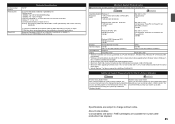
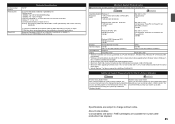
About Consumables Consumables (ink tanks / FINE Cartridges) are subject to the operating system's requirements when higher than those... After upgrading from Mac OS X v.10.5 or lower to Mac OS X v.10.6, install software bundled with the Canon inkjet printer before upgrading from Windows Vista to Windows 7, then, install the bundled software again.
• Some functions may not be installed....
Solución de problemas de configuración de red [Spanish Version] - Page 2
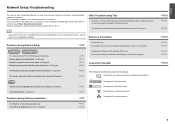
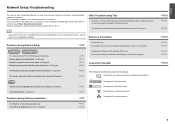
... and Mac OS X v.10.5.x.
Description for Macintosh users. Find a description related to the access point.
WPS Cannot connect. P.7
The Machine is Not Displayed (Detected)
P.7
Check Printer Settings dialog box is Displayed Connection failed. Multiple access points are used in this manual depending on your problem and follow the solution. P.7
Description for...
Solución de problemas de configuración de red [Spanish Version] - Page 4
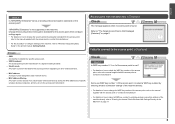
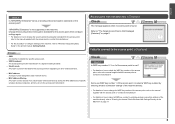
... settings of the
machine directly, refer to identify the specific access point. • SSID broadcast
An access point's periodic transmission of specific wireless devices (computers, printers, etc.) to the access point beforehand.
Refer to "The Target Access Point is Displayed
Check
Check 1 Is WEP key number 2, 3 or 4 of the machine, refer...
Solución de problemas de configuración de red [Spanish Version] - Page 5
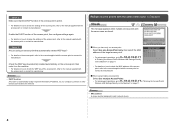
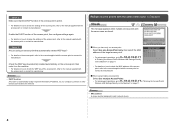
... key of the access point, refer to each network device.
Glossary • DHCP function
A function to automatically assign required information (IP address, etc.) to computers, printers or other devices connected to the manual supplied with the access point or contact its manufacturer. When you using multiple access points
Select Use multiple...
Solución de problemas de configuración de red [Spanish Version] - Page 7
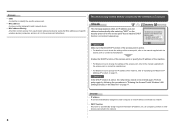
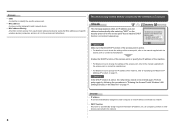
...• For details on how to specify the IP address of specific wireless devices (computers, printers, etc.) to the access point beforehand.
Check 1 Make sure that the DHCP function of ...• DHCP function A function to automatically assign required information (IP address, etc.) to computers, printers or other devices connected to be able to connect to the network is active. • For...
Solución de problemas de configuración de red [Spanish Version] - Page 9
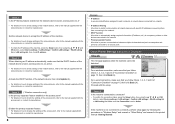
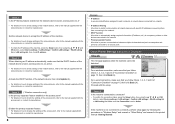
...Wireless Setup" and onward or "Wired Setup" and onward in the printed manual: Getting Started. Check Printer Settings dialog box is set to a network? • To confirm the connection status, press the ...A function to automatically assign required information (IP address, etc.) to computers, printers or other devices connected to the network.
• Privacy separator feature A function to ...
Solución de problemas de configuración de red [Spanish Version] - Page 10
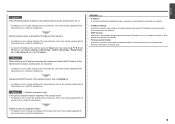
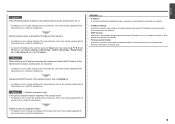
... function to automatically assign required information (IP address, etc.) to computers, printers or other devices connected to the network.
• Privacy separator feature A function to... prevent communication between multiple wireless devices (such as computers and printers) connected to check settings of the machine, press the Setup button, then using the ...
MX350 series Getting Started - Page 2


...., registered in the U.S. and/or other countries. • Bonjour is a trademark or registered trademark of Apple Inc., registered in the U.S. Informational notes. Model Number: K10349 (MX350) ■ Symbols Used in Windows.
and other countries. • Internet Explorer is a trademark of Microsoft Corporation in the U.S. Indicates operations in the U.S. and/or other...
MX350 series Getting Started - Page 4


■ Contents
1 Check the Included Items P.5 2 Remove the Protective Material P.6 3 Connect the Telephone Line P.8 4 Turn the Power On P.9 5 Install the FINE Cartridges P.11 6 Load Paper P.15 7 Set Up for Fax Reception P.16 8 Select Connection Method P.19 9 Install the Software (USB Connection P.20 10 Wireless Setup P.26
Wireless ...
MX350 series Getting Started - Page 12
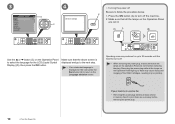
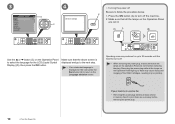
... screen is displayed and go to the next step.
• If an unintended language is used as necessary before removing the plug. Operating noise may cause drying and clogging of the FINE Cartridges, resulting in memory. If your machine is displayed on the Operation Panel are not lit.
1
A
2
Use the { or } button...
MX350 series Getting Started - Page 14


... the Electrical Contacts (K) or Print Head Nozzles (L) on the right side. Pull the orange protective tape (J) in the direction of the arrow and remove it carefully.
• Handle the FINE Cartridges carefully. Pinch (I
J
Open the Ink Cartridge Locking Cover on a FINE Cartridge.
Remove the Black FINE Cartridge from its package. 4
5
6
L K
I ) firmly and pull up the cover.
MX350 series Getting Started - Page 16


... any button except the ON button.
14
5 Install the FINE Cartridges
9
10
11
1
2
3
Insert the Color FINE Cartridge into the left FINE Cartridge Holder in the same way as shown in unintended operation.
• Once you have installed the FINE Cartridges, do not remove them unnecessarily.
• If an error message is not operated for...
MX350 series Getting Started - Page 26


...(as shown in the illustration).
• If the power is on, the FINE Cartridge Holder will not be installed. (This has no effect on the back center of...is for the User Registration
B
□ If the Extended Survey Program screen appears
Serial No
When the Printer Connection screen appears, connect the machine to Extended Survey Program, click Agree.
The product serial number is ...
MX350 series Getting Started - Page 49
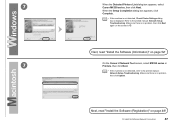
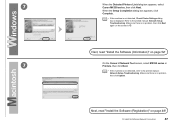
... is displayed. Next, read "Install the Software (Registration)" on page 52!
7
On the Canon IJ Network Tool screen, select MX350 series in .
7
When the Detected Printers List dialog box appears, select Canon MX350 series, then click Next. Next, read "Install the Software (Information)" on page 48!
12 Install the Software (Network Connection)
47...
MX350 series Getting Started - Page 50
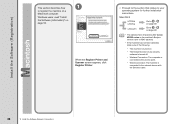
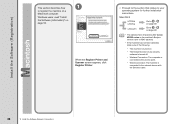
... Scanner screen appears, click Register Printer.
□ Proceed to the section that relates to the network device with the Ethernet cable.
48
12 Install the Software (Network Connection) v.10.4.11
Go to on page 49.
• The alphanumeric characters after Canon MX350 series is the machine's Bonjour service name or MAC address...
MX350 series Getting Started - Page 51


screen appears, click Add. 2 -A
Mac OS X v.10.6.x/v.10.5.x
Mac OS X v.10.4.11
-
2 - Go to on page 50.
When the Printer List window appears, click Add.
• When the You have no printers available. Click More Printers in the Printer Browser window.
12 Install the Software (Network Connection)
49 B Mac OS X v.10.4.11
1
1
2
Select Canon MX350 series and click Add.
MX350 series Getting Started - Page 52


When the Register Printer and Scanner screen appears, click Register Scanner.
50
12 Install the Software (Network Connection) 3
3
4
Select Canon IJ Network in the pop-up menu, select Canon MX350 series in the list of printers. Go to the list of printers, then click Add. Make sure that Canon MX350 series is added to .
MX350 series Getting Started - Page 53


Next, read "Install the Software (Information)" on the Scan-from-PC Settings screen, then click OK. 4
5
Select Canon MX350 series on page 52!
12 Install the Software (Network Connection)
51
Click Next on the Register Printer and Scanner screen.
MX350 series Getting Started - Page 65
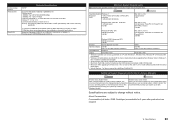
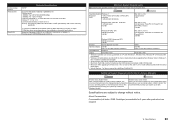
...
We
on the installation environment and location. About Consumables Consumables (ink tanks / FINE Cartridges) are subject to date.
recommend that you keep your system up to the operating...: 10M/100Mbps (auto switching)
Minimum System Requirements
Conform to date with the Canon
inkjet printer. • Internet Explorer 7 or later is required to install Easy-WebPrint EX. We...
Similar Questions
How To Place Cartridge In Canon Printer Pixma Mg2120
(Posted by hajkaata 10 years ago)
I Have Mg2170. I Just Change The Ink Cartridge. But The Printer Still Say No Ink
I have just change the cartridge. But the printer still says my ink is low and have E13 indicate on ...
I have just change the cartridge. But the printer still says my ink is low and have E13 indicate on ...
(Posted by mj1984ho 10 years ago)
My Pixma Mx350 Printer Wont Recognize The Wireless Access Point
(Posted by golferjim 11 years ago)

