Canon PIXMA MX340 Support Question
Find answers below for this question about Canon PIXMA MX340.Need a Canon PIXMA MX340 manual? We have 4 online manuals for this item!
Question posted by josclu on August 13th, 2013
How To Use A Fax Machine Canon Pixma Mx340
The person who posted this question about this Canon product did not include a detailed explanation. Please use the "Request More Information" button to the right if more details would help you to answer this question.
Current Answers
There are currently no answers that have been posted for this question.
Be the first to post an answer! Remember that you can earn up to 1,100 points for every answer you submit. The better the quality of your answer, the better chance it has to be accepted.
Be the first to post an answer! Remember that you can earn up to 1,100 points for every answer you submit. The better the quality of your answer, the better chance it has to be accepted.
Related Canon PIXMA MX340 Manual Pages
MX340 series Getting Started - Page 1


Office All-In-One series
Getting Started
Read Me First
Make sure to read this manual before using the machine. Please keep it in hand for future reference.
MX340 series Getting Started - Page 3
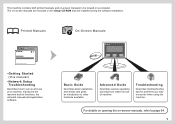
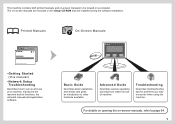
... Manuals
On-Screen Manuals
•Getting Started (this manual)
•Network Setup Troubleshooting
Describes how to set up and use of machine. Advanced Guide
Describes various operating procedures to make full use your machine. This machine contains both printed manuals and on-screen manuals to be viewed on -screen manuals, refer to page 64. 1 The...
MX340 series Getting Started - Page 4
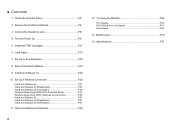
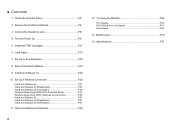
... P.11
6 Load Paper P.15
7 Set Up for Fax Reception P.16
8 Select Connection Method P.19
9 Install the...Using WCN (Windows Connect Now P.45 Install the Software (3 P.51 Install the Software (3) (Registration P.57 Install the Software (3) (Information P.61
11 Use from Additional Computers P.63
12 Try Using the Machine P.64 Try Copying P.65 Print Photos from a Computer P.67 Send Faxes...
MX340 series Getting Started - Page 5


... Installation Flow
Network Connection
USB Connection
Wireless Connection
Using from Additional Computers
Machine Preparation P.4 - 15
(when the machine is already connected to the network and you want to add computers from which to use the machine)
Fax Reception Setup P.16 - 18
Software Installation P.19 - 25
Wireless Connection Setup & Software Installation
P.19 P.26 - 62
Software...
MX340 series Getting Started - Page 6


■ Devices Required for wireless setup. Access point or wireless router
Wireless LAN setup cable
The supplied Wireless LAN setup cable is required.
A commercial access point or router that supports IEEE802.11b/g is temporarily required for Wireless Connection
When using the machine over a wireless connection, the following devices are required.
MX340 series Getting Started - Page 10
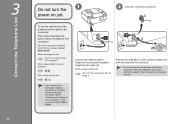
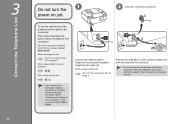
... On" on -screen manual: Basic Guide.
1
2 Only when connecting a telephone:
1 B
2 A
Connect the machine with a telephone line using the supplied telephone line cable (A). When using as both a fax and telephone:
When using as a fax only:
only
• If you cannot send faxes after installing the machine, check the telephone line type.
This section describes the basic method of telephone...
MX340 series Getting Started - Page 18
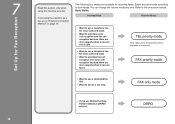
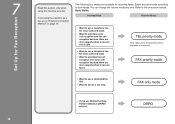
.... Select a receive mode according to your needs. You can change the receive mode any time. FAX only mode
• If you use as a fax. 7
16
Set Up for Fax Reception
Read this section only when using the machine as a fax, go to receive faxes. The following four modes are more opportunities to "8 Select Connection Method" on -screen manual...
MX340 series Getting Started - Page 22
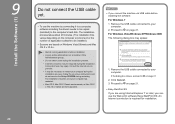
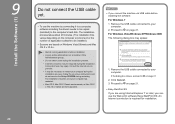
...Mac OS X Classic environments, or Mac OS X v.10.4.10 or earlier are using Internet Explorer 7 or later, you connect the machine via USB cable before installation. • Log on -screen instructions and do ...Easy-WebPrint EX If you are not supported.
□ If you can use the machine by connecting it to a computer, software including the drivers needs to be necessary to your computer. ...
MX340 series Getting Started - Page 27


....
7
8
Click Exit to restart the computer before scanning using the Operation Panel on the machine for information regarding the Solution Menu and the on the country... restart the computer. For Macintosh: It is displayed, follow the instruction to start using the machine.
9 Install the Software (1)
25 For Windows: Solution Menu starts automatically. Congratulations! If Restart...
MX340 series Getting Started - Page 29


...be installed.)
• Screens are not supported.
□ If you can use the machine by connecting it to a computer, software including the drivers needs to be ...use the Web print software Easy-WebPrint EX. Software installation requires temporary use of the Administrators group). • Do not switch users during the installation process. • Internet connection may appear that Canon...
MX340 series Getting Started - Page 42


...
10 Set Up a Wireless Connection
Additional computers on the same network For Macintosh: It is necessary to use the machine. Congratulations!
2
3
Using the Machine from Additional Computers
Now that the wireless connection of the machine is complete, it in a safe place.
• The buttons displayed on Solution Menu may vary depending on the country or...
MX340 series Getting Started - Page 47


...not necessary. The Network folder opens.
If not using the WCN, establish wireless communication between the computer and the access point.
• Canon assumes no responsibility for any damage or loss of... Direct Print Port of the machine, a commercial extension cord (for USB flash drives) may be required.
• Operation may not be used.
• The machine supports "WCN-UFD".
1 -
MX340 series Getting Started - Page 53
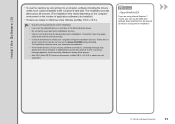
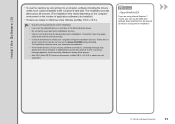
...10 or earlier are not supported.
□ Easy-WebPrint EX
If you can use the machine by connecting it to a computer, software including the drivers needs to be copied (installed) to ...8226; Do not switch users during the installation process.
• Internet connection may appear that Canon software is required for installation.
10 Set Up a Wireless Connection
51 Consult the internet service ...
MX340 series Getting Started - Page 64
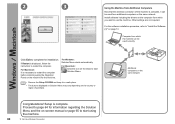
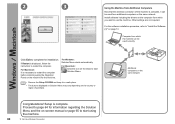
... additional computers on the same network. Computer from which you want to complete the installation. For Macintosh: It is necessary to start using the Operation Panel on the machine for information regarding the Solution Menu and the on-screen manual or page 65 to restart the computer.
For Windows: Solution Menu starts...
MX340 series Getting Started - Page 65
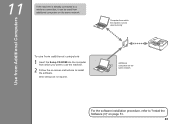
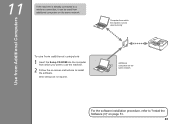
...
To u s e f r o m a d d i t i o n a l c o m p u t e r s
1 Insert the Setup CD-ROM into the computer from which the machine can be used from which you want to use the machine.
2 Follow the on the same network.
Computer from additional computers on -screen instructions to "Install the Software (3)" on page 51.
63 Additional computers on the ...
MX340 series Getting Started - Page 66


How to open the on the computer along with the drivers. For details on how to use of the machine!
How to start Solution Menu.
64
For example,
• Open the on -screen manual. Try Using the Machine
Solution Menu
Solution Menu is a gateway to functions and information that allow you have a problem with a single...
MX340 series Getting Started - Page 67


... the Paper Output Tray (A) is normal operation. Open the Document Cover (B).
• For details, refer to the document by pressing on page 15.
• The machine may break.
12 Try Using the Machine
65 This is open.
This section describes how to perform a standard copy.
MX340 series Getting Started - Page 69


...• For details on starting Solution Menu, refer to page 64. Select the image you are using 4" x 6" size Photo Paper Plus Glossy II.
• For details, refer to "6 Load... Using the Machine
67 This section explains how to print borderless photos using Windows, printing will start printing. Easy-PhotoPrint EX starts. Click Print.
1
2
3
4
Print Photos from the Canon Solution...
MX340 series Getting Started - Page 70
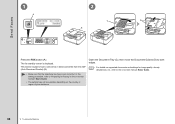
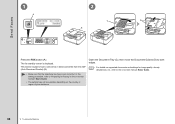
For the setting procedure, refer to the on-screen manual: Basic Guide.
68
12 Try Using the Machine Open the Document Tray (C), then move the Document Guides (D) to both edges.
• For details on the country or region of your residence.
The fax standby screen is set correctly. This section explains how to send...
MX340 series Getting Started - Page 71


... document face-up.
The fax is sent.
• For details on sender information, refer to "Specifying the Basic Settings for Faxing" in the on -screen manual: Basic Guide. Use the Numeric buttons (E) to "Faxing" in the on -screen manual: Basic Guide.
12 Try Using the Machine
69 For other procedures to send faxes, refer to enter Press...

