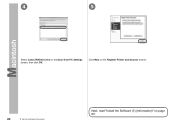Canon PIXMA MX340 Support Question
Find answers below for this question about Canon PIXMA MX340.Need a Canon PIXMA MX340 manual? We have 4 online manuals for this item!
Question posted by Kelandy on January 1st, 2014
How Do I Select Network Device In Scan From Pc Settings For Mx340?
The person who posted this question about this Canon product did not include a detailed explanation. Please use the "Request More Information" button to the right if more details would help you to answer this question.
Current Answers
There are currently no answers that have been posted for this question.
Be the first to post an answer! Remember that you can earn up to 1,100 points for every answer you submit. The better the quality of your answer, the better chance it has to be accepted.
Be the first to post an answer! Remember that you can earn up to 1,100 points for every answer you submit. The better the quality of your answer, the better chance it has to be accepted.
Related Canon PIXMA MX340 Manual Pages
MX340 series Solución de problemas de configuración de red [Spanish Version] - Page 4
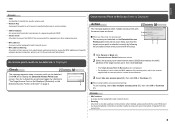
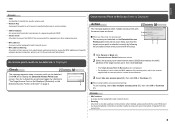
... multiple access points with the setup.
Glossary
• MAC address A unique number assigned to each network device.
• MAC address filtering A function to block access from unauthorized wireless devices by saving the MAC addresses of specific wireless devices (computers, printers, etc.) to another nearby access point upon interruption of signals from appearing on other wireless...
MX340 series Solución de problemas de configuración de red [Spanish Version] - Page 5
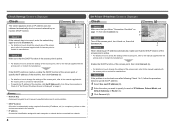
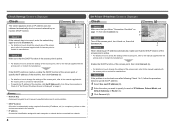
...and click Connect (A). • For details on page 4. Glossary
• Network Key A password required to set to prevent unauthorized access to communication.
• DHCP function A function to automatically assign required information (IP address, etc.) to computers, printers or other devices connected to the network.
• IP address A numerical identification assigned to each of IP Address...
MX340 series Solución de problemas de configuración de red [Spanish Version] - Page 6


... you follow Check 1, 2, 4, 5, 6 and 7 of "Connection Checklist" on how to check the settings of the access point, refer to a network, select Device settings
using the Menu button, then select LAN settings > Print LAN details using the [, ] and OK buttons, then on the printed LAN setting information, check IP Address.
Check 3 Is the IP filtering feature enabled on the...
MX340 series Solución de problemas de configuración de red [Spanish Version] - Page 7
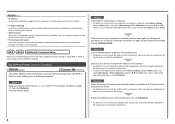
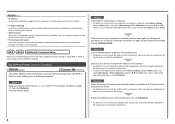
...network devices with specific IP addresses, preventing them from connecting to the network.
• DHCP function A function to automatically assign required information (IP address, etc.) to computers, printers or other devices connected to the network... setting information, make sure that Link Status is connected to a network, select Device settings
using the Menu button, then select LAN settings...
MX340 series Solución de problemas de configuración de red [Spanish Version] - Page 8
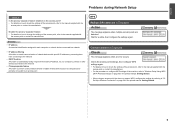
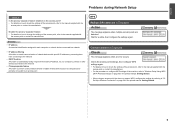
... separator feature A function to prevent communication between multiple wireless devices (such as computers and printers) connected to an access point.
ENGLISH
Problems during Network Setup
Check 5 Is the privacy separator feature enabled on the access point? • For details on how to check the settings of the access point, refer to the manual supplied...
MX340 series Solución de problemas de configuración de red [Spanish Version] - Page 9
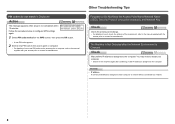
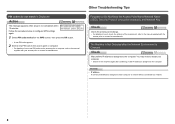
...Network Environment is Changed
Check
Wait until the IP address is assigned to the manual supplied with your computer. • Search for the machine again after confirming a valid IP address is not completed within 10 minutes. Follow the procedure below to configure WPS settings again.
1 Select...• IP address
A numerical identification assigned to each computer or network device connected to...
MX340 series Solución de problemas de configuración de red [Spanish Version] - Page 12
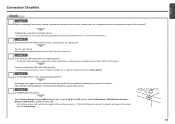
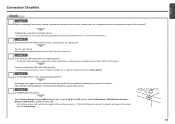
... connected properly? • The Wireless LAN setup cable is required for network settings when configuring wireless settings without using the [, ] and OK buttons, select LAN settings > WLAN active/inactive > Wireless LAN active to access the network.
Check 5
Is the Wi-Fi lamp (A) lit blue? A
Select Device settings using the Menu button, then using the WPS or WCN function. If...
MX340 series Network Setup Troubleshooting - Page 3
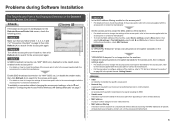
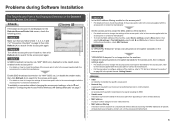
...; To check the MAC address of the machine, select Device settings using the Menu button, then
select LAN settings > Print LAN details using the [, ] and ...devices.
• MAC address A unique number assigned to each network device.
• MAC address filtering A function to block access from unauthorized wireless devices by saving the MAC addresses of specific wireless devices (computers, printers...
MX340 series Network Setup Troubleshooting - Page 4
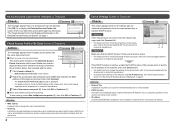
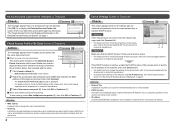
... Key A password required to set to prevent unauthorized access to communication.
• DHCP function A function to automatically assign required information (IP address, etc.) to computers, printers or other devices connected to the network.
• IP address A numerical identification assigned to each network device.
• Roaming A function to a network.
When using multiple access...
MX340 series Network Setup Troubleshooting - Page 5
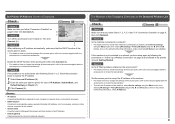
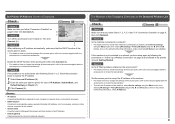
... the machine. • For details on how to change the settings of the access point, refer to specify for each computer or network device connected to a network.
• DHCP function A function to automatically assign required information (IP address, etc.) to computers, printers or other devices connected to the network.
• Subnet mask A number used to distinguish the...
MX340 series Network Setup Troubleshooting - Page 6
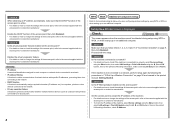
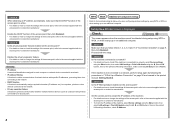
Set Up New Printer Screen is set to Active. Check 1 Make sure that you follow Check 1, 2, 4, 5, 6 and 7 of "Connection Checklist" on how to change the settings of the access point, refer to an access point. Check 2 Is the machine connected to a network? • For details on how to check if the machine is connected to a network, select Device settings
using...
MX340 series Network Setup Troubleshooting - Page 7
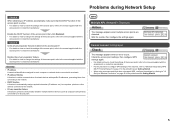
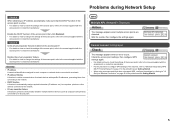
... A function to prevent communication between multiple wireless devices (such as computers and printers) connected to the manual supplied with the
access point or contact its manufacturer. Problems during Network Setup
Check 4 When obtaining an IP address automatically, make sure that does not support WPS, configure the settings by referring to the manual supplied with...
MX340 series Network Setup Troubleshooting - Page 8
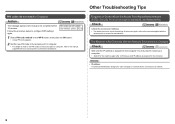
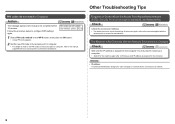
... Know the Access Point Name/Network Name (SSID), Security Protocol (encryption standard), and Network Key
Check
Check the access point settings. • For details on how to set PIN codes to the access point or computer, refer to a network.
Glossary • IP address
A numerical identification assigned to each computer or network device connected to the manual supplied...
MX340 series Network Setup Troubleshooting - Page 11
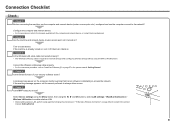
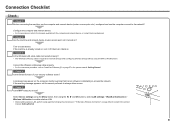
...back on the computer monitor warning that Canon software is required for network settings when configuring wireless settings without using the [, ] and OK buttons, select LAN settings > WLAN active/inactive > Wireless LAN active to "Install the Software (2)" on each device.
Configure the computer and network device. • For the procedures, refer to always allow access. Check 2 Are...
MX340 series Getting Started - Page 28
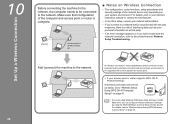
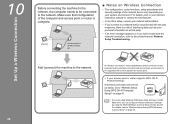
..., consult your access point or router supports WPS (Wi-Fi Protected Setup):
A wireless connection can configure wireless connection settings by using Windows 7/Windows Vista and have trouble with security measures, there is a risk of the network device vary depending on page 45.
26 Be sure to prepare an access point.
□ If your...
MX340 series Getting Started - Page 32
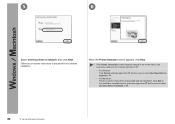
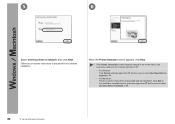
... appears, click Next.
• If the Printer Connection screen appears instead of the screen above, the connection method is not correctly selected in .
− For Windows Click Cancel and start again from network in .
30
10 Set Up a Wireless Connection
Follow any on-screen instructions to select Use the printer on
− For Macintosh Follow on...
MX340 series Getting Started - Page 39
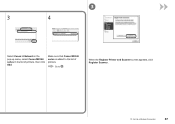
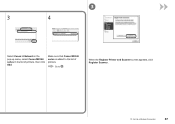
Go to the list of printers, then click Add. When the Register Printer and Scanner screen appears, click Register Scanner.
10 Set Up a Wireless Connection
37
Make sure that Canon MX340 series is added to . 3
3
4
Select Canon IJ Network in the pop-up menu, select Canon MX340 series in the list of printers.
MX340 series Getting Started - Page 40
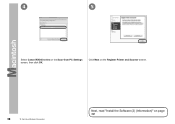
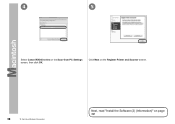
4
5
Select Canon MX340 series on page 39! Click Next on the Register Printer and Scanner screen.
38
10 Set Up a Wireless Connection
Next, read "Install the Software (2) (Information)" on the Scan-from-PC Settings screen, then click OK.
MX340 series Getting Started - Page 45
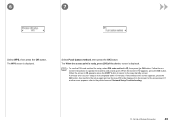
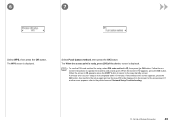
...Network Setup Troubleshooting.
10 Set Up a Wireless Connection
43 screen is not completed within 10 minutes. A timeout error occurs if setup is displayed.
• To use the PIN code method for setup, select... instructions to the copy standby screen. The When the access point is displayed.
6
7
Select WPS, then press the OK button. When the screen in appears, press the COPY button...
Similar Questions
Tutorial Instructions On How To Scan With The Cannon Printer Pixma Mg2120
series?
series?
(Posted by rog123456 10 years ago)
How Do I Select Scanner In Network Device List For Mx340?
(Posted by ashVi 10 years ago)
How Do You Scan On A Canon Printer Pixma Mg2120 Series
(Posted by nitCar 10 years ago)