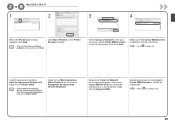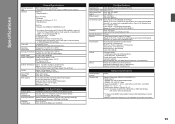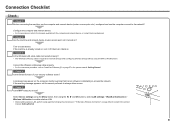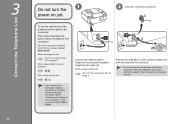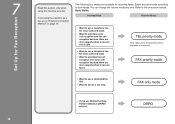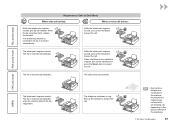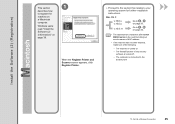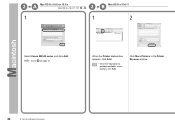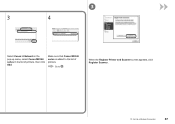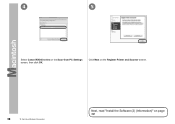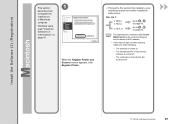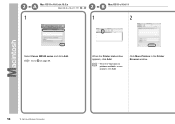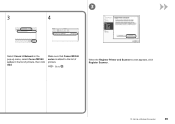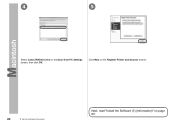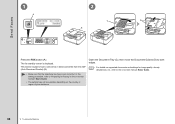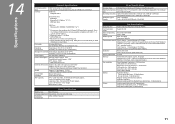Canon PIXMA MX340 Support Question
Find answers below for this question about Canon PIXMA MX340.Need a Canon PIXMA MX340 manual? We have 4 online manuals for this item!
Question posted by cizSimmo on March 13th, 2014
How To Manually Answer Fax Canon Mx340
Current Answers
Answer #1: Posted by TechSupport101 on March 13th, 2014 1:16 PM
Prepare for receiving a fax according to the following procedure.
1. Make sure that the power is turned on.
2. Make sure of the receive mode setting.
(1) Press the FAX button.
(2) Confirm the receive mode.
3. Load paper.
See Loading Paper .
Here we make sure that the plain paper is loaded in the Rear Tray.
4. Specify the paper settings as necessary.
(1) Press the Settings button.
The Page size screen will appear.
(2) Use the (-) or (+) button to specify Page size, and press the OK button.
You can specify A4, 8.5"x11"(LTR), or Legal (or 8.5"x14").
(3) Confirm that Plain paper is selected for Media type, and press the OK button.
NOTE
If a media type other than Plain paper is selected, select Plain paper.
NOTE
The paper settings are shared among the copy mode, fax mode, and template print. After printing in other modes, confirm or change the paper settings.
If page size other than A4, 8.5"x11" (LTR), or Legal (or 8.5"x14"), or a media type other than Plain paper is selected, faxes or reports cannot be printed.
See Receiving a Fax Temporarily in the Memory of the Machine (Memory Receiving).
Receiving a Fax
Depending on the selected receive mode, the receive operation varies.
- When TEL priority mode is selected:
When the call is a fax:
The telephone will ring when a call incomes.
(1) Pick up the handset. If you hear the fax tone, wait for at least 5 seconds after it stops, then hang up the handset.
The machine will receive the fax.
NOTE
- If the machine will not switch to the fax, press the FAX button, then the Color or Black button to receive the fax.
- You can receive faxes only by picking up the handset under the conditions below. To receive a fax without picking up the handset, select ON for Manual/auto switch.
- The telephone has no answering function.
- If the telephone has an answering function, it is deactivated.
Other options
Go here for more