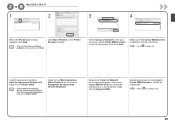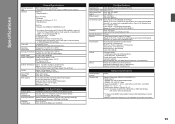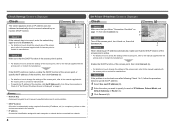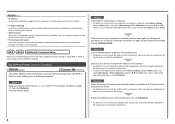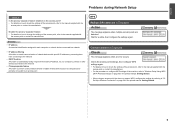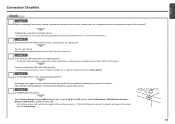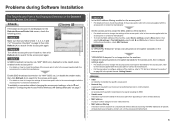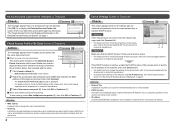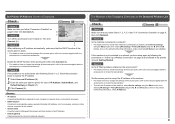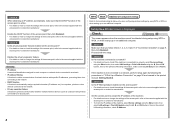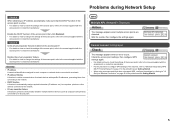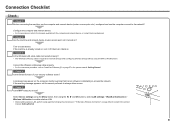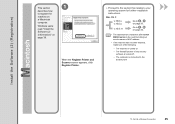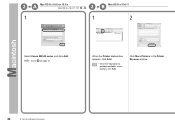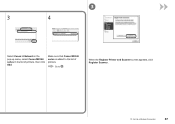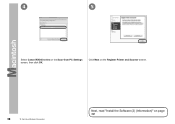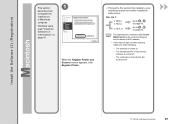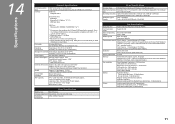Canon PIXMA MX340 Support Question
Find answers below for this question about Canon PIXMA MX340.Need a Canon PIXMA MX340 manual? We have 4 online manuals for this item!
Question posted by rgiannini on April 2nd, 2013
Faxing And Getting A Activity Report
How do I get a activity report after you have faxed something? I need to know if my fax went through.
Current Answers
Answer #1: Posted by RathishC on April 3rd, 2013 10:06 AM
Hi Rgiannini,
Rathish C
#iworkfordell
Please follow the below mentioned steps to print Fax activity report:
- Press thebutton repeatedly until [Fax settings] appears in Copyor Fax mode.
- Press the left or right arrow to select [Fax user settings], then press.
- Press the left or right arrow to select [Activity report], then press.
- Press the left or right arrow to select the desired report setting, and then press .
[Print automatically]: To print the Activity report after every 20 transactions.
[Print manually]: To keep the Activity report from printing automatically. - Press therepeatedly to return to standby mode.
Hope this helps.
Thanks & RegardsRathish C
#iworkfordell
Related Canon PIXMA MX340 Manual Pages
Similar Questions
How Do I Get A Canon Printer Pixma Mx430 To Print Front And Back Page
(Posted by pubbed 10 years ago)
How To Get A Canon Printer Pixma 410 Wireless Fax To Send And Receive
(Posted by gsSpri 10 years ago)
How To Reset My Canon Printer Pixma Mx340 To Use The Scanner
(Posted by sagreMortBl 10 years ago)