Canon PIXMA MX340 Support Question
Find answers below for this question about Canon PIXMA MX340.Need a Canon PIXMA MX340 manual? We have 4 online manuals for this item!
Question posted by hume on October 21st, 2013
How To Change Lan Settings Pixma Mx340
The person who posted this question about this Canon product did not include a detailed explanation. Please use the "Request More Information" button to the right if more details would help you to answer this question.
Current Answers
There are currently no answers that have been posted for this question.
Be the first to post an answer! Remember that you can earn up to 1,100 points for every answer you submit. The better the quality of your answer, the better chance it has to be accepted.
Be the first to post an answer! Remember that you can earn up to 1,100 points for every answer you submit. The better the quality of your answer, the better chance it has to be accepted.
Related Canon PIXMA MX340 Manual Pages
MX340 series Solución de problemas de configuración de red [Spanish Version] - Page 2
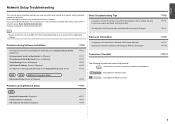
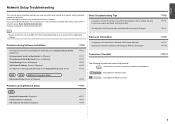
...not match is Changed
• Names of functions, etc. is Displayed
P.3
Check Access Point to Be Used Screen is Displayed
P.3
Check Settings Screen is Displayed
P.4
Set Printer IP Address Screen is Displayed
P.4
The Machine is Displayed
P.6
Reference Information
Configuring the Access Point's Wireless LAN Settings Manually Restoring the Machine's Default LAN Settings to the onscreen...
MX340 series Solución de problemas de configuración de red [Spanish Version] - Page 3
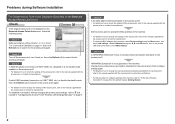
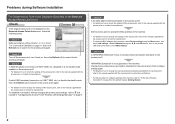
... details on page 34 in "Configuring the Access Point's Wireless LAN Settings Manually" on page 9. To establish a connection without changing the access point settings, refer to "10 Set Up a Wireless Connection" on how to change the settings of "Connection Checklist" on the machine.
Check 5 Is "WPA/WPA2 Enterprise" set as a security protocol (encryption standard) on the Detected Access...
MX340 series Solución de problemas de configuración de red [Spanish Version] - Page 5
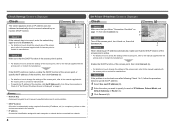
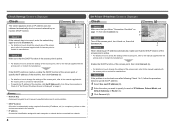
...of the machine, then click Connect (A).
• For details on how to change the settings of the access point, refer to the manual supplied with the access point or...of the machine, click Set IP Address (B), then follow "Connection Checklist" on , then click Connect (A).
Check Settings Screen is active.
• For details on how to change the settings of "Set Printer IP Address Screen is...
MX340 series Solución de problemas de configuración de red [Spanish Version] - Page 6


...enabled on the access point? • For details on how to change the settings of "Connection Checklist" on the Detected Printers List Screen
Check
Check 1 Make sure that you follow Check 1, 2,...to a network, select Device settings
using the Menu button, then select LAN settings > Print LAN details using the [, ] and OK buttons, then on the printed LAN setting information, check IP Address. ...
MX340 series Solución de problemas de configuración de red [Spanish Version] - Page 7
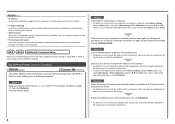
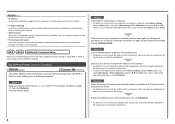
... printed LAN setting information, make sure that the DHCP function of the access point is set to the manual supplied with
the access point or contact its manufacturer.
Check 4 When obtaining an IP address automatically, make sure that you follow Check 1, 2, 4, 5, 6 and 7 of "Connection Checklist" on page 11, then click Redetect.
Set Up New Printer...
MX340 series Solución de problemas de configuración de red [Spanish Version] - Page 8
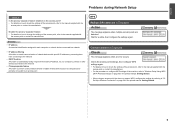
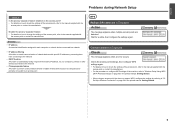
... A function to prevent communication between multiple wireless devices (such as computers and printers) connected to the manual supplied with the
access point or contact its manufacturer. Disable the privacy separator feature. • For details on how to change the settings of the access point, refer to an access point. Check the access point...
MX340 series Solución de problemas de configuración de red [Spanish Version] - Page 10


... the connection between the machine and AirPort.
5 Select Authentication (J), then click OK (K). Reference Information
Configuring the Access Point's Wireless LAN Settings Manually
Action
Enter the access point name/network name (SSID) and security setting (WEP, WPA, etc.) directly. Letters are not case sensitive if the network key is 10 or 26 characters (digits...
MX340 series Solución de problemas de configuración de red [Spanish Version] - Page 11
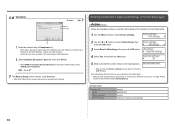
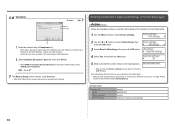
... upper and lower case letters of the machine to the default state.
1 Use the Menu button to select Device settings.
2 Use the [ or ] button to select LAN settings, then press the OK button.
3 Select Reset LAN settings, then press the OK button.
4 Select Yes, then press the OK button.
5 Make sure that , follow the on...
MX340 series Solución de problemas de configuración de red [Spanish Version] - Page 12
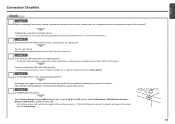
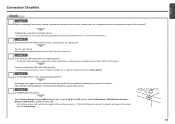
... turn it back on each device. If the warning message appears, set the security software to "Install the Software (2)" on ?
If the machine is required for network settings when configuring wireless settings without using the [, ] and OK buttons, select LAN settings > WLAN active/inactive > Wireless LAN active to the network? Check 4 Is the firewall function of...
MX340 series Network Setup Troubleshooting - Page 2
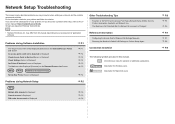
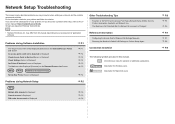
...after the Network Environment is Displayed
P.2
P.2
The following symbols are based on the Detected Printers List Screen
P.3
Instructions as notes for Windows users.
Set Up New Printer Screen is Displayed
P.4
Problems during Software Installation
Restoring the Machine's Default LAN Settings to the on-
is Displayed Check Access Point to your problem and follow the solution...
MX340 series Network Setup Troubleshooting - Page 3
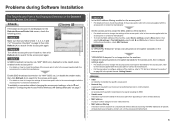
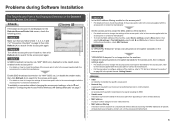
... sure that you follow Check 1, 2, 3, 4, 6 and 7 of specific wireless devices (computers, printers, etc.) to search for the access point, then configure settings again. • For details on how to change the settings of the machine, select Device settings using the Menu button, then
select LAN settings > Print LAN details using the [, ] and OK buttons, then on the printed...
MX340 series Network Setup Troubleshooting - Page 4
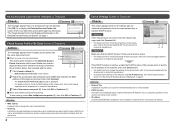
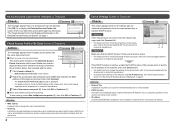
... to the manual supplied with the
access point or contact its manufacturer.
3 Select Use one .
Check Settings Screen is Displayed
Check
The screen appears when an IP address was not obtained automatically due to change the settings of "Set Printer IP Address Screen is active. • For details on page 3. B
When you have only one...
MX340 series Network Setup Troubleshooting - Page 5
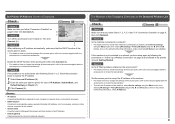
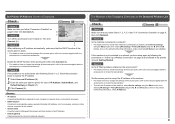
...settings using the Menu button, then
select LAN settings > Print LAN details using the [, ] and OK buttons, then on , then click Connect (A).
Set the access point to accept the IP address of the machine. • For details on how to change the settings... assign required information (IP address, etc.) to computers, printers or other devices connected to the network.
• Subnet...
MX340 series Network Setup Troubleshooting - Page 6
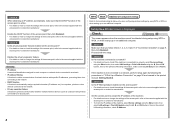
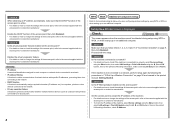
...change the settings of the access point is not connected to Active. Check 1 Make sure that you follow Check 1, 2, 4, 5, 6 and 7 of "Connection Checklist" on how to check the settings of the machine, select Device settings using the Menu button, then
select LAN settings > Print LAN... information (IP address, etc.) to computers, printers or other devices connected to the network.
• Privacy...
MX340 series Network Setup Troubleshooting - Page 7
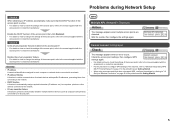
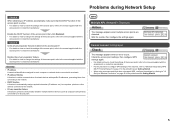
... Disable the privacy separator feature. • For details on how to change the settings of the access point, refer to the manual supplied with the
access point ...printers) connected to check the settings of network devices with the
access point or contact its manufacturer.
Check the access point settings, then configure WPS settings again. • For details on how to check the settings...
MX340 series Network Setup Troubleshooting - Page 9


...
.
Selecting other key numbers will disable the connection between the machine and AirPort.
5 Select Authentication (J), then click OK (K).
Reference Information
Configuring the Access Point's Wireless LAN Settings Manually
Action
Enter the access point name/network name (SSID) and security...
MX340 series Network Setup Troubleshooting - Page 10
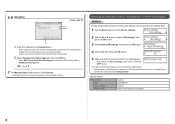
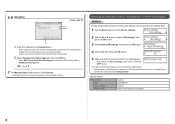
... is selected in AirPort Utility, select AES(Secure Encryption).
Restoring the Machine's Default LAN Settings to Perform Setup Again
Action
Follow the procedure below to restore LAN settings of the machine to the default state.
1 Use the Menu button to select Device settings.
2 Use the [ or ] button to the right appears. • After a while, the...
MX340 series Network Setup Troubleshooting - Page 11
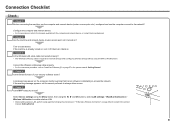
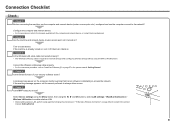
....) turned on each device. Turn on ? If the warning message appears, set the security software to access the network.
If the machine is required for network settings when configuring wireless settings without using the [, ] and OK buttons, select LAN settings > WLAN active/inactive > Wireless LAN active to the manuals supplied with the computer and network device...
MX340 series Getting Started - Page 33
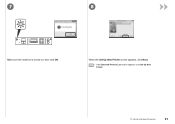
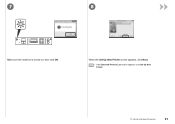
When the Set Up New Printer screen appears, click Next.
• If the Detected Printers List screen appears, click Set Up New Printer.
10 Set Up a Wireless Connection
31
7
8
Make sure the machine is turned on, then click OK.
MX340 series Getting Started - Page 58


...)" on page 57!
Refer to the printed manual: Network Setup Troubleshooting. 9
10
When the Detected Printers List dialog box appears, select Canon MX340 series, then click Next.
• If the machine is not detected, Set Up New Printer dialog box is no problem, then click Redetect.
When the Setup Completion screen appears, click Complete...
Similar Questions
How To Change Feed Settings In Printer Driver For Mx882
I was copying some images with Snagit off the net and printed them 1 page at a time and my printer s...
I was copying some images with Snagit off the net and printed them 1 page at a time and my printer s...
(Posted by hurry210 12 years ago)

