Canon PIXMA MX340 Support Question
Find answers below for this question about Canon PIXMA MX340.Need a Canon PIXMA MX340 manual? We have 4 online manuals for this item!
Question posted by mottiTo on September 15th, 2013
Cannon Pixma Mx-340 How To Receive A Fax
The person who posted this question about this Canon product did not include a detailed explanation. Please use the "Request More Information" button to the right if more details would help you to answer this question.
Current Answers
There are currently no answers that have been posted for this question.
Be the first to post an answer! Remember that you can earn up to 1,100 points for every answer you submit. The better the quality of your answer, the better chance it has to be accepted.
Be the first to post an answer! Remember that you can earn up to 1,100 points for every answer you submit. The better the quality of your answer, the better chance it has to be accepted.
Related Canon PIXMA MX340 Manual Pages
MX340 series Getting Started - Page 51
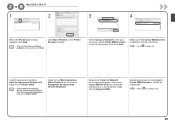
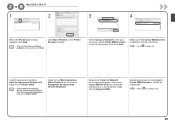
... (Add). Vaya a en la página 50.
49
B Mac OS X v.10.4.11
1
2
3
4
When the Printer List window appears, click Add.
• When the You have no printers available. Asegúrese de que se ha agregado Canon MX340 series a la lista de impresoras. Select Canon IJ Network in the popup menu, select Canon...
MX340 series Getting Started - Page 95
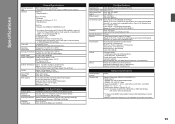
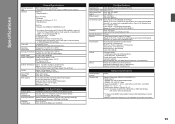
... dpi
Gray: 16 bit/8 bit Color: 48 bit/24 bit (RGB each 16 bit/8 bit)
Fax Specifications
Applicable line
Public Switched Telephone Network (PSTN)
Communication mode Super G3, G3
Data compressing Black: MH...Effective range varies depending on ITU-T No.1 chart for US specifications and Canon FAX Standard chart No.1 for printing only. *5 Setup possible through Easy setup, WPS (Wi-Fi Protected ...
MX340 series Solución de problemas de configuración de red [Spanish Version] - Page 2
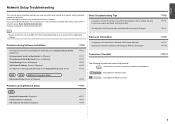
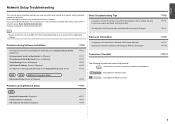
... Settings to Be Used Screen is Displayed
P.3
Check Settings Screen is Displayed
P.4
Set Printer IP Address Screen is Displayed
P.4
The Machine is Not Displayed (Detected) on the Detected Printers List Screen
P.5
WPS
WCN
Additional Computers Setup
Set Up New Printer Screen is Displayed
P.8
P.8
P.8
P.8
P.9
P.9 P.10
P.11
Find a description related to the onscreen manual: Basic...
MX340 series Solución de problemas de configuración de red [Spanish Version] - Page 4
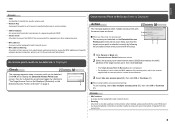
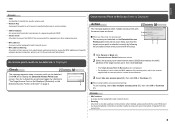
... display the Detected Access Points List screen, then try to detect the access point again by saving the MAC addresses of specific wireless devices (computers, printers, etc.) to the access point beforehand.
Glossary
• MAC address A unique number assigned to each network device.
• Roaming A function to provide seamless communication when...
MX340 series Solución de problemas de configuración de red [Spanish Version] - Page 5
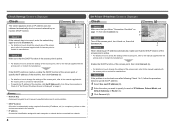
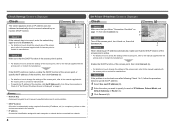
Set Printer IP Address Screen is Displayed
Check
Check 1
Make sure that you want to the manual supplied... function to automatically assign required information (IP address, etc.) to computers, printers or other devices connected to the network.
• IP address A numerical identification assigned to each of "Set Printer IP Address Screen is Displayed" on how to check the settings of the ...
MX340 series Solución de problemas de configuración de red [Spanish Version] - Page 6


...point or contact its manufacturer. The Machine is Not Displayed (Detected) on the Detected Printers List Screen
Check
Check 1 Make sure that the DHCP function of the access point ...• DHCP function A function to automatically assign required information (IP address, etc.) to computers, printers or other devices connected to the network.
• Subnet mask A number used to distinguish the ...
MX340 series Network Setup Troubleshooting - Page 2
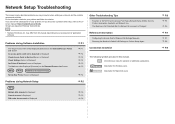
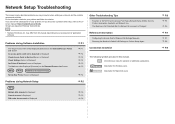
... solution.
is Displayed
P.4
Problems during Software Installation
Restoring the Machine's Default LAN Settings to your access point or application
Reference Information
P.7
software. Set Up New Printer Screen is Displayed Check Access Point to the on- Find a description related to Perform Setup Again
P.8
P.1
The Target Access Point is Displayed
P.6
Configuring the...
MX340 series Network Setup Troubleshooting - Page 5
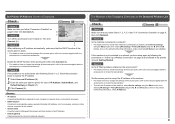
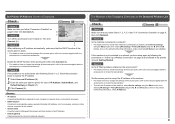
... DHCP function A function to automatically assign required information (IP address, etc.) to computers, printers or other devices connected to the network.
• Subnet mask A number used to distinguish ...IP address automatically, make sure that Link Status is Not Displayed (Detected) on the Detected Printers List Screen
Check
Check 1 Make sure that you follow "Connection Checklist" on page 26...
MX340 series Network Setup Troubleshooting - Page 6
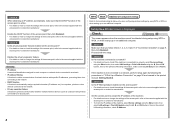
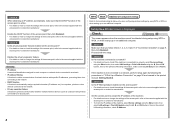
...A function to automatically assign required information (IP address, etc.) to computers, printers or other devices connected to the network.
• Privacy separator feature A function to ...supplied with the setup.
Proceed with the
access point or contact its manufacturer. Set Up New Printer Screen is set to Active. Check 4 When obtaining an IP address automatically, make sure that...
MX340 series Network Setup Troubleshooting - Page 7
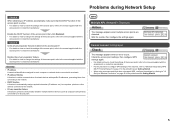
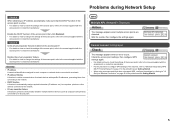
...function A function to automatically assign required information (IP address, etc.) to computers, printers or other devices connected to the network.
• Privacy separator feature A function to prevent... communication between multiple wireless devices (such as computers and printers) connected to an access point. Check the access point settings, then configure WPS...
MX340 series Getting Started - Page 4
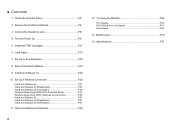
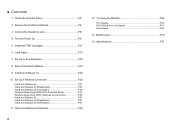
... Included Items P.5
2 Remove the Protective Material P.6
3 Connect the Telephone Line P.8
4 Turn the Power On P.9
5 Install the FINE Cartridges P.11
6 Load Paper P.15
7 Set Up for Fax Reception P.16
8 Select Connection Method P.19
9 Install the Software (1 P.20
10 Set Up a Wireless Connection P.26 Install the Software (2 P.27 Install the Software (2) (Registration P.35...
MX340 series Getting Started - Page 5


... Computers
Machine Preparation P.4 - 15
(when the machine is already connected to the network and you want to add computers from which to use the machine)
Fax Reception Setup P.16 - 18
Software Installation P.19 - 25
Wireless Connection Setup & Software Installation
P.19 P.26 - 62
Software Installation
P.63 P.51 - 62
Installation Complete
Try Using...
MX340 series Getting Started - Page 10
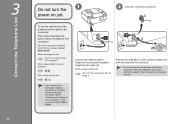
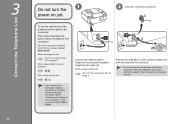
... same telephone line using a distribution adapter.
Remove the Cap (B) (1), then connect a telephone with a telephone line using as a fax only:
Go to be connected. When not using the supplied telephone line cable (A). When using as a fax, a telephone line needs to "4 Turn the Power On" on page 9. For other connection methods, refer to "4 Turn...
MX340 series Getting Started - Page 12
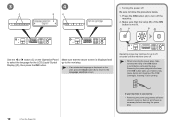
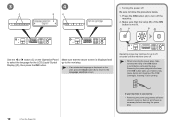
Operating noise may continue for the LCD (Liquid Crystal Display) (D), then press the OK button. Send or print faxes as fax
• Removing the power plug deletes all faxes stored in poor printing.
10
4 Turn the Power On
If your machine is not lit.
1
A
B
2
Use the [ or ] button (C) on the LCD, press the Back...
MX340 series Getting Started - Page 18
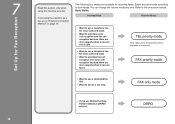
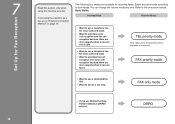
....
• Want to use Distinctive Ring Pattern Detection (DRPD) service
DRPD
Select a receive mode according to receive faxes.
Intended Use
Receive Mode
• Want to use a telephone line for voice calls and faxes.
• Want to prioritize voice call reception over fax call reception because there are more opportunities to your needs. Refer to "8 Select Connection...
MX340 series Getting Started - Page 19
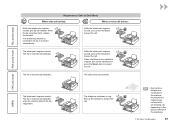
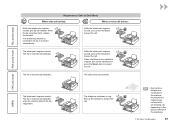
...'s ringtone sounds, pick up the handset to answer the call. If an answering machine is connected, the fax is received automatically. While the telephone's ringtone sounds, pick up the handset. DRPD
The telephone's ringtone sounds. The fax is received automatically.
Pick up the handset to the machine, the telephone's ringtone may not sound for...
MX340 series Getting Started - Page 20


Use the [ or ] button (C) to select Receive mode set . Select a receive mode, then press the OK button. screen is displayed.
18
7 Set Up for Fax Reception
1
2
3
A
B
C
Press the FAX button (A), then press the Menu button (B). The Receive mode set ., then press the OK button. The selected receive mode is displayed. The Fax settings screen is displayed.
MX340 series Getting Started - Page 70
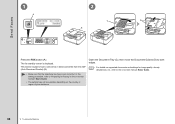
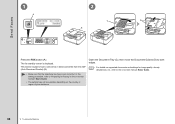
...move the Document Guides (D) to both edges.
• For details on supported documents and settings for Faxing" in black and white from the ADF (Auto Document Feeder) (B).
• Make sure that the... telephone line type is displayed.
For the setting procedure, refer to send a fax in the on-screen manual: Basic Guide.
• The setting may not be available depending on ...
MX340 series Getting Started - Page 71


... sent.
• For details on sender information, refer to "Specifying the Basic Settings for Faxing" in the on -screen manual: Basic Guide. 3
4
5
E F
Insert the document until a beep sounds,... the document.
• Place the document face-up.
Use the Numeric buttons (E) to "Faxing" in the on -screen manual: Basic Guide.
12 Try Using the Machine
69
For other procedures to send...
MX340 series Getting Started - Page 73
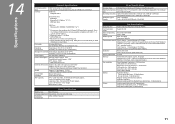
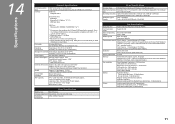
...: 1200 dpi x 2400 dpi Interpolated resolution max: 19200 dpi x 19200 dpi
Gray: 16 bit/8 bit Color: 48 bit/24 bit (RGB each 16 bit/8 bit)
Fax Specifications
Applicable line Communication mode Data compressing system Modem speed Transmission speed
Gradation Density adjustment
Public Switched Telephone Network (PSTN) Super G3, G3
Black: MH...
Similar Questions
How To Set The Fax Date For Canon Pixma Mx 340 Printer
(Posted by aced 10 years ago)
How To Rest My Canon Pixma Mx 340 Printer
how do I reset my canon pixma mx340 printer?
how do I reset my canon pixma mx340 printer?
(Posted by bobbieh 11 years ago)

